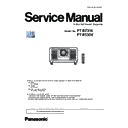Panasonic PT-RZ31K / PT-RS30K (serv.man2) Service Manual ▷ View online
INF-3
SECTION 1 SERVICE INFORMATION
<RZ31K/RS30K>
Chapter 1 Preparation — About your projector
28 - ENGLISH
f
Avoid contact with liquids or moisture.
f
Do not attempt to modify or disassemble the remote control.
f
Do not swing the remote control holding onto the strap when a strap is attached.
f
Observe the following instructions that are indicated on the caution label at the back of the remote control:
g
Do not use old battery with new one.
g
Do not use batteries other than the type specified.
g
Be sure the batteries are inserted properly.
For other instructions, read the instructions related to batteries that are described in “Read this first!”.
1.Do not use old battery with new one.
2.Do not use batteries other than the
2.Do not use batteries other than the
type specified.
3.Be sure the batteries are inserted properly.
3.Be sure the batteries are inserted properly.
Made in China
N2QAYB001052
Caution label at the back of the remote control
Note
f
When operating the remote control by directly pointing the remote control signal receiver of the projector, operate the remote control at
a distance approx. 30 m (98'5") or shorter from the remote control signal receiver. The remote control can control at angles of up to ±15°
vertically and ±30° horizontally, but the effective control range may be reduced.
f
If there are any obstacles between the remote control and the remote control signal receiver, the remote control may not operate properly.
f
The signal will be reflected off the screen. However, the operating range may be limited from light reflection loss due to the screen material.
f
If the remote control signal receiver directly receives strong light, such as fluorescent light, the remote control may not operate properly. Use
it in a place distant from the light source.
f
The power indicator <ON (G)/STANDBY (R)> will blink if the projector receives a remote control signal.
Projector body
1 2 3 4 5 6
7
7
11
8
10
8
8
9
9
13
14
9
9
9
9
9
9
15
9
12
9
9
16 17
9
Front
Side
Rear
Projection direction
1 Remote control signal receiver (front)
2 Power indicator <ON (G)/STANDBY (R)>
2 Power indicator <ON (G)/STANDBY (R)>
Indicates the status of the power.
3 Light source indicator <LIGHT1>
Indicates the status of light source 1.
4 Light source indicator <LIGHT2>
Indicates the status of light source 2.
5 Temperature indicator <TEMP>
Indicates the internal temperature status.
6 Filter indicator <FILTER>
Indicates the status of the air filter unit.
7 Adjustable feet
Adjusts the projection angle.
8 Air intake port
9 Screw holes for eyebolts
9 Screw holes for eyebolts
Screw diameter: M10, tapping depth inside the projector:
35 mm (1-3/8")
10 Air filter cover
The air filter unit is inside.
1. 2. Projector body
INF-4
SECTION 1 SERVICE INFORMATION
<RZ31K/RS30K>
Chapter 1 Preparation — About your projector
ENGLISH - 29
11 Remote control signal receiver (rear)
12 Air exhaust port
13 Control panel
14 Connecting terminals
12 Air exhaust port
13 Control panel
14 Connecting terminals
15 Security slot
This security slot is compatible with the Kensington security
cables.
16 <AC IN> terminal
Connect the supplied power cord.
17 <MAIN POWER> switch
Turns on/off the main power.
3
2
1
2
Projection direction
Bottom
Top
WARNING
Do not touch the top surface of the projector during use.
f
Doing so may result in burns, as the top surface is hot during
use and for a while after use.
1 Screw holes for eyebolts
Screw diameter: M10, tapping depth inside the projector:
35 mm (1-3/8")
2 Handle
Hold the handle with your hand when carrying the projector.
3 Screw holes to fix the projector
Screw diameter: M10, tapping depth inside the projector:
30 mm (1-3/16")
Attention
f
Do not block the ventilation ports (intake and exhaust) of the projector.
INF-5
SECTION 1 SERVICE INFORMATION
<RZ31K/RS30K>
1. 3. Control panel
Chapter 1 Preparation — About your projector
30 - ENGLISH
r
Control panel
11
12
12
13
14
15
15
17
16
1
2
3
4
5
6
7
4
5
6
7
8
9
10
1 Power on <b> button
Sets the projector to projection mode when the <MAIN
POWER> switch on the projector is set to <ON> and the power
is turned off (standby mode).
2 Power standby <v> button
Sets the projector to the state where the projector is turned
off (standby mode) when the <MAIN POWER> switch on the
projector is set to <ON> and in projection mode.
3 <RGB1> button
Switches the input to RGB1.
4 <RGB2> button
Switches the input to RGB2.
5 <DVI-D> button
Switches the input to DVI-D.
6 <HDMI> button
Switches the input to HDMI.
7 <DIGITAL LINK> button
Switches the input to DIGITAL LINK.
8 <SDI 1/2> button
Switches the input to SDI.
9 Input selection terminal indicator
Indicator that shows the selected input terminal. This indicator
lights up when a video signal is being input to the selected
terminal, and blinks when there is no video signal being input.
10 <AUTO SETUP> button
Automatically adjusts the image display position while the
image is projected. [PROGRESS] is displayed while in
automatic adjustment.
11 <MENU> button
Displays or hides the main menu.
Returns to the previous menu when a sub-menu is displayed.
If you press the <MENU> button on the control panel for at least
three seconds while the on-screen display is off (hidden), the
on-screen display is turned on.
12 <LENS> button
Adjusts the focus, zoom, and shift (position) of the lens.
13 <ENTER> button
Determines and executes an item in the menu screen.
14 <SHUTTER> button
Used to temporarily turn off the image.
15 asqw buttons
Used to select items in the menu screen, change settings, and
adjust levels.
Also used to enter a password in [SECURITY] or enter
characters.
16 <LIGHT> switch
This is a light switch for the connecting terminals and control
panel.
17 Self-diagnosis display
Automatically displays the value of the input supply voltage,
or the alphanumeric symbols of errors or warnings when they
occur.
INF-6
SECTION 1 SERVICE INFORMATION
<RZ31K/RS30K>
1. 4. Connecting terminals
Chapter 1 Preparation — About your projector
ENGLISH - 31
r
Connecting terminals
1
2
3
4
6
5
7
9
10
11
12
13
8
1 <REMOTE 1 IN> terminal/<REMOTE 1 OUT> terminal
These are terminals to connect the remote control for serial
control in a multiple projector environment.
2 <REMOTE 2 IN> terminal
This is a terminal to remotely control the projector using the
external control circuit.
3 <SERIAL IN> terminal
This is the RS-232C compatible terminal to externally control
the projector by connecting a computer.
4 <SERIAL OUT> terminal
This is a terminal to output the signal connected to the <SERIAL
IN> terminal.
5 <MULTI PROJECTOR SYNC IN> terminal/<3D SYNC 1 IN/
OUT> terminal (dual purpose)
This terminal is used to connect multiple projectors when
balancing the contrast as a combined screen or synchronizing
the effects using the shutter function including the fade in/fade
out with a system using multiple projectors.
This terminal is also used to input or output control signals
when using the projector in 3D systems.
6 <MULTI PROJECTOR SYNC OUT> terminal/<3D SYNC 2
OUT> terminal (dual purpose)
This terminal is used to connect multiple projectors when
balancing the contrast as a combined screen or synchronizing
the effects using the shutter function including the fade in/fade
out with a system using multiple projectors.
This terminal is also used to output control signals when using
the projector in 3D systems.
7 <DC OUT 1> terminal/<DC OUT 2> terminal
This is the USB terminal dedicated for power supply. (DC 5 V,
maximum 900 mA)
Use this terminal when a power supply is required to wireless
display adapters and wireless LAN Ethernet converters, etc.
8 <SDI IN 1> terminal/<SDI IN 2> terminal
These are terminals to input SDI signals.
9 <RGB 1 IN> terminals (<R/P
R
/VIDEO>, <G/Y>, <B/P
B
/C>,
<SYNC/HD>, <VD>)
These are terminals to input RGB signals, YC
B
C
R
/YP
B
P
R
signals, Y/C signals, or video signals.
10 <RGB 2 IN> terminal
This is a terminal to input RGB signals or YC
B
C
R
/YP
B
P
R
signals.
11 <DVI-D IN> terminal
This is the terminal to input DVI-D signals.
12 <HDMI IN> terminal
This is the terminal to input HDMI signals.
13 <DIGITAL LINK/LAN> terminal
This is the LAN terminal to connect to the network. This is also
used when connecting a video signal transmission device via
the LAN terminal.
Attention
f
When a LAN cable is directly connected to the projector, the network connection must be made indoors.
f
When the [PROJECTOR SETUP] menu → [STANDBY MODE] is set to [NORMAL], power can be supplied by using the <DC OUT 1>
terminal or the <DC OUT 2> terminal even while the projector is in standby mode. If [ECO] is set, power cannot be supplied in standby
mode.
Click on the first or last page to see other PT-RZ31K / PT-RS30K (serv.man2) service manuals if exist.