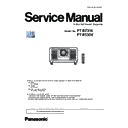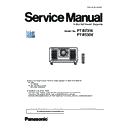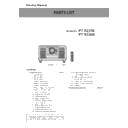Panasonic PT-RZ31K / PT-RS30K (serv.man2) Service Manual ▷ View online
ADJ-19
SECTION 3 ADJUSTMENTS
<RZ31K/RS30K>
3. Select [Setting] of [Option] menu, then select connection method and enter the setting information of the projector.
items
Default value
SERIAL
Port
–
Baud Rate
9600bps
Parity
None
LAN
IP Address
192.168.0.8
Username
admin1
Password
panasonic
Command Port
1024
Serial terminal connection
• Select [SERIAL] menu and set up the Serial Port, Baudrate and Parity of the PC.
LAN terminal connection
• Select [LAN] menu and set up the IP address, Username, Password and Command Port of the projector.
[Note] • If the Username and Password has been changed, please select serial terminal connection.
4. After completing the connection setup, click the [Connection Check] button.
• When "Check : OK" is displayed, click the [OK] button and proceed to the next step.
• If "Check : NG" is displayed, check the setting in step 3.
In case of serial connection
In case of LAN connection
ADJ-20
SECTION 3 ADJUSTMENTS
<RZ31K/RS30K>
5. Click [load] button which you want to update the software.
6. Select the new software, and click [Open] button.
7. After loading the software, a checkmark and path name to the software and a version will be displayed on the window.
Click [Update] button to start updating of the software.
• If you do not want to update the software, uncheck the software.
ADJ-21
SECTION 3 ADJUSTMENTS
<RZ31K/RS30K>
8. If the version of the software is correct click the [OK] button and start updating.
[Note]
• During updating, the LED indicators on the projector will light as the below
ON/STANDBY
LIGHT1 LIGHT2
TEMP
Main
Lit in red
Blink in red each others
OFF
Sub
OFF
Lid in green (all)
OFF
FRC
Lid in green
Lid in red (all)
Lid in red
LDdriver
Lid in green
Lid in red (all)
Lid in red
Formatter
Lid in green
Lid in red (all)
Lid in red
DIGITAL LINK
Lid in red
Blink in red each others
OFF
9. After finishing the updating, the confirmation message is displayed. Click [OK] button.
10. Click [EXIT] button to quit the application.
* Restart the main power of projector, and check that the version of software is updated definitely
Display the sub menu [STATUS] form the main menu[PROJECTOR SETUP:] and confirm the version of each software. As
the software of DRC, Formatter, DIGITAL LINK, LD Driver are displayed in the service mode only, enter the service mode
first and check the version of them in the [STATUS] menu.
ADJ-22
SECTION 3 ADJUSTMENTS
<RZ31K/RS30K>