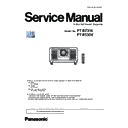Panasonic PT-RZ31K / PT-RS30K (serv.man2) Service Manual ▷ View online
INF-7
SECTION 1 SERVICE INFORMATION
<RZ31K/RS30K>
2. Menu Navigation
Chapter 4 Settings — Menu navigation
ENGLISH - 81
Menu navigation
The on-screen menu (Menu) is used to perform various settings and adjustments of the projector.
Navigating through the menu
Operating procedure
button
1) Press the <MENU> button on the remote control or control panel.
f
The
[MAIN MENU] screen is displayed.
MAIN MENU
PICTURE
POSITION
ADVANCED MENU
DISPLAY LANGUAGE
ADVANCED MENU
DISPLAY LANGUAGE
DISPLAY OPTION
3D SETTINGS
PROJECTOR SETUP
TEST PATTERN
SIGNAL LIST
SECURITY
NETWORK
SIGNAL LIST
SECURITY
NETWORK
MENU SELECT
SUB MENU
SUB MENU
P IN P
ENTER
2) Press as to select an item from the main menu.
f
The selected item is highlighted in yellow.
MAIN MENU
PICTURE
POSITION
ADVANCED MENU
DISPLAY LANGUAGE
DISPLAY LANGUAGE
DISPLAY OPTION
3D SETTINGS
PROJECTOR SETUP
TEST PATTERN
SIGNAL LIST
SECURITY
NETWORK
SIGNAL LIST
SECURITY
NETWORK
MENU SELECT
SUB MENU
SUB MENU
P IN P
ENTER
3) Press the <ENTER> button.
f
The sub-menu items of the selected main menu are displayed.
0
POSITION
SHIFT
ASPECT
ZOOM
CLOCK PHASE
GEOMETRY
ZOOM
CLOCK PHASE
GEOMETRY
MENU SELECT
SUB MENU
SUB MENU
DEFAULT
ENTER
OFF
INF-8
SECTION 1 SERVICE INFORMATION
<RZ31K/RS30K>
Chapter 4 Settings — Menu navigation
82 - ENGLISH
4) Press as to select a sub-menu, and press qw or the <ENTER> button to change or adjust settings.
f
Some items will switch in order as follows each time you press qw.
A
B
C
f
For some items, press qw to display an individual adjustment screen with a bar scale as shown below.
0
CONTRAST
ADJUST
Note
f
Pressing the <MENU> button while the menu screen is displayed returns to the previous menu.
f
Some items or functions may not be adjusted or used depending on the signals input to the projector. When the items cannot be adjusted
or used, the items in the menu screen are shown in black characters, and they cannot be adjusted or set. [FRAME LOCK] may not be
displayed depending on the input signal.
If the item in the menu screen is displayed in black characters and the item cannot be adjusted or set, the factor causing it is displayed by
pressing the <ENTER> button while the corresponding menu is selected.
f
Some items can be adjusted even if signals are not input.
f
Individual adjustment screen is cleared automatically if no operation is performed for approximately five seconds.
f
For menu items, refer to “Main menu” (x page 82) and “Sub-menu”.
f
The cursor color depends on the setting in the [DISPLAY OPTION] menu → [ON-SCREEN DISPLAY] → [OSD DESIGN]. The selected item
is displayed with the yellow cursor by the factory default.
f
In the portrait setting, the on-screen menu is displayed sideways.
To display the on-screen menu vertically, change the setting of the [DISPLAY OPTION] menu → [ON-SCREEN DISPLAY] → [OSD
ROTATION].
Resetting adjustment values to the factory default
If the <DEFAULT> button on the remote control is pressed, the values adjusted in the menu items are restored to
the factory default settings.
button
1) Press the <DEFAULT> button on the remote control.
0
CONTRAST
ADJUST
Note
f
You cannot reset all the settings to the factory default at a time.
f
To reset all the settings adjusted in the sub-menu item to the factory default one at a time, execute the [PROJECTOR SETUP] menu →
[INITIALIZE].
f
Some items cannot be reset to the factory default settings even when the <DEFAULT> button on the remote control is pressed. Adjust those
items individually.
f
The triangular mark under the bar scale in the individual adjustment screen indicates the factory default setting. The position of the triangular
mark varies according to the selected input signals.
Current adjustment value
Factory default setting
Main menu
The following items are in the main menu.
When a main menu item is selected, the screen changes to a sub-menu selection screen.
When a main menu item is selected, the screen changes to a sub-menu selection screen.
Main menu item
[PICTURE]
[POSITION]
[ADVANCED MENU]
INF-9
SECTION 1 SERVICE INFORMATION
<RZ31K/RS30K>
Chapter 4 Settings — Menu navigation
ENGLISH - 83
Main menu item
[DISPLAY LANGUAGE]
[3D SETTINGS]
[DISPLAY OPTION]
[PROJECTOR SETUP]
[P IN P]
[TEST PATTERN]
[SIGNAL LIST]
[SECURITY]
[NETWORK]
Sub-menu
The sub-menu of the selected main menu item is displayed, and you can set and adjust items in the sub-menu.
[PICTURE]
Sub-menu item
Factory default
[PICTURE MODE]
[GRAPHIC]
*1
[CONTRAST]
[0]
*2
[BRIGHTNESS]
[0]
*2
[COLOR]
[0]
*2
[TINT]
[0]
*2
[COLOR TEMPERATURE]
[DEFAULT]
*2
[GAMMA]
[DEFAULT]
*2
[SYSTEM DAYLIGHT VIEW]
[OFF]
*2
[SHARPNESS]
[+8]
*2
[NOISE REDUCTION]
[2]
*2
[DYNAMIC CONTRAST]
[2]
*2
[COLOR SPACE]
[NATIVE]
[SYSTEM SELECTOR]
[YP
B
P
R
]
*1
*1 Depends on the signal input.
*2 Depends on the [PICTURE MODE].
[POSITION]
Sub-menu item
Factory default
[SHIFT]
―
[ASPECT]
[DEFAULT]
*1
[ZOOM]
―
[CLOCK PHASE]
[0]
*1
[GEOMETRY]
[OFF]
*1 Depends on the signal input.
[ADVANCED MENU]
Sub-menu item
Factory default
[DIGITAL CINEMA REALITY]
[AUTO]
*1
INF-10
SECTION 1 SERVICE INFORMATION
<RZ31K/RS30K>
Chapter 4 Settings — Menu navigation
84 - ENGLISH
Sub-menu item
Factory default
[BLANKING]
―
[INPUT RESOLUTION]
―
[CLAMP POSITION]
[24]
*1
[EDGE BLENDING]
[OFF]
[FRAME RESPONSE]
[NORMAL]
[FRAME CREATION]
―
[FRAME LOCK]
―
[RASTER POSITION]
―
*1 Depends on the signal input.
[DISPLAY LANGUAGE]
Details (x page 107)
[3D SETTINGS]
Sub-menu item
Factory default
[3D SYSTEM SETTING]
[SINGLE]
[3D SYNC SETTING]
―
[3D INPUT FORMAT]
[AUTO]
*1
[LEFT/RIGHT SWAP]
[NORMAL]
[3D COLOR MATCHING]
[SHARED 2D/3D]
[3D PICTURE BALANCE]
―
[DARK TIME SETTING]
[1.5ms]
[3D FRAME DELAY]
[0us]
[3D TEST MODE]
[NORMAL]
[3D TEST PATTERN]
―
[SAFETY PRECAUTIONS MESSAGE]
[ON]
[3D SAFETY PRECAUTIONS]
―
*1 Varies depending on the selected input terminal.
[DISPLAY OPTION]
Sub-menu item
Factory default
[COLOR MATCHING]
[OFF]
[LARGE SCREEN CORRECTION]
[OFF]
[SCREEN SETTING]
―
[AUTO SIGNAL]
[OFF]
[AUTO SETUP]
―
[BACKUP INPUT SETTING]
―
[SIMUL INPUT SETTING]
―
[RGB IN]
―
[DVI-D IN]
―
[HDMI IN]
―
[DIGITAL LINK IN]
―
[SDI IN]
―
[ON-SCREEN DISPLAY]
―
[IMAGE ROTATION]
[OFF]
[BACK COLOR]
[BLUE]
[STARTUP LOGO]
[DEFAULT LOGO]
[UNIFORMITY]
―
[SHUTTER SETTING]
―
[FREEZE]
―
[WAVEFORM MONITOR]
[OFF]
[CUT OFF]
―
Click on the first or last page to see other PT-RZ31K / PT-RS30K (serv.man2) service manuals if exist.