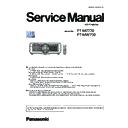Panasonic PT-MZ770 / PT-MW730 (serv.man3) Service Manual ▷ View online
INF-21
SECTION 1 SERVICE INFORMATION
<MZ770/MW730>
- Red pattern
- Green pattern
- Blue pattern
- Cyan pattern
- Crosshatch2 pattern
- Crosshatch1 pattern
- Yellow pattern
- magenta pattern
6) Page 8
- LD ON /OFF history log
5. [TEST PATTERN] menu
• The following test patterns are added.
6. [NETWORK/USB] menu
• [DIGITAL LINK LOW POWER] is added to a sub menu.
Sets up the Low power mode of DIGITAL LINK.
- DISABLE: normal mode (default setting)
- ENABLE: Low power mode
• Each channel (A to D) information is added to [SIGNAL QUALITY] of
sub menu [DIGITAL LINK STATUS].
INF-22
SECTION 1 SERVICE INFORMATION
<MZ770/MW730>
4. Notes on service
4. 1. Before service operation
4. 1. 1. Light source
1. LD(Laser) unit that is mounted on the inside of the light source unit is classified in Class 4 of the safety standards.
• Laser light is very danger, can damage the human eye and skin.
• Please do not perform energization in the state where the lighting block was disassembled.
2. Depending on the operating environment temperature, the luminance of the light source will decrease.
The higher the temperature becomes, the more the luminance of the light source decreases.
3. The luminance of the light source will decrease by duration of usage.
• The runtime until when the luminance of the light source decreases by half differs depending on the setting of the
[PROJECTOR SETUP] menu → [ECO MANAGEMENT] → [LIGHT POWER].
• The estimated runtime
*1
until when the luminance of the light source decreases by half is as follows.
*1 The runtime is an estimation when the [PICTURE] menu → [DYNAMIC CONTRAST] is set to [2].
• The foregoing time is a rough estimate when the pro-
jector is used without changing the settings of [LIGHT
POWER], and will vary depending on individual differ-
ences and usage conditions.
LIGHT POWER
Estimated runtime
NORMAL or QUIET
Approx.20 000 hours
ECO
Approx. 24 000 hours
4. Static electricity or electrical surges will reduce and degrade the reliability of LD unit.
• When working with the LD unit take countermeasures to avoid the generation of static electricity, Use or wear appropriate
work clothes, gloves, shoes, grounded wrist straps and other tools to avoid static electricity.
4. 1. 2. LCD panel
1. The display unit of this projector comprises three LCD panels. Although an LCD panel is a product of high-precision tech-
nology, some of the pixels on the image may be missing or constantly lit. Please note that this is not a failure.
2. Displaying a still image for a longer time may result in an after-image on the LCD panels. If this happens, display the all
white screen in the test pattern for an hour or more.
4. 1. 3. Optical parts
The replacement cycle for the optical parts such as the LCD panel or polarization plate may become shorter even
if it is used for less than one year when the ambient temperature is high or in an environment with large amount of
dust or cigarette smoke. For details, consult your dealer.
4. 1. 4. Air filter unit
1. Make sure that the air filter unit is properly attached before using the projector. If it is
not properly attached, the projector will suck in dirt and dust causing a malfunction.
2. Air filter replacement is recommended after cleaning the unit two times.
The dust-proof properties may be reduced after each cleaning.
3. The replacing cycle of air filter unit varies depending on the used environment.
Replacement air filter unit
ET-RFM100
4. 1. 5. Lithium battery
1. The lithium battery is used for the internal clock in the A-PCB. So when it consumed it must be replaced.
Lithium battery : CR2032
* Use only specified lithium battery.
* Used battery must be scrapped according to the instruction.
2. After replacing the lithium battery, surely set the "DATE AND TIME" on the sub-menu in the main menu "PROJECTOR
SETUP".
INF-23
SECTION 1 SERVICE INFORMATION
<MZ770/MW730>
4. 2. Service
4. 2. 1. Supporting Methods
The basic service policy is shown below.
Repair contents
Applied parts
Block replacement
P.C.Board replacement
- Lighting case, LD case (* Specified components are replaced)
- Optical Block
- Lens mount
- P-PCB, D-PCB (Specified components are replaced)
- LD unit
Replaced by discrete components
Other electrical parts and mechanism parts
4. 2. 2. Jig and Tool
1. Torx driver T10 [2.72 mm]
• Part No. : TZSH07035
2. Torx driver T20 [3.94 mm]
• Part No. : TZSH07042
3. Hex ball-pointed driver or hex wrench (2.0mm/2.5mm)
• Commercially available
4. FFC cable inserting jig
• Part No. : 1HR1VZ585NU
( Use this for inserting the FFC cables of the optical block
to the connector on the A-PCB.)
5. Laser safety glass
• Part No. : TZSH07038 (or comparable product)
• Type : Full absorption, Adaptation laser : Ar, Wavelength : 448 - 462nm
( Please wear glasses for safety when checking or adjusting
with the top cover or prism cover removed.
4. 2. 3. Repair
1. Energization check and adjustment, after assembling the lighting block completely.
• Before turning on the power, please make sure that the lighting block is completely assembled.
• The service engineer who works on this model and also other people who are in the same room need
to wear the laser safety glasses for avoiding the laser irradiation just in case.
2. Do not disconnect the AC cord or turn off the AC breaker during the fans are operating.
• Turn off the power after the POWER indicator lights red.
3. Before repair, make sure to turn off the main power and unplug the power cord from the power outlet.
* When replacing the print board, the internal electrical parts can be broken by the static electricity of clothes or human body.
Be careful of static electricity and wear the anti-static electricity gloves.
4. After repairing, please check the gradation (10 step or the gray scale) test pattern or moving image.
Also, please check that it is normal on a self check screen.
5. Do handling and safekeeping carefully because the user setup information remains in the projector.
4. 2. 4. Replacement of A-PCB
1. When the replacement of A-PCB (assembly) is needed, back up the memory information such as adjustment data from the
old board to PC with the service software. Then transfer this data to the new A-PCB.
For more information refer to the SECTION 3 "Adjustment".
* Download the service software from Projector service web site.
* The several types of adjustment data have been stored in the memory ICs listed below.
Ref.
Stored Data
IC1411
User setting data, Service adjustment data, Model No.
Serial No.
IC1414
Gamma data, Color shading correction data
2. When A-PCB or NT-PCB is replaced, the MAC address of wired LAN or wireless LAN will be changed.
Explain it to your customers in advance.
(VESSEL T10H or equivalent)
(VESSEL T20H or equivalent)
INF-24
SECTION 1 SERVICE INFORMATION
<MZ770/MW730>
4.2.5. Optical block type check
There are 2 types of optical block, named R-type and L-type.
When replacing the optical block, check the printed marker on the flat cable of the G-LCD panel.
4. 2. 6. Mounting and dismounting the FFC cable of LCD panel (For PT-MZ770)
To mount the Flexible Flat Cable (FFC cable) of LCD panel for WUXGA models to the connector on the board, a special insert-
ing jig must be used. If not used, there is a possibility of cable incomplete mounting or break of cable.
z
FFC cable mounting
1. Set the FFC cable to the inserting jig. (Insert the FFC cable into the narrow gaps of the inserting jig from backward.)
2. Turn up the flap of the connector on the board and insert the FFC cable.
3. Push the inserting jig in parallel with the board until the inserting jig reaches the connector.
4. Close the flap to fix the cable. At this time, make sure that the top of the flap and conductive metal edge come to the same
position.
FFC inserting jig parts no. : 1HR1VZ585NU
OK
NG
NG
Inserting jig
FFC cable
Incomplete
mounting
Correct mount-
ing position
Slant
mounting
Connector
Flap
Conductive
metal edge
z
FFC cable dis-connecting
1. Turn up the flap of the connector.
2. Hold both side of the FFC cable and pull it out in parallel with the board.
Note: Do not pull out the FFC cable with turning it up and down or left and right.
• GL => L-type optical block
• GR => R-type optical block
GL
GR
L-Type optical block
R-Type optical block
G-LCD panel
Click on the first or last page to see other PT-MZ770 / PT-MW730 (serv.man3) service manuals if exist.