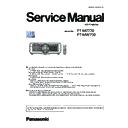Panasonic PT-MZ770 / PT-MW730 (serv.man3) Service Manual ▷ View online
INF-5
SECTION 1 SERVICE INFORMATION
<MZ770/MW730>
Chapter 1 Preparation — About your projector
32 - ENGLISH
17 Luminance sensor
18 Control panel
19 Top slide cover
There is the wireless module connection terminal inside.
20 Burglar hook port
Attaches a burglar prevention cable, etc.
Attention
f
Do not block the ventilation ports (intake and exhaust) of the projector.
The components may deteriorate faster if cooling inside the projector is inhibited.
r
Control panel
6
3
7
8
8
1
3
4
5
5
2
1 Power <v/b> button
(v: Standby, b: Power on)
Sets the projector to the state where the projector is turned
off (standby mode) when the <MAIN POWER> switch on the
projector is set to <ON> and in projection mode.
Sets the projector to projection mode when the power is
switched off (standby mode).
2 <MENU> button
Displays or hides the main menu.
Returns to the previous menu when a sub-menu is displayed.
3 <VOL-> button/<VOL+> button
Adjusts the volume of the built-in speaker and the audio output.
4 <SHUTTER> button
Used to turn off the image and audio temporarily.
5 <ENTER> button
Determines and executes an item in the menu screen.
6 <INPUT SELECT> button
Switches the input signal to project.
7 <LENS/CANCEL> button
Adjusts the focus, zoom, and lens shift of the lens.
Also used for cancel operation during digital zoom and
operation in the Memory Viewer screen, or while the standby
screen for MIRRORING input or Panasonic APPLICATION input
is displayed.
8 asqw buttons
Selects an item in the menu screen, changes the setting, and
adjusts the level.
Also used to enter a password in the [SECURITY] menu or
enter characters.
1. 3. Control panel
INF-6
SECTION 1 SERVICE INFORMATION
<MZ770/MW730>
Chapter 1 Preparation — About your projector
ENGLISH - 33
r
Connecting terminals
12
9
10
11
13
14 15
1
2
3
4
5
8
6
7
1 <DC OUT> terminal
This is the USB terminal only used for power supply. (DC 5 V,
maximum 2.0 A)
This can be used when the projector is in projecting status and
when power is to be supplied to the wireless display adapter,
etc.
2 <RGB 1 IN> terminals (<G/Y>, <B/P
B
>, <R/P
R
>, <SYNC/HD>,
<VD>)
This is a terminal to input the RGB signal or YC
B
C
R
/YP
B
P
R
signal.
3 <VIEWER/PAIRING> terminal
This is a terminal to connect the USB memory when using
the Memory Viewer function, pairing function, or data cloning
function.
4 <LAN> terminal
This is the LAN terminal to connect to the network.
This also supports the image transfer from the image transfer
application software.
5 <RGB 2 IN> terminal
This is a terminal to input the RGB signal or YC
B
C
R
/YP
B
P
R
signal.
6 <DIGITAL LINK/LAN> terminal
This is a terminal to connect a device that transmits video
signal or audio signal via the LAN terminal. Also, this is the LAN
terminal to connect to the network.
7 <VIDEO IN> terminal
This is a terminal to input video signal.
8 <HDMI 1 IN> terminal/<HDMI 2 IN> terminal
This is a terminal to input the HDMI signal.
9 <REMOTE 1 IN> terminal
This is a terminal to remotely control the projector using the
external control circuit.
10 <MONITOR OUT> terminal
This is a terminal to output the RGB signal or the YC
B
C
R
/
YP
B
P
R
signal input in the <RGB 1 IN> terminal or the <RGB 2
IN> terminal. When the input is switched to RGB1 or RGB2,
corresponding input signal is output.
11 <SERIAL IN> terminal
This is the RS-232C compatible terminal to externally control
the projector by connecting a computer.
12 <AUDIO IN 1> terminal/<AUDIO IN 2> terminal
This is a terminal to input audio.
13 <AUDIO IN 3> terminal
This is a terminal to input audio signal. There are right input
<R> and left input <L>.
14 <VARIABLE AUDIO OUT> terminal
This is a terminal to output the audio signal input to the
projector.
15 <REMOTE 2 IN> terminal
This is a terminal to connect the remote control with a cable
when controlling the projector with a wired remote control.
Attention
f
When a LAN cable is directly connected to the projector, the network connection must be made indoors.
The signal may deteriorate due to the effect of noise or cable length.
f
The <DIGITAL LINK/LAN> terminal and the <LAN> terminal are connected inside the projector. When using both the <DIGITAL LINK/
peripheral devices such as a hub or twisted-pair-cable transmitter.
1. 4. Connecting terminals
INF-7
SECTION 1 SERVICE INFORMATION
<MZ770/MW730>
2. Menu Navigation
Chapter 4 Settings — Menu navigation
80 - ENGLISH
Menu navigation
The on-screen menu (Menu) is used to perform various settings and adjustments of the projector.
Navigating through the menu
Operating procedure
button
1) Press the <MENU> button on the remote control or control panel.
f
The
[MAIN MENU] screen is displayed.
MAIN MENU
PICTURE
POSITION
ADVANCED MENU
DISPLAY LANGUAGE
DISPLAY OPTION
PROJECTOR SETUP
TEST PATTERN
SIGNAL LIST
SECURITY
NETWORK/USB
ADVANCED MENU
DISPLAY LANGUAGE
DISPLAY OPTION
PROJECTOR SETUP
TEST PATTERN
SIGNAL LIST
SECURITY
NETWORK/USB
MENU SELECT
SUB MENU
SUB MENU
ENTER
2) Press as to select an item from the main menu.
f
The selected item is highlighted in yellow.
MAIN MENU
PICTURE
POSITION
ADVANCED MENU
DISPLAY LANGUAGE
DISPLAY OPTION
PROJECTOR SETUP
TEST PATTERN
SIGNAL LIST
SECURITY
NETWORK/USB
DISPLAY LANGUAGE
DISPLAY OPTION
PROJECTOR SETUP
TEST PATTERN
SIGNAL LIST
SECURITY
NETWORK/USB
MENU SELECT
SUB MENU
SUB MENU
ENTER
3) Press the <ENTER> button.
f
The sub-menu items of the selected main menu are displayed.
0
POSITION
SHIFT
ASPECT
ZOOM
CLOCK PHASE
ZOOM
CLOCK PHASE
MENU SELECT
SUB MENU
SUB MENU
NORMAL
SCREEN ADJUSTMENT
OFF
ENTER
REALTIME KEYSTONE
ON
2. 1. On-screen
INF-8
SECTION 1 SERVICE INFORMATION
<MZ770/MW730>
Chapter 4 Settings — Menu navigation
ENGLISH - 81
4) Press as to select a sub-menu, and press qw or the <ENTER> button to change or adjust settings.
f
Some items will switch in order as follows each time you press qw.
A
B
C
f
For some items, press qw to display an individual adjustment screen with a bar scale as shown below.
0
CONTRAST
ADJUST
Note
f
Pressing the <MENU> button while the menu screen is displayed returns to the previous menu.
Same operation is available by pressing the <RETURN> button.
f
Some items cannot be adjusted or some functions cannot be used depending on the signal that is input to the projector.
The item in the menu screen is displayed in black text when it cannot be adjusted or selected.
If the item in the menu screen is displayed in black characters and the item cannot be adjusted or set, the factor causing it is displayed by
pressing the <ENTER> button while the corresponding menu is selected.
f
Some items can be adjusted even if signals are not input.
f
f
For menu items, refer to “Main menu”
and “Sub-menu” of operating instruction
.
f
The cursor color depends on the setting in the [DISPLAY OPTION] menu → [ON-SCREEN DISPLAY] → [OSD DESIGN]. The selected item
is displayed with the yellow cursor by the factory default.
f
In the portrait setting, the on-screen menu is displayed sideways.
To display the on-screen menu vertically, change the setting of the [DISPLAY OPTION] menu → [ON-SCREEN DISPLAY] → [OSD
ROTATION].
Resetting adjustment values to the factory default
If the <DEFAULT> button on the remote control is pressed, the values adjusted in the menu items are restored to
the factory default settings.
button
1) Press the <DEFAULT> button on the remote control.
0
CONTRAST
ADJUST
Note
f
You cannot reset all the settings to the factory default at a time.
f
To reset all the settings adjusted in the sub-menu item to the factory default one at a time, execute the [PROJECTOR SETUP] menu →
[INITIALIZE].
f
Some items cannot be reset to the factory default settings even when the <DEFAULT> button on the remote control is pressed. Adjust those
items individually.
f
The triangular mark under the bar scale in the individual adjustment screen indicates the factory default setting. The position of the triangular
mark varies according to the selected input signals.
Current adjustment value
Factory default setting
Main menu
The following items are in the main menu.
When a main menu item is selected, the screen changes to a sub-menu selection screen.
When a main menu item is selected, the screen changes to a sub-menu selection screen.
Main menu item
[PICTURE]
[POSITION]
[ADVANCED MENU]
Click on the first or last page to see other PT-MZ770 / PT-MW730 (serv.man3) service manuals if exist.