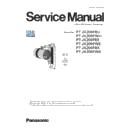Panasonic PT-JX200FBU / PT-JX200FWU / PT-JX200FBE / PT-JX200FWE / PT-JX200FBK / PT-JX200FWK (serv.man2) Service Manual ▷ View online
ADJ-7
SECTION 3 ADJUSTMENTS
< JX200F >
1. 4. 3. Communication settings
1. Turn on the power of the projector. (STANDBY/ON indicator is lights in green)
2. Activate a [NTN91000 Tool (Service Tool.exe)] service software.
3. Enter the setting information of the projector and click the [ Next ] button.
1) Open the [WIRED LAN] of [NETWORK] menu and confirm IP address.
2) Open the [NETWORK CONTROL] of [NETWORK] menu and confirm command port.
Items
Default
LAN
IP Address
192.168.10.100
Username
admin1
Password
panasonic
Command Port
1024
[Note]
• If the Username or Password has
been changed, please check with our
customers.
4. When the adjustment screen is displayed, communication setting is completed.
• If an error screen appears, please check the settings.
Error Code : 1
LAN connection check
Error Code : 6
Wrong ID/Passowrd
Error Code : 2
A not corresponding model
Error Code : 7
USB connection check
Error Code : 3
LAN cable check
Error Code : 8
Luminometer check
Error Code : 4
Reboot Windows
Error Code : 9
Adjustment Environment Check
Error Code : 5
Multiple service tool startup
Error Code : 11
Reboot Windows
1. 4. 4. Adjustment procedure
1. Open the "Model Setting" and select the model, and click the [OK] button.
ADJ-8
SECTION 3 ADJUSTMENTS
< JX200F >
2. Check the number printed on the label of lighting case and select right wheel type according to the table below.
3. Click the [ALL ADJUST] button.
• All the adjustments are started automatically. (necessary time approximate 10 minute)
• Please do not turn off the main power during adjustment.
[Note]
• If you want to adjust individually, please click the [Warmup] button.
If warm-up is completed, each adjustment button will become effective in order. (Adjustment button will return
to normal display from grayout)
• Click the adjustment button in order.
Wheel Type
Label number
[ New Wheel ]
1OU1NTN91002B-1
[ Old Wheel ]
1OU1NTN91002B
ADJ-9
SECTION 3 ADJUSTMENTS
< JX200F >
4. When the index adjustment is complete, visual check screen will be displayed during this process.
• Please visually check if there are magenta or yellow vertical stripes on the screen.
Visual check
5. If there is no problem, click the [OK] button.
• Continued current adjustment and white balance adjustment are started automatically.
[Note]
• If the vertical stripes is visible, click the [NG] button.
It is automatically started from index adjustment again.
• When [NG] lasts twice, the adjustment is forcibly terminated.
In this case, please check the adjustment environment.
7. After completing the adjustment, quit the service tool.
8. Restart the main power of projector and check that it operates properly.
6. Adjustment is completed when the screen below is displayed.
• Click the [CLOSE] button and return to the service tool screen.
ADJ-10
SECTION 3 ADJUSTMENTS
< JX200F >
1. 5. Focus adjustment
1. 5. 1. Preparation
1. Set the wide end of zoom lens.
2. Set the throw distance at 1.06 m (approx 40inch)
[Note] • Install the projector so that an optical axis becomes perpendicular to screen.
S
cre
en
1.06 m
Projector
S
cre
en
1.06 m
Projector
1. 5. 2. Focus check
1. After turning on the power, carry out aging for more than 30 minutes.
2. Project the crosshatch pattern of internal test pattern.
3. Adjust the focus balance at the center and four corners of the screen.
( Fig 1 :
① - ⑤ )
4. Check the outline of the center and four corners image.
• OK : Each lines can be confirmed.
(but border of each lines is not clear)
• NG : Part of lines cannot be confirmed for indistinct.
[Note]
• For accurate checking, the optical axis must be perpendicular to
the screen.
①
②
③
④
⑤
1. 5. 3. Focus adjustment method
1. Set the focus position where just focus is at the backmost in the each corners on screen.
2. Check the corner where the hithermost focus point is.
3. Adjust the shims according to the following table.
Hithermost corner ① (Upper left) ② (Lower left) ③ (Upper right) ④ (Lower right)
Shim location
A & C
A
B & C
B
Adjust shim
1 piece remove 1 piece remove 1 piece remove 1 piece remove
• If the hithermost focus point is more than 300mm, please check the mounting
of DMD.
• Shims (0.1mm:TMKX510) are included with the lens unit or lighting case unit
for repair parts.
[ Example ]
1) In the case of the figure below, the hithermost focus point is
② (lower left).
2) Remove the shim from adjustment location A.
A
B
C
①
②
Hithermost focus
③
④
Click on the first or last page to see other PT-JX200FBU / PT-JX200FWU / PT-JX200FBE / PT-JX200FWE / PT-JX200FBK / PT-JX200FWK (serv.man2) service manuals if exist.