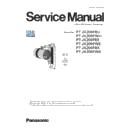Panasonic PT-JX200FBU / PT-JX200FWU / PT-JX200FBE / PT-JX200FWE / PT-JX200FBK / PT-JX200FWK (serv.man2) Service Manual ▷ View online
ADJ-3
SECTION 3 ADJUSTMENTS
< JX200F >
1. 1. 3. Backup the EEPROM data (It is before circuit board exchange)
1. Switch the projector to "Normal-Standby" mode (STANDBY/ON indicator is blinking in red).
2. Activate a [DataLogBackup_Tpro.exe] service software.
3. Select "Option " → " Setting" and enter the setting information of the projector.
4. Select the projector model number.
5. Select the "Backup (EEPROM)” tab and put a checkmark to the "REPLACE A-PWB" of "COPY MODE" item.
Then click the [READ EEPROM] button.
Items
Default
LAN
IP Address
192.168.10.100
Username
admin1
Password
panasonic
Command Port
1024
③
②
①
[Note]
• If the Username or Password has
been changed, please check with our
customers.
Select [NTN91002/NTN91003/
JX200]
ADJ-4
SECTION 3 ADJUSTMENTS
< JX200F >
6. Select the save place and click [Save(S)] button.
7. Once the progress bar reaches the right side end, it is a read completion of the data.
8. Select the "Quit" of "File" menu and quit the software.
ADJ-5
SECTION 3 ADJUSTMENTS
< JX200F >
1. 1. 4. Restore the backup EEPROM data (After circuit board replace)
1. Switch the projector to "Normal-Standby" mode (STANDBY/ON indicator is blinking in red).
2. Activate a [DataLogBackup_Tpro.exe] service software.
3. Select "Option " → " Setting" and enter the setting information of the projector.
4. Select the projector model number.
4. Select the projector model number.
5. Select the "Backup (EEPROM)” tab and put a checkmark to the "REPLACE A-PWB" of "COPY MODE" item.
Then click the [WRITE EEPROM] button.
6. Select the saved file and click [OPEN(O)] button.
7. Once the progress bar reaches the right side end, it is a write completion of the data.
8. Select the "Quit" of "File" menu and quit the software.
9. Restart the main power of projector and check that it operates properly.
③
②
①
ADJ-6
SECTION 3 ADJUSTMENTS
< JX200F >
1. 3. Date and time setup
1. Select the [DATE AND TIME] of [SETUP] menu.
2. Set the time zone, date, and time of the built-in clock of the projector.
• For further instructions, refer to the operating instructions.
1. 2. Model information setup
1. Enter the service mode, and select submenu [MODEL] of [EXTRA OPTION] menu.
2. Select the model and press the [ENTER] button.
3. The model information will be applied after the main power restart.
4. Confirm the model information in the sub menu [STATUS] of the menu [PROJECTOR SETUP].
1. 4. Wheel index, Driver current, White balance adjustment
1. 4. 1. Equipment to be used
1. Dark room : Because it adjust based on the measurement results of the luminometer, dark room is required.
2. Screens : Appros 40 inch diagonal size white mat type screen.
3. Luminometer : Konica-Minolta CL-500A.
4. Communication cable for CL-500A : 1 (USB cable)
5. PC : Automatically adjusted using the service tool.
6. LAN cable : Used to communicate between the projector and computer
7. Service Software : NTN91000 Tool (Service Tool.exe (v2.0.0.2 or later))
1. 4. 2. Preparation
1. Set the wide end of zoom lens.
2. Set the throw distance at 1.06m (approx 40inch).
3. Connect the projector to PC with LAN cable.
4. Connect the luminometer to PC with USB cable.
S
cre
en
LA
N
c
able
PC
1.06 m
Luminometer
USB cable
Projector
Dark room
Click on the first or last page to see other PT-JX200FBU / PT-JX200FWU / PT-JX200FBE / PT-JX200FWE / PT-JX200FBK / PT-JX200FWK (serv.man2) service manuals if exist.