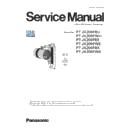Panasonic PT-JX200FBU / PT-JX200FWU / PT-JX200FBE / PT-JX200FWE / PT-JX200FBK / PT-JX200FWK (serv.man2) Service Manual ▷ View online
DIS-13
SECTION 2 DISASSEMBLY PROCEDURES
< JX200F >
2. 9. Notes on assembling
1. Insert the main unit to the hold base.
[Note]
• After fixing the main unit, and through
the cable to the hold base.
2. Fixing the earth cable with screw.
3. Fixing the cable clamp with screw.
4. D-P.C.Board (D1 connector) cable wiring.
1) Thread the under side of the terminal fitting.
2) Pass around the LD units.
3) Connect to the D1 connector.
DIS-14
SECTION 2 DISASSEMBLY PROCEDURES
< JX200F >
5. Mount the intake fan block, and connect each connector..
6. Before mounting the exterior, check the connection of the each connector.
SECTION
3
ADJ-1
CONTENTS
1. Adjustment item and a procedure . . . . . . . . . . . . . . . . . . . . . . . . . . . ADJ-2
1. 1. EEPROM data transfer
1. 2. Model information setup
1. 3. Date and time setup
1. 4. Wheel index, Driver current, White balance adjustment
1. 5. Focus adjustment
1. 6. LD unit runtime reset
1. 2. Model information setup
1. 3. Date and time setup
1. 4. Wheel index, Driver current, White balance adjustment
1. 5. Focus adjustment
1. 6. LD unit runtime reset
2. Firmware Update Procedure . . . . . . . . . . . . . . . . . . . . . . . . . . . . . . . ADJ-12
2. 1. Update using SD card
2. 2. Update using service tool
2. 2. Update using service tool
Illustrations of the projector and other parts may vary from the actual product.
SECTION 3 ADJUSTMENTS
ADJ-2
SECTION 3 ADJUSTMENTS
< JX200F >
1. 1. 2. Connection preparations
1. Connect the projector and a computer using a LAN cable.
2. Open the [NETWORK] menu and confirm settings for [WIRED LAN].
3. Based on setting of the projector, configure the network of the computer.
fSet the IP address of computer to the same IP address group of the projector.
fIf the projector is in the factory default settings, configure the network
settings of the computer as follows, and then you can use network functions.
1. Open the [NETWORK] menu and confirm settings for [WIRELESS LAN].
2. Based on setting of the projector, configure the network of the computer.
fIf [M-DIRECT] is set on the projector side, set “Obtain an IP address automatically”
in the network setting on the computer side.
fIf [USER] is set on the projector side, follow the instructions of your network
administrator and configure each network setting item of your computer and
the projector.
3. Connect the computer to the network set for the projector.
fFor Windows computers, click in the task tray (lower right of the computer screen).
If [M-DIRECT] is set on the projector, select the same name as SSID set for the
projector. If [USER] is set on the projector, select the same name as SSID of your
access point.
fFor Mac, click in the menu bar (upper right of the computer screen).
If [M-DIRECT] is set on the projector, select the same name as SSID set for the projector. If [USER] is are set on the
projector, select the same name as SSID of your access point.
fIf the projector is in the default settings and [M-DIRECT] is set, [SSID] is [M-DIRECTxxxx] (xxxx stands for the last
four-digit number of the network ID).
1. Adjustment item and a procedure
When the following parts are disassembled or replaced, please adjust the items according to the table below.
Adjustment Item
Replaced Component
Remarks
1.1. EEPROM data transfer
[A]-P.C.Board
Transfer the data from old [A]-P.C.Board to new
one
1.2. Model Information Setup
[A]-P.C.Board
Not necessary when the item "1.1. EEPROM data
transfer" was taken
1.3. Date and time setup
[A]-P.C.Board / Lithium battery
1.4. Wheel index, Driver current,
White balance adjustment
LD unit, Lighting block
1.5. Focus adjustment
Lens unit, Lighting block
1.6. LD unit runtime reset
LD unit
1. 1. EEPROM data transfer
1. 1. 1. Equipment to be used
1. Computer : Use it for the log data acquisition.
2. Communication cable : LAN cable [compatible with category 5 or higher] (When connecting via wired LAN)
3. Service Software : [DataLogBackUp_Tpro.exe (v1.0.0.3) or later] Download from the projector service Web (PASS).
When connecting via wired LAN
When connecting via wireless LAN
[connection example]
IEEE802.11a/b/g/n
Computer
Hub
[connection example]
Computer
LAN cable
(straight)
LAN cable
(straight)
Click on the first or last page to see other PT-JX200FBU / PT-JX200FWU / PT-JX200FBE / PT-JX200FWE / PT-JX200FBK / PT-JX200FWK (serv.man2) service manuals if exist.