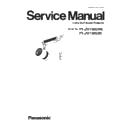Panasonic PT-JW130GWE / PT-JW130GBE (serv.man2) Service Manual ▷ View online
SECTION 3 ADJUSTMENTS
<PT-JW130>
2. 3. Update by the firmware update tool
2. 3. 1. Equipment to be used
1. Computer : Use it for the transfer of software.
2. Firmware update tool : FirmUpdateTool_xxxxxxxx.zip” file (for example :FirmUpdateTool_jw200.zip).
* Please copy the Firmwair update tool to the PC and unzip it.
< When connecting via wired LAN >
3. Communication cable : LAN cable (Category 5 or higher)
2. Firmware update tool : FirmUpdateTool_xxxxxxxx.zip” file (for example :FirmUpdateTool_jw200.zip).
* Please copy the Firmwair update tool to the PC and unzip it.
< When connecting via wired LAN >
3. Communication cable : LAN cable (Category 5 or higher)
2. 3. 2. Network connection Preparations
1. Connect the projector and a computer using a LAN cable.
2. Open the [NETWORK] menu and confirm [WIRED LAN] settings.
3. Based on setting of the projector, configure the network of the computer.
2. Open the [NETWORK] menu and confirm [WIRED LAN] settings.
3. Based on setting of the projector, configure the network of the computer.
・
Set the IP address of computer to the same IP address group of the projector.
・
If the projector is in the factory default settings, configure the network settings
of the computer side as follows, and then you can use network functions.
of the computer side as follows, and then you can use network functions.
1. Open the [NETWORK] menu and confirm the [WIRELESS LAN] settings.
2. Based on setting of the projector, configure the network of the computer.
2. Based on setting of the projector, configure the network of the computer.
・
Set the IP address of computer to the same IP address group of the projector.
・
If [M-DIRECT] is set on the projector side, set “Obtain an IP address automatically”
in the network setting on the computer side.
in the network setting on the computer side.
・
If [USER1] through [USER3] are set on the projector side, follow the instructions
of your network administrator and configure each network setting item of your
computer and the projector.
of your network administrator and configure each network setting item of your
computer and the projector.
3. Connect the computer to the network set for the projector.
・
Click in the task tray (lower right of the computer screen).
If [M-DIRECT] is set on the projector, select the same name as SSID set for the projector.
If [M-DIRECT] is set on the projector, select the same name as SSID set for the projector.
・
If the projector is in the default settings and [M-DIRECT] is set, [SSID] is [M-DIRECTxxxx]
(xxxx stands for the last four-digit number of the network ID).
(xxxx stands for the last four-digit number of the network ID).
・
If [USER1] through [USER3] are set on the projector, select the same name as SSID of your access point.
2. 3. 3. Update procedure
1. Please disable the signage schedule function of the projector in the following [A] or [B] procedure.
If the schedule is not registered, this operation is not necessary.
If the schedule is not registered, this operation is not necessary.
[A] : Turn off the power of the track system and ejecting the SD card.
[B] : Please set the menu as follows.
[B] : Please set the menu as follows.
1) Selecting the HDMI input.
2) Disable the restart option by menu setting.
2) Disable the restart option by menu setting.
SETUP
SIGNAGE
POWER
DISABLE
IMAGE CONTENT
DISABLE
[IP ADDRESS]
192.168.10.101
[SUBNET MASK]
255.255.255.0
[DEFAULT GATEWAY]
192.168.10.1
When connecting via wired LAN
Computer
Projector
LAN cable (straight)
LAN cable (straight)
Hub
<Connection Example>
When connecting via wireless LAN
<Connection Example>
IEEE802.11a/b/g/n
Computer
Projector
ADJ - 15
SECTION 3 ADJUSTMENTS
<PT-JW130>
2. Set the projector to "Normal-Standby" mode (POWER indicator is red blinking).
3. Double click the “FirmUpdateTool_xxxxxxxx.exe”.
“Firmware update Tool” is starts and following window is displayed.
4. Confirm the connection of projector and computer.
And click the "Next" button.
3. Double click the “FirmUpdateTool_xxxxxxxx.exe”.
“Firmware update Tool” is starts and following window is displayed.
4. Confirm the connection of projector and computer.
And click the "Next" button.
(This is display sample)
5. Following “Licence Agreement window” is displayed.
Read the “Software Licence Agreement”.
Upon your agreement, check [I agree] and click the [Next] button.
Read the “Software Licence Agreement”.
Upon your agreement, check [I agree] and click the [Next] button.
(This is display sample)
6. Following window is displayed.
Select the “Connection” and input or set the value you confirmed.
Select the “Connection” and input or set the value you confirmed.
(This is display sample)
Input the "IP ADDRESS"
of projector
Input the "COMMAND
PORT" of projector
Input "User name (Administrator rights)"
and "Password" of projector.
ADJ - 16
SECTION 3 ADJUSTMENTS
<PT-JW130>
7. Click the [Next] button and then the following window is displayed.
8. Click the [OK] button and the firmware update starts.
* When any “Error message” is displayed, follow the instruction on the window.
8. Click the [OK] button and the firmware update starts.
* When any “Error message” is displayed, follow the instruction on the window.
(This is display sample)
9. The following windows is displayed during the firmware update.
・
Do not disconnect the connection cable or turn off the power during updating.
・
Updating time is approximately 30 minutes.
・
If the projector is shut down by power failure or other reasons during updating,
re-start the main power of the projector and retry.
re-start the main power of the projector and retry.
(This is display sample)
10. The following window is displayed when the firmware update is completed.
Click the [No] button and turn off the power of the projector.
When you continue other projector firmware update, click the “Yes” button.
Click the [No] button and turn off the power of the projector.
When you continue other projector firmware update, click the “Yes” button.
(This is display sample)
ADJ - 17
SECTION 3 ADJUSTMENTS
<PT-JW130>
Error table
[ERROR Window]
ERROR CODE
"Cause" and "Solution"
(This is display sample)
12
ERROR
Failure has occurred in the updating
process.
Please restart the application after closing other running
applications or rebooting the computer.
13
ERROR
Assigned command port is being used by
another application.
Please assign another command port or close the
application which uses the assigned command port. And
then please restart the update application.
10
INFOR
MATION
The firmware of this projector is the same
version as this application.
Update application is not executed.
The firmware of this projector is not updated.
11
ERROR
User ID or Password of projector is
incorrect.
Please input correct User ID and Password.
8
ERROR
Assigned serial (COM) port is being used by
another application.
Please assign another serial (COM) port or close the
application which uses the assigned serial (COM) port.
And then please restart the update application.
9
INFOR
MATION
The firmware of this projector is newer than
the firmware of this application.
Update application is not executed.
The firmware of this projector is not updated.
6
ERROR
The application failed to start up.
Please restart the application after closing other running
applications or rebooting the computer.
7
ERROR
This application is already run by other
windows user.
This application can not be run simultaneously.
4
ERROR
The projector is not in stand-by mode.
Please set projector in stand-by mode.
5
ERROR
Data transfer of the firmware has been
failed.
Please check the connection and setting between projector
and computer.
2
ERROR
No response from the projector.
Please check the connection and setting between projector
and computer.
3
ERROR
This projector is not applicable model for
this application.
This application cannot update the firmware of this projector.
ERROR
CODE
Status
Cause
Solution
1
-
-
-
ADJ - 18
Click on the first or last page to see other PT-JW130GWE / PT-JW130GBE (serv.man2) service manuals if exist.