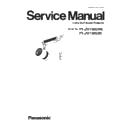Panasonic PT-JW130GWE / PT-JW130GBE (serv.man2) Service Manual ▷ View online
SECTION 3 ADJUSTMENTS
<PT-JW130>
1. 1. 3. Backup the EEPROM data (before board replacing)
1. Set the projector to "Normal-Standby" mode (POWER indicator is red blinking).
2. Activate the service software [DataLogBackupSN.exe] with computer.
2. Activate the service software [DataLogBackupSN.exe] with computer.
3. 1) Select " Option " → " Setting ".
2) Select the connection method, enter the setting information of the projector.
2) Select the connection method, enter the setting information of the projector.
・
The factory default setting of the user name is "admin1" and the password is "panasonic".
4. 1) Select "Backup (EEPROM)” tab.
2) Check a box "REPLACE A-PWB" of "COPY MODE" item.
3) Click the [READ EEPROM] button.
2) Check a box "REPLACE A-PWB" of "COPY MODE" item.
3) Click the [READ EEPROM] button.
5. Select the save place and set the file name and click the [Save(S)] button.
①
②
③
ADJ - 3
SECTION 3 ADJUSTMENTS
<PT-JW130>
6. Backup of data is started.
7. When the progress bar reaches the right-side end, the data reading out and saving process are complete.
([WRITE EEPROM] button and [READ EEPROM] button will return to normal display from gray.)
([WRITE EEPROM] button and [READ EEPROM] button will return to normal display from gray.)
9. Select "File" → "Quit", quit the software.
ADJ - 4
SECTION 3 ADJUSTMENTS
<PT-JW130>
1. 1. 4. Restore the backup EEPROM data (after board replacing)
1. Set the projector to "Normal-Standby" mode (POWER indicator is red blinking).
2. Start up service software [DataLogBackupSN.exe] with a computer.
3. Select " Option " → " Setting " and select the connection method, enter the setting information of the projector.
4. 1) Select "Backup (EEPROM)” tab.
2) Check a box "REPLACE A-PWB" of "COPY MODE" item.
3) Click the [WRITE EEPROM] button.
2. Start up service software [DataLogBackupSN.exe] with a computer.
3. Select " Option " → " Setting " and select the connection method, enter the setting information of the projector.
4. 1) Select "Backup (EEPROM)” tab.
2) Check a box "REPLACE A-PWB" of "COPY MODE" item.
3) Click the [WRITE EEPROM] button.
5. Select the backup file and click the [OPEN(O)] button.
6. Copy of data is started.
①
②
③
ADJ - 5
SECTION 3 ADJUSTMENTS
<PT-JW130>
7. When the progress bar reaches the right-side end, copy of the data is complete.
([WRITE EEPROM] button and [READ EEPROM] button will return to normal display from gray.)
([WRITE EEPROM] button and [READ EEPROM] button will return to normal display from gray.)
8. Select "File" → "Quit", quit the software.
9. After finishing the data writing, turn the POWER switch off and on, then confirm that the projector operates correctly.
1. 2. Model Information Setup
1. Enter the service mode and select sub menu
"MODEL" of main menu "EXTRA OPTION".
2. Select a model and push the “ENTER” button.
3. Turn off the main power and turned on again.
The model information will be set up.
"MODEL" of main menu "EXTRA OPTION".
2. Select a model and push the “ENTER” button.
3. Turn off the main power and turned on again.
The model information will be set up.
1. 3. Wheel index, Driver current, White balance adjustment
1. 3. 1. Equipment to be used
1. Dark room :
Because it adjust based on the measurement results of the luminometer, please prepare the darkroom environment.
2. Screens : Appros 40 inch diagonal size white mat type screen.
3. Luminometer : Konica-Minolta CL-500A.
4. Communication cable for CL-500A : 1 (USB cable)
5. PC : Automatically adjusted using the service tool.
6. LAN cable : Used to communicate between the projector and computer
7. Service Software : [NTN91000ServiceTool.exe]
3. Luminometer : Konica-Minolta CL-500A.
4. Communication cable for CL-500A : 1 (USB cable)
5. PC : Automatically adjusted using the service tool.
6. LAN cable : Used to communicate between the projector and computer
7. Service Software : [NTN91000ServiceTool.exe]
Please prepare the service software.
8. Lighting track : Used for the power supply of the projector.
[Note]
When the copying of EEPROM data was completed, it is not necessary.
LA
N
cabl
e
USB cable
Luminometer
S
creen
PC
Projector
Dark room
1.28m
ADJ - 6
Click on the first or last page to see other PT-JW130GWE / PT-JW130GBE (serv.man2) service manuals if exist.