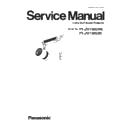Panasonic PT-JW130GWE / PT-JW130GBE (serv.man2) Service Manual ▷ View online
SECTION 3 ADJUSTMENTS
<PT-JW130>
2. 2. Update by the service tool
2. 2. 1. Equipment to be used
1. Computer : Use it for the transfer of software.
2. Service tool : [Main Sub Nt Update Tool] Please prepare the service software.
3. Microprocessor software : Please prepare the update software.
< When connecting via wired LAN >
4. Communication cable : LAN cable (Category 5 or higher)
2. Service tool : [Main Sub Nt Update Tool] Please prepare the service software.
3. Microprocessor software : Please prepare the update software.
< When connecting via wired LAN >
4. Communication cable : LAN cable (Category 5 or higher)
2. 2. 2. Network connection Preparations
1. Connect the projector and a computer using a LAN cable.
2. Open the [NETWORK] menu and confirm [WIRED LAN] settings.
3. Based on setting of the projector, configure the network of the computer.
2. Open the [NETWORK] menu and confirm [WIRED LAN] settings.
3. Based on setting of the projector, configure the network of the computer.
・
Set the IP address of computer to the same IP address group of the projector.
・
If the projector is in the factory default settings, configure the network settings
of the computer side as follows, and then you can use network functions.
of the computer side as follows, and then you can use network functions.
1. Open the [NETWORK] menu and confirm the [WIRELESS LAN] settings.
2. Based on setting of the projector, configure the network of the computer.
2. Based on setting of the projector, configure the network of the computer.
・
Set the IP address of computer to the same IP address group of the projector.
・
If [M-DIRECT] is set on the projector side, set “Obtain an IP address automatically”
in the network setting on the computer side.
in the network setting on the computer side.
・
If [USER1] through [USER3] are set on the projector side, follow the instructions
of your network administrator and configure each network setting item of your
computer and the projector.
of your network administrator and configure each network setting item of your
computer and the projector.
3. Connect the computer to the network set for the projector.
・
Click in the task tray (lower right of the computer screen).
If [M-DIRECT] is set on the projector, select the same name as SSID set for the projector.
If [M-DIRECT] is set on the projector, select the same name as SSID set for the projector.
・
If the projector is in the default settings and [M-DIRECT] is set, [SSID] is [M-DIRECTxxxx]
(xxxx stands for the last four-digit number of the network ID).
(xxxx stands for the last four-digit number of the network ID).
・
If [USER1] through [USER3] are set on the projector, select the same name as SSID of your access point.
[SUBNET MASK]
255.255.255.0
[DEFAULT GATEWAY]
192.168.10.1
[IP ADDRESS]
192.168.10.101
When connecting via wired LAN
Computer
Projector
LAN cable (straight)
LAN cable (straight)
Hub
<Connection Example>
When connecting via wireless LAN
<Connection Example>
IEEE802.11a/b/g/n
Computer
Projector
ADJ - 11
SECTION 3 ADJUSTMENTS
<PT-JW130>
2. 2. 3. Update procedure
1. Please disable the signage schedule function of the projector in the following [A] or [B] procedure.
If the schedule is not registered, this operation is not necessary.
If the schedule is not registered, this operation is not necessary.
[A] : Turn off the power of the track system and ejecting the SD card.
[B] : Please set the menu as follows.
[B] : Please set the menu as follows.
1) Selecting the HDMI input.
2) Disable the restart option by menu setting.
2) Disable the restart option by menu setting.
2. Set the projector to "Normal-Standby" mode (POWER indicator is red blinking).
3. Activate the update tool with computer, and select the model and click the [OK] button.
3. Activate the update tool with computer, and select the model and click the [OK] button.
・
Beforehand during the update set up your computer not to standby or shutdown.
4. Enter the setting information of the projector and click the [ Connection Check ] button.
・
Enter the IP address of the projector, and Username /Password.
・
The factory default setting of the user name is "admin1" and the password is "panasonic".
5. Consequences of the connection check is displayed.
・
Check : OK → Click the [OK] button and advance to the next step.
・
Check : NG → Check the setting in step 3.
SETUP
SIGNAGE
DISABLE
DISABLE
DISABLE
POWER
IMAGE CONTENT
ADJ - 12
SECTION 3 ADJUSTMENTS
<PT-JW130>
6. Click the [load] button of "Main".
・
This model is updated with a package (main/sub/network) software.
7. Select the new software, and click [Open] button.
8. When load of the software is completed, a checkmark and path and a version are displayed.
・
Confirm each file version and click the [Update] button.
ADJ - 13
SECTION 3 ADJUSTMENTS
<PT-JW130>
9. Confirmation screen is displayed.
・
Click [OK] button to start updating if the software version is right.
・
During the update, LIGHT / TEMP indicator will blinking alternately red.
10. When a completion message appears, please click the [OK] button.
11. Click the [EXIT] button, and quit the update tool.
12. Reboot projector, and please confirm whether the version of software is updated definitely, with sub menu
"STATUS" of the main menu "SETUP".
"STATUS" of the main menu "SETUP".
ADJ - 14
Click on the first or last page to see other PT-JW130GWE / PT-JW130GBE (serv.man2) service manuals if exist.