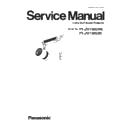Panasonic PT-JW130GWE / PT-JW130GBE (serv.man2) Service Manual ▷ View online
SECTION 3 ADJUSTMENTS
<PT-JW130>
1. 3. 2. Preparation
1. Set the wide end of zoom lens.
2. Set the throw distance at 1.28 m (approx 40inch)
3. Connect the projector to PC with LAN cable.
4. Connect the luminometer to PC with USB cable.
2. Set the throw distance at 1.28 m (approx 40inch)
3. Connect the projector to PC with LAN cable.
4. Connect the luminometer to PC with USB cable.
1. 3. 3. Communication settings
1. Power on the projector.
2. Start up service software [NTN91000 ServiceTool.exe]with a computer.
2. Start up service software [NTN91000 ServiceTool.exe]with a computer.
3. Enter the setting information of the projector and click the [ Next ] button.
・
Open the [NETWORK STATUS] menu and confirm IP address. (Factory default : 192.168.10.100)
・
Open the [NETWORK CONTROL] menu and confirm command port. (Factory default : 1024)
・
The factory default setting of the user name is "admin1" and the password is "panasonic".
4. When the adjustment screen is displayed, the communication setting is completed.
・
If an error screen appears, please check the settings.
LAN connection check
Wrong ID/Passowrd
A not corresponding model
USB connection check
LAN cable check
Luminometer check
Windows reboot
Adjustment Environment Check
Multiple service tool start-up
Windows reboot
5. Open the "Model Setting" and select the model, and click the [OK] button.
Error Code:1
Error Code:6
Error Code:2
Error Code:7
Error Code:3
Error Code:8
Error Code:4
Error Code:9
Error Code:5
Error Code:11
①
②
ADJ - 7
SECTION 3 ADJUSTMENTS
<PT-JW130>
1. 3. 4. Adjustment procedure
1. Click the [ALL ADJUST] button.
・
If you want to adjust individually, please click the [Aging] button.
If warm-up is completed, each adjustment button will become
effective in order.
(Adjustment button will return to normal display from gray)
Adjustment button is clicked in order.
If warm-up is completed, each adjustment button will become
effective in order.
(Adjustment button will return to normal display from gray)
Adjustment button is clicked in order.
2. All the adjustments are started automatically. (About 10 min)
3. When the index adjustment is complete, visual check screen will be displayed during this process.
・
Please check whether there is a vertical line of magenta or yellow on the screen.
・
Click the [OK] button when the screen is normal.
Current adjustment and white balance adjustment is performed automatically.
Current adjustment and white balance adjustment is performed automatically.
・
If the vertical line is visible, click the [NG] button.
It is automatically performed from index adjustment again.
It is automatically performed from index adjustment again.
・
If you select [NG] again, the adjustment will be interrupted.
In this case, after having reviewed the adjustment environment, please repeat the adjustment from the beginning.
In this case, after having reviewed the adjustment environment, please repeat the adjustment from the beginning.
4. When adjustment completion message displayed, click [CLOSE] button and return to adjustment screen.
5. Click the [EXIT] button, quit the service tool.
6. After adjustment, turn the POWER switch off and on, then confirm that the projector operates correctly.
6. After adjustment, turn the POWER switch off and on, then confirm that the projector operates correctly.
Visual check
ADJ - 8
SECTION 3 ADJUSTMENTS
<PT-JW130>
1. 4. Focus adjustment
1. 4. 1. Preparation
1. Set the wide end of zoom lens.
2. Set the throw distance at 1.28 m (approx 40inch)
[Note]
2. Set the throw distance at 1.28 m (approx 40inch)
[Note]
Install the projector so that an optical axis becomes perpendicular to screen.
1. 4. 2. Focus check
1. After power on, aging is performed 30 minutes or more.
2. Projection the crosshatch pattern of internal test pattern.
3. Adjust the focus balance of four corners and center at the screen.
2. Projection the crosshatch pattern of internal test pattern.
3. Adjust the focus balance of four corners and center at the screen.
( Fig 1 : ① - ⑤ )
4. Judged the outline of four corners and center image.
・
OK : Each lines can be confirmed. (but border of each lines is not clear)
・
NG : Part of lines cannot be confirmed for indistinct.
[Note]
・
It is necessary for the optical axis to be perpendicular to the screen, to make correct check and adjustment.
1. 4. 3. Focus adjustment method
1. Adjust the just focus point is farthest position, in the each corners ( ① - ④) of screen.
2. Examine the corner of focus point for nearest side.
3. Adjust the shims according to the following table.
2. Examine the corner of focus point for nearest side.
3. Adjust the shims according to the following table.
・
If 300mm or more from the screen is the nearest side for focus point,
please check the mounting of DMD.
please check the mounting of DMD.
・
Shim (0.1mm), has been included with the lens unit or lighting case unit for repair.
(Example)
1) In the case of the figure below, nearest conner is ② (lower left).
2) Remove the shims from adjustment part A and B.
③
(Upper right) ④ (Lower right)
1 piece remove 1 piece remove 1 piece addition 1 piece addition
B
A & B
A & B
B
①
(Upper left)
Nearest side corner
Adjustment part
Adjustment method
②
(Lower left)
①
②
③
④
⑤
A
B
< Adjustment part of shim >
①
②
③
④
Nearest conner
S
creen
S
creen
1.28m
1.28m
Projector
Projector
< Fig 1>
ADJ - 9
SECTION 3 ADJUSTMENTS
<PT-JW130>
2. Software update procedure
2. 1. Update by the SD card
2. 1. 1. Equipment to be used
1. SD memory card (2 GB) or SDHC memory card (4, 8, 16, 32 GB)
・
Commercially available SD cards are supported.
2. Computer : Use it for software data copy to SD card.
3. Microprocessor software : Please prepare the update software.
3. Microprocessor software : Please prepare the update software.
2. 1. 2. Preparations
1. Download the update software (ZIP file) to a computer.
2. Decompress the ZIP file and copy "rom file" to SD card.
2. Decompress the ZIP file and copy "rom file" to SD card.
Please do not save any data other than "rom file" to SD card. (Please delete other files and data.)
2. 1. 3. Update procedure
1. Inserting prepared SD card to the projector.
2. Power ON the projector, and enter the service mode. (Service password : 3245)
3. Select "FIRMWARE UPDATE" of the EXTRA OPTION menu.
3. Select "FIRMWARE UPDATE" of the EXTRA OPTION menu.
4. Confirmation screen is displayed, and update is started when click the [OK] button.
・
When update starts, the projector will lights off automatically.
・
During the update, LIGHT / TEMP indicator will blinking alternately red.
5. When the alternation blinking of the indicator stops, it is completion of the update.
・
Becomes standby mode automatically.
・
Reboot projector, and please confirm whether the version of software is updated definitely, with sub menu
"STATUS" of the main menu "SETUP".
"STATUS" of the main menu "SETUP".
Update the software using SD card or update tool.
[Note]
ADJ - 10
Click on the first or last page to see other PT-JW130GWE / PT-JW130GBE (serv.man2) service manuals if exist.