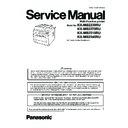Panasonic KX-MB2230RU / KX-MB2270RU / KX-MB2510RU / KX-MB2540RU Service Manual ▷ View online
105
KX-MB2230RU/ KX-MB2270RU/ KX-MB2510RU/ KX-MB2540RU
Note:
*1 Only for models that support the fax feature.
*2 Only for models that support Internet fax.
*3 Only for models without the fax feature.
*4 Only for models that support 2-sided scanning.
*5 Only for models with a USB port.
*6 Only for models that support wireless LAN.
*2 Only for models that support Internet fax.
*3 Only for models without the fax feature.
*4 Only for models that support 2-sided scanning.
*5 Only for models with a USB port.
*6 Only for models that support wireless LAN.
106
KX-MB2230RU/ KX-MB2270RU/ KX-MB2510RU/ KX-MB2540RU
8 Installation Instructions
8.1.
Installation
8.1.1.
Installation Space
The space required to install the unit is shown below.
The dimensions given are necessary for the unit to operate efficiently.
The dimensions given are necessary for the unit to operate efficiently.
Note:
• Avoid excessive heat or humidity.
• Use the unit within the following ranges of temperature and humidity.
• Ambient temperature: 10
• Use the unit within the following ranges of temperature and humidity.
• Ambient temperature: 10
°C to 32.5°C
• Relative humidity: 20% to 70% (without condensation)
• Power cord length should be less than 5 meters. Using a longer cord may reduce the voltage or cause malfunctions.
• Avoid direct sunlight.
• Do not install near devices which contain magnets or generate magnetic fields.
• Do not subject the unit to strong physical shock or vibration.
• Keep the unit clean. Dust accumulation can prevent the unit from functioning properly.
• To protect the unit from damage, hold both sides when you move it.
• Do not place the unit in an area where the paper tray may be obstructed. (i.e., by a wall, etc.)
• Keep this surface (1)(2) away from walls etc. more than 100 mm to let the unit cool down.
• Power cord length should be less than 5 meters. Using a longer cord may reduce the voltage or cause malfunctions.
• Avoid direct sunlight.
• Do not install near devices which contain magnets or generate magnetic fields.
• Do not subject the unit to strong physical shock or vibration.
• Keep the unit clean. Dust accumulation can prevent the unit from functioning properly.
• To protect the unit from damage, hold both sides when you move it.
• Do not place the unit in an area where the paper tray may be obstructed. (i.e., by a wall, etc.)
• Keep this surface (1)(2) away from walls etc. more than 100 mm to let the unit cool down.
107
KX-MB2230RU/ KX-MB2270RU/ KX-MB2510RU/ KX-MB2540RU
8.1.2.
Recording Paper
Note for recording paper:
• We recommend that you test paper (especially special sizes and types of paper) on the unit before purchasing large quantities.
• Do not use the following types of paper:
• Do not use the following types of paper:
- Paper with cotton and/or fibre content that is over 20%, such as letterhead paper or paper used for resumes
- Extremely smooth or shiny paper, or paper that is highly textured
- Coated, damaged or wrinkled paper
- Paper with foreign objects attached, such as tabs or staples
- Paper that has dust, lint or oil stains
- Paper that will melt, vaporize, discolour, scorch or emit dangerous fumes near 200
- Extremely smooth or shiny paper, or paper that is highly textured
- Coated, damaged or wrinkled paper
- Paper with foreign objects attached, such as tabs or staples
- Paper that has dust, lint or oil stains
- Paper that will melt, vaporize, discolour, scorch or emit dangerous fumes near 200
°C, such as vellum paper. These materials
may transfer onto the fusing roller and cause damage.
- Moist paper
- Inkjet paper
- Chemically treated paper such as carbon or carbonless duplicating paper
- Electrostatically charged paper
- Badly curled, creased or torn paper
- Paper with a coated surface
- Inkjet paper
- Chemically treated paper such as carbon or carbonless duplicating paper
- Electrostatically charged paper
- Badly curled, creased or torn paper
- Paper with a coated surface
• Some paper is designed to be printed on only one side. Try printing on the other side of the paper if you are not happy with the
print quality, or if misfeeding occurs.
• For proper paper feeding and best print quality, we recommend using long-grained paper.
• Do not use paper of different types or thicknesses at the same time. This may cause paper jams.
• Do not re-use paper printed from this unit for another printing job (including other copiers or printers). This may cause paper
• Do not use paper of different types or thicknesses at the same time. This may cause paper jams.
• Do not re-use paper printed from this unit for another printing job (including other copiers or printers). This may cause paper
jams.
• To avoid curling, do not open paper packs until you are ready to use the paper. Store unused paper in the original packaging, in
a cool and dry location.
• For customers who live in high humidity areas:
Please be sure to store paper in an air-conditioned room at all times. If you print using moist paper, it may cause paper jam.
8.1.2.1.
Standard input tray
• If you load more than the specified amount of paper, a paper jam may occur and the paper may be damaged.
• Depending on the type of paper, the loaded paper may exceed the upper limit mark ( ). In this case, remove some paper from
• Depending on the type of paper, the loaded paper may exceed the upper limit mark ( ). In this case, remove some paper from
the tray.
• The unit is set for printing A4-size plain paper by default.
— To use other paper sizes, change the recording paper size setting (feature #380).
— To use other paper types, change the recording paper type setting (feature #383).
— To use other paper types, change the recording paper type setting (feature #383).
1.
Pull the standard input tray (1) until it clicks into
place, and then lift the front part of the tray and pull it
completely out.
place, and then lift the front part of the tray and pull it
completely out.
2.
Before loading a stack of paper, fan the paper to prevent paper jams.
108
KX-MB2230RU/ KX-MB2270RU/ KX-MB2510RU/ KX-MB2540RU
3.
Adjust the back side of the recording paper guide.
For A4, letter, legal, 16K, 216
× 330 mm, 216 × 340 mm size
paper:
Pinch the knob (1), and slide the input tray extender
(2) to the appropriate position.
(2) to the appropriate position.
For other size paper:
If the input tray extender is extended, pinch the knob
(1), and then slide it inside.
(1), and then slide it inside.
4.
Load the paper, print-side down (1).
Important:
• Push down to lock the plate (2) in the Standard input tray, if
necessary.
Click on the first or last page to see other KX-MB2230RU / KX-MB2270RU / KX-MB2510RU / KX-MB2540RU service manuals if exist.