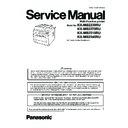Panasonic KX-MB2230RU / KX-MB2270RU / KX-MB2510RU / KX-MB2540RU Service Manual ▷ View online
121
KX-MB2230RU/ KX-MB2270RU/ KX-MB2510RU/ KX-MB2540RU
8.2.
Connections
Caution:
• When you operate this product, the power outlet should be near the product and easily accessible.
• Be sure to use the telephone line cord supplied with this unit (fax supported models only).
• Do not extend the telephone line cord (fax supported models only)
• Be sure to use the telephone line cord supplied with this unit (fax supported models only).
• Do not extend the telephone line cord (fax supported models only)
(1) Power cord
•Connect to a power outlet
(220-240 V, 50/60 Hz).
(2) Telephone line cord
*1
•Connect to a single telephone line jack.
(3) [EXT] jack
*1
•You can connect an answering machine or an extension telephone. Remove the stopper if attached, and take care of it
appropriately.
(4) LAN cable (not supplied)
*2
•To assure continued emission limit compliance, use only shielded LAN cable (Category 5 (Cat-5) Ethernet cable).
(5) Answering machine (not supplied)
*1
(6) Network router/Network hub (not supplied)
*2
•Also connect networked computers.
(7) To the internet
*2
*1 Fax supported models only
*2 LAN supported models only
*2 LAN supported models only
IMPORTANT NOTICE FOR THE USB CONNECTION
• DO NOT CONNECT THE UNIT TO A COMPUTER WITH THE USB CABLE UNTIL PROMPTED TO DO SO DURING THE
SETUP OF MULTI-FUNCTION STATION.
122
KX-MB2230RU/ KX-MB2270RU/ KX-MB2510RU/ KX-MB2540RU
Note:
• Do not place any objects within the following distance:
- Right and left side: 10 cm
- Back side: 20 cm
- Back side: 20 cm
• Do not cover slots and openings on the unit. They are provided for ventilation and protection against overheating.
• If another device is connected to the same telephone line as this unit, you may experience unexpected problems as this unit is
• If another device is connected to the same telephone line as this unit, you may experience unexpected problems as this unit is
not designed to share a telephone line (fax supported models only).
• If you use the unit with a computer and your Internet provider instructs you to install a filter (8), please connect it as follows.(fax
supported models only)
Using network router/network hub (LAN supported models only)
• We recommend using network routers/network hubs (6) under secure network environments. Consult your network administrator
for firewall settings, etc.
• The warranty does not cover damage due to security problems or any inconveniences relating to it.
123
KX-MB2230RU/ KX-MB2270RU/ KX-MB2510RU/ KX-MB2540RU
9 Operating Instructions
9.1.
Your Logo (Fax supported models only)
You can program your logo (name, company name, etc.) so that it appears on the top of each page sent.
124
KX-MB2230RU/ KX-MB2270RU/ KX-MB2510RU/ KX-MB2540RU
9.2.
Character Entry (Fax or LAN supported models only)
The dial keypad is used to enter characters and numbers.
- Press [
- Press [
] or [
] to move the cursor.
- Press the dial keys to enter characters and numbers.
- Press [ ] to erase the character or number highlighted by the cursor. Press and hold [ ] to erase all characters or numbers.
- To enter another character located on the same dial key, press [
- Press [ ] to erase the character or number highlighted by the cursor. Press and hold [ ] to erase all characters or numbers.
- To enter another character located on the same dial key, press [
] to move the cursor to the next space, then press the appropri-
ate dial key.
*1 Several types of symbols cannot be entered for certain features.
9.2.1.
To Select Characters Using [ ] or [ ]
Click on the first or last page to see other KX-MB2230RU / KX-MB2270RU / KX-MB2510RU / KX-MB2540RU service manuals if exist.