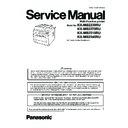Panasonic KX-MB2230RU / KX-MB2270RU / KX-MB2510RU / KX-MB2540RU Service Manual ▷ View online
113
KX-MB2230RU/ KX-MB2270RU/ KX-MB2510RU/ KX-MB2540RU
8.1.3.
Documents the Unit Can Send
Note:
• Confirm that there are no documents in the automatic document feeder.
• Place the original onto the scanner glass gently. To avoid malfunction, do not press down too firmly.
• If the original is a book thicker than 15mm, do not close the document cover.
• Confirm that any ink, paste or correction fluid has dried completely, as this may mark the scanner glass.
• Effective scanning area is shown by the shaded area.
• Place the original onto the scanner glass gently. To avoid malfunction, do not press down too firmly.
• If the original is a book thicker than 15mm, do not close the document cover.
• Confirm that any ink, paste or correction fluid has dried completely, as this may mark the scanner glass.
• Effective scanning area is shown by the shaded area.
Effective scanning area
8.1.4.
Using the Automatic Document Feeder
1.
Open the document tray (1) and the document sub
tray (2).
tray (2).
• To open the document sub tray, press its centre part (3).
2.
Insert the document (up to 50 sheets) FACE UP into the feeder until a
single beep is heard.
single beep is heard.
• To make a portrait copy, set the original in portrait direction. To
make a landscape copy, set the original in landscape direction.
114
KX-MB2230RU/ KX-MB2270RU/ KX-MB2510RU/ KX-MB2540RU
Note:
•
Do not place the unit in an area where the document sub tray may be easily bumped into.
• Confirm that there are no documents on the scanner glass.
• Confirm that any ink, paste or correction fluid has dried completely.
• Remove clips, staples or other fasteners.
• Do not insert the following types of documents (Make a copy of the document using the scanner glass and set the copy instead.):
• Confirm that any ink, paste or correction fluid has dried completely.
• Remove clips, staples or other fasteners.
• Do not insert the following types of documents (Make a copy of the document using the scanner glass and set the copy instead.):
- Chemically treated paper such as carbon or carbonless duplicating paper
- Electrostatically charged paper
- Badly curled, creased or torn paper
- Paper with a coated surface
- Paper with printing on the opposite side that can be seen through the other side, such as newsprint
- Electrostatically charged paper
- Badly curled, creased or torn paper
- Paper with a coated surface
- Paper with printing on the opposite side that can be seen through the other side, such as newsprint
• When feeding certain types of document (for example, if back of the page is not clean) through the automatic document feeder, it
is possible that dirty marks may be left on the original document. To prevent this, we recommend feeding the document one page
at a time when using the automatic document feeder, or to use the scanner glass.
at a time when using the automatic document feeder, or to use the scanner glass.
• The total height of the documents when laid flat, must be less than 7mm. If the documents exceed the capacity of the automatic
document feeder, they may fall or cause a jam in the feeder.
• To set a document with a width of less than 210 mm, we recommend using the scanner glass to copy the original document onto
A4 or letter-size paper, then setting the copied document for better results.
• Do not set documents that do not satisfy the requirements of size and weight. Make a copy of the document using the scanner
glass and set the copy.
• Available document size, document weight and effective scanning area are as follows:
• Shaded area will be scanned.
• For 2-sided scanning, the minimum document size is 148 mm
• For 2-sided scanning, the minimum document size is 148 mm
× 210 mm.
• For 2-sided scanning, the maximum document size is 216 mm
× 356 mm.
• When using the unit as a scanner, the effective scanning length depends on the selected paper size.
3.
• For A6 size documents, always insert the document in portrait
direction (insert long edge into the feeder).
• Adjust the width of the document guides (1) to fit the actual size of
the document.
115
KX-MB2230RU/ KX-MB2270RU/ KX-MB2510RU/ KX-MB2540RU
8.1.5.
Toner Cartridge and drum cartridge
The supplied toner cartridge is a starter toner cartridge.
• When using the unit for the first time, please use the starter toner cartridge.
Caution:
• Read the following instructions before you begin installation.
The drum cartridge contains a photosensitive drum. Exposing it to light may damage the drum.
- Do not expose the drum cartridge to light for more than 5 minutes.
- Do not touch or scratch the drum surface (1).
- Do not expose the drum cartridge to light for more than 5 minutes.
- Do not touch or scratch the drum surface (1).
- Do not place the drum cartridge near dust or dirt, or in a high humidity area.
- Do not expose the drum cartridge to direct sunlight.
- Do not expose the drum cartridge to direct sunlight.
• Do not leave the toner cartridge out of the protective bag for a long time. It will affect the printing quality.
• Do not add toner to the toner cartridge. We cannot be responsible for any damage to the unit or degradation of print quality which
• Do not add toner to the toner cartridge. We cannot be responsible for any damage to the unit or degradation of print quality which
may occur from the use of a non-Panasonic toner cartridge and drum cartridge.
Note:
• Close the manual tray/multi-purpose tray and output tray before opening the front cover.
1.
Press the button (1) and open the front cover.
For KX-MB2230/KX-MB2270:
• If the unit is in sleep mode, press a key to put the unit in standby
mode for the next process when replacing the toner cartridge.
116
KX-MB2230RU/ KX-MB2270RU/ KX-MB2510RU/ KX-MB2540RU
2.
Remove the drum cartridge (1), which is
pre-installed in the unit.
pre-installed in the unit.
3.
Remove the protective sheet (1) from the drum
cartridge.
cartridge.
• Do not touch or scratch the drum surface.
• “PAPER JAMMED” is displayed before the protective sheet is
• “PAPER JAMMED” is displayed before the protective sheet is
removed.
• After removing the protective sheet, re-install the drum cartridge
and lock it into place.
4.
Remove the toner cartridge (1) from the protective bag.
5.
Shake the toner cartridge horizontally more than 5 times.
Click on the first or last page to see other KX-MB2230RU / KX-MB2270RU / KX-MB2510RU / KX-MB2540RU service manuals if exist.