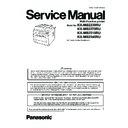Panasonic KX-MB2230RU / KX-MB2270RU / KX-MB2510RU / KX-MB2540RU Service Manual ▷ View online
109
KX-MB2230RU/ KX-MB2270RU/ KX-MB2510RU/ KX-MB2540RU
• If necessary, slide the recording paper guides to adjust the width to
the size of the recording paper.
• Make sure that the recording paper is under the paper limit mark
(1), and the paper should not be loaded over the snubbers (2).
5.
Insert the Standard input tray into the unit, lifting the
front part of the tray. Then push it completely into the
unit.
front part of the tray. Then push it completely into the
unit.
Note:
• If the paper is not loaded correctly, re-adjust the paper guides, or
the paper may jam.
• If the Standard input tray does not close, the plate in the Standard
input tray may not be in the locked position. Push the paper down
and make sure that the paper is laying flat in the standard input tray.
and make sure that the paper is laying flat in the standard input tray.
110
KX-MB2230RU/ KX-MB2270RU/ KX-MB2510RU/ KX-MB2540RU
Caution for the Standard input tray
• Do not drop the Standard input tray.
• Hold the Standard input tray with both hands when removing or
installing. The Standard input tray weighs approximately 3.6 kg
when fully loaded with recording paper.
when fully loaded with recording paper.
111
KX-MB2230RU/ KX-MB2270RU/ KX-MB2510RU/ KX-MB2540RU
8.1.2.2.
Manual tray/Multi-purpose tray
• When printing from a computer, custom size recording paper can also be used.
• The unit is set for printing A4-size plain paper by default.
• The unit is set for printing A4-size plain paper by default.
- To use other paper sizes, change the recording paper size setting (feature #381).
- To use other paper types, change the recording paper type setting (feature #384).
- To use other paper types, change the recording paper type setting (feature #384).
• To print from the manual tray/multi-purpose tray, change the paper tray setting beforehand.
- Select “#2” for the printer properties when printing with the computer.
- Set the copy input tray setting to “#2” (feature #460) when making a copy.
- Set the copy input tray setting to “#2” (feature #460) when making a copy.
Manual tray
It can hold one sheet at a time. When printing or copying multiple sheets, add the next sheet after the first sheet has been fed into
the unit.
It can hold one sheet at a time. When printing or copying multiple sheets, add the next sheet after the first sheet has been fed into
the unit.
Important:
• To print on thick paper, label, envelope or Japan postcard:
- Be sure to open the rear cover before starting and print
one sheet at a time. The recording paper will be printed
out from the rear side. Therefore, if you print with the
cover closed, the paper may jam inside the unit.
out from the rear side. Therefore, if you print with the
cover closed, the paper may jam inside the unit.
- Be sure to close the rear cover after printing.
1.
Adjust the width of the guides (1) to the size of the recording paper.
• If the unit is in sleep mode, press a key to put the unit in standby
mode for the next process.
2.
Insert the paper, print-side up (2) until the unit grasps the paper and a
single beep is heard.
single beep is heard.
Note:
• The manual tray cannot be used for receiving faxes.
• If the copy input tray setting (feature #460) is not set
• If the copy input tray setting (feature #460) is not set
“#2”
before-
hand, when printing or copying multiple pages, the 1st page will be
printed from the manual tray, but the rest of the pages will be
printed from the standard input tray.
printed from the manual tray, but the rest of the pages will be
printed from the standard input tray.
112
KX-MB2230RU/ KX-MB2270RU/ KX-MB2510RU/ KX-MB2540RU
Multi-purpose tray
It can hold 50 sheets at a time.
It can hold 50 sheets at a time.
1.
Expand the multi-purpose tray.
2.
Adjust the width of the guides (1) to the size of the recording paper.
Then, load the paper, print-side up (up to 50 sheets).
Then, load the paper, print-side up (up to 50 sheets).
Note:
• If the paper is not inserted correctly, re-adjust the paper, or the
paper may jam.
• Please make sure that the pickup lever (2) is firmly raised when set-
ting the recording paper. If the pickup lever is not raised, raise the
pickup lever.
pickup lever.
Click on the first or last page to see other KX-MB2230RU / KX-MB2270RU / KX-MB2510RU / KX-MB2540RU service manuals if exist.