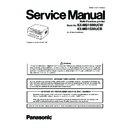Panasonic KX-MB1500UCW / KX-MB1520UCB Service Manual ▷ View online
109
KX-MB1500UCW/KX-MB1520UCB
12.3. Troubleshooting Details
12.3.1. Outline
Troubleshooting is for recovering quality and reliability by determining the broken component and replacing, adjusting or cleaning it
as required. First, determine the problem then decide the troubleshooting method. If you have difficulty finding the broken part,
determine which board is broken. (For example: the Main PCB, Sensor PCB, etc.) The claim tag from a customer or dealer may use
different expressions for the same problem, as they are not a technician or engineer. Using your experience, test the problem area
corresponding to the claim. Also, returns from a customer or dealer often have a claim tag. For these cases as well, you need to
determine the problem. Test the unit using the simple check list on Simple Check List(P.111). Difficult problems may be hard to
determine, so repeated testing is necessary.
as required. First, determine the problem then decide the troubleshooting method. If you have difficulty finding the broken part,
determine which board is broken. (For example: the Main PCB, Sensor PCB, etc.) The claim tag from a customer or dealer may use
different expressions for the same problem, as they are not a technician or engineer. Using your experience, test the problem area
corresponding to the claim. Also, returns from a customer or dealer often have a claim tag. For these cases as well, you need to
determine the problem. Test the unit using the simple check list on Simple Check List(P.111). Difficult problems may be hard to
determine, so repeated testing is necessary.
12.3.2. Starting Troubleshooting
Determine the symptom and the troubleshooting method.
CROSS REFERENCE:
Simple Check List (P.111)
User Recoverable Errors (P.100)
Main Board Section (P.219)
Power Supply Board Section (P.68)
User Recoverable Errors (P.100)
Main Board Section (P.219)
Power Supply Board Section (P.68)
110
KX-MB1500UCW/KX-MB1520UCB
12.3.3. Initialization
There are two types of initialization, one is the short initialization (about 3 seconds) and the other is the long initialization (about
10 seconds). The short initialization makes the unit enter the standby mode. The long initialization makes the unit enter the
standby mode after cleaning or detecting the rest of toner.
10 seconds). The short initialization makes the unit enter the standby mode. The long initialization makes the unit enter the
standby mode after cleaning or detecting the rest of toner.
111
KX-MB1500UCW/KX-MB1520UCB
12.3.4. Simple Check List
Note:
Check according to the service code referring to Test Functions (P.86)
112
KX-MB1500UCW/KX-MB1520UCB
12.3.5. Simplified Troubleshooting Guide
12.3.5.1. Printing
No.
Symptom
Cause
Countermeasure
1
Ghost Image (P.121)
Failed drum cartridge
Replace drum cartridge
Failed transfer unit
Check the transfer roller and spring
Failed the high-voltage terminal
Check the high-voltage terminal
Failed the high voltage power supply board
Go to High Voltage Section (P.166)
Failed fuser unit
Check the heat roller and the pressurized roller and the spring
and the heat lamp and the thermistor
and the heat lamp and the thermistor
Too thick or too thin recording paper
Use the recording paper from 16lb to 24lb
2
Dark or White Vertical
Line (P.122)
Line (P.122)
Dirty the cover glass or the reflecting mirror
Clean the cover glass and the reflecting mirror
Dust on the path of the laser beam
Clean the path of the laser beam
Failed drum cartridge
Replace drum cartridge
Failed the heat roller or the pressurized roller
Check the heat roller and the pressurized roller
Failed LSU
Go to LSU (Laser Scanning Unit) Section (P.49)
3
Dark or White Horizontal
Line (P.123)
Line (P.123)
Failed drum cartridge
Replace drum cartridge
Failed the gear
Check the gear
Failed the engine motor
Check the motor
Failed the charge roller (32mm pitch)
Press the key (Menu
→#→4→8→1→OK)
Failed the high-voltage terminal
Check the high-voltage terminal
Failed the high voltage power supply board
Go to High Voltage Section (P.166)
Scratch on the OPC drum
Replace drum cartridge
Static electricity on the documents (when copy-
ing)
ing)
Check the connection between the parts around CIS and earth
4
Dirty or Half Darkness
Background (P.124)
Background (P.124)
Failed drum cartridge
Replace drum cartridge
Dirty the pickup roller and the regist roller and
the feed roller and the eject roller and the heat
roller and the pressure roller
the feed roller and the eject roller and the heat
roller and the pressure roller
Clean the pickup roller and the regist roller and the feed roller
and the eject roller and the heat roller and the pressure roller
and the eject roller and the heat roller and the pressure roller
Failed the high-voltage terminal
Check the high-voltage terminal
Failed the high voltage power supply board
Go to High Voltage Section (P.166)
Dirty the recording paper path
Clean the recording paper path
5
Black Print (P.125)
Failed drum cartridge
Replace drum cartridge
Failed LSU
Go to LSU (Laser Scanning Unit) Section (P.49)
Failed the high-voltage terminal
Check the high-voltage terminal
Failed the high voltage power supply board
Go to High Voltage Section (P.166)
Failed the main board
Go to Main Board Section (P.17)
Failed CIS (when copying)
Go to CIS Control Section (P.162)
6
Black Print (P.125) OR
Light Print (P.126)
Light Print (P.126)
Short toner
Supply toner
Failed drum cartridge
Replace drum cartridge
Life of drum cartridge is over
Replace drum cartridge
Dirty the cover glass or the reflecting mirror
Clean the cover glass and the reflecting mirror
Failed the high-voltage terminal
Check the high-voltage terminal
Failed the high voltage power supply board
Go to High Voltage Section (P.166)
Failed the main board
Go to Main Board Section (P.17)
Failed CIS (when copying)
Go to CIS Control Section (P.162)
7
Black or White Point
(P.127)
(P.127)
Failed the developer roller (33mm pitch)
Replace drum cartridge
Failed the OPC drum (75mm pitch)
Replace drum cartridge
Failed the heat roller (79mm pitch)
Check the heat roller
Failed the high voltage power supply board
Go to High Voltage Section (P.166)
Too thick or too thin recording paper
Use the recording paper from 16lb to 24lb
Click on the first or last page to see other KX-MB1500UCW / KX-MB1520UCB service manuals if exist.