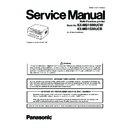Panasonic KX-MB1500UCW / KX-MB1520UCB Service Manual ▷ View online
97
KX-MB1500UCW/KX-MB1520UCB
11.3. Service Mode Settings (Example of a printed out list) (KX-MB1520
ONLY)
Note:
The above values are the default values.
98
KX-MB1500UCW/KX-MB1520UCB
11.4. History (Example of a printed out list)
Note:
See the following descriptions of this report. Item No. (1) ~ (27) are corresponding to the listed items in Descriptions of The
History Report (P.99).
History Report (P.99).
Total Simulated Count
Total Print Count
Duples Count
: 0000006
: 0000000
(5)
(6)
(7)
(11)
(13)
(21)
(26)
(12)
(14)
(22)
(27)
(15)
(18)
(23)
(16)
(19)
(24)
(20)
(25)
(17)
(8)
(9)
(10)
(2)
(3)
(4)
(1)
(30)
(28)
(29)
99
KX-MB1500UCW/KX-MB1520UCB
11.4.1. Descriptions of The History Report
(1) Usage Time of Receive Mode (Tel Mode) (KX-MB1520 ONLY)
(2) Usage Time of Receive Mode (Fax Mode) (KX-MB1520 ONLY)
(3) Not used
(4) Not used
(5) Dial Mode
(6) Number of Directory Entry
(7) Number of Caller ID
(8) Number of Scan
(9) Not used
(10) Number of Flatbed Scan
(11) Number of PC Scan
(12) Number of Document JAM
(13) Number of Print
(14) Number of Warning List
(15) Number of Help List
(16) Call Service 3 Information 1
(17) Call Service 3 Information 2
(18) Call Service 3 Information 3
(19) Number of Recording paper JAM
(20) Number of Pickup Errors in Cassette 1
(21) Number of Pickup Errors in Manual Feed
(22) Not used
(23) Not used
(24) Not used
(25) Not Used
(26) Not Used
(27) Number of Copies
(28) Jam Information 1
(29) Jam Information 2
(30) Jam Information 3
(2) Usage Time of Receive Mode (Fax Mode) (KX-MB1520 ONLY)
(3) Not used
(4) Not used
(5) Dial Mode
(6) Number of Directory Entry
(7) Number of Caller ID
(8) Number of Scan
(9) Not used
(10) Number of Flatbed Scan
(11) Number of PC Scan
(12) Number of Document JAM
(13) Number of Print
(14) Number of Warning List
(15) Number of Help List
(16) Call Service 3 Information 1
(17) Call Service 3 Information 2
(18) Call Service 3 Information 3
(19) Number of Recording paper JAM
(20) Number of Pickup Errors in Cassette 1
(21) Number of Pickup Errors in Manual Feed
(22) Not used
(23) Not used
(24) Not used
(25) Not Used
(26) Not Used
(27) Number of Copies
(28) Jam Information 1
(29) Jam Information 2
(30) Jam Information 3
100
KX-MB1500UCW/KX-MB1520UCB
12 Troubleshooting Guide
12.1. User Recoverable Errors
If the unit detects a problem, one or more of the following messages will appear on the display.
The explanations given in the [ ] are for servicemen only.
The explanations given in the [ ] are for servicemen only.
DISPLAY MESSAGE
CAUSE AND REMEDY
• Polygon motor error.
Refer to CALL SERVICE 1 (P.116).
• Laser beam error. Replace LSU unit.
Refer to CALL SERVICE 2 (P.117).
• Fuser unit cannot heat up. Replace fuser unit.
Refer to CALL SERVICE 3 (P.118).
• Fan motor error. Replace fan motor.
Refer to CALL SERVICE 4 (P.119).
• Sensor problem.
Refer to CALL SERVICE 17 (P.120).
• The toner cartridge is not inserted properly. Re-insert it correctly.
• There is something wrong with the toner cartridge. Replace the toner cartridge.
• There is something wrong with the toner cartridge. Replace the toner cartridge.
• The toner cartridge is not inserted properly. Re-insert it correctly.
• Recording paper is not installed or the paper input tray has run out of paper. Install paper.
• Recording paper was not fed into the unit properly. Re-insert the recording paper.
• The paper input tray is not installed or is not inserted completely. Insert the paper input tray into the unit.
• The loaded recording paper is not the appropriate size. Load recording
• Recording paper was not fed into the unit properly. Re-insert the recording paper.
• The paper input tray is not installed or is not inserted completely. Insert the paper input tray into the unit.
• The loaded recording paper is not the appropriate size. Load recording
paper of the size that is shown on the display.
• If this message is often displayed, also change the recording paper size
setting (feature #380).
• The recording paper size setting (feature #380) is set to “16K”, so received faxes have been stored into
memory. Change the recording paper size setting and load the appropriate recording paper.
Note:
• "#1”: Check the paper input tray. The displayed paper size depends on the recording paper size setting
(feature #380).
• "#2”: Check the manual input tray. The displayed paper size depends on the recording paper size setting
(feature #381).
Refer to Program Mode Table (P.104)
• Recording paper was not fed into the unit properly. Load the paper again.
• The unit is cooling down the fuser unit. Wait for a while.
• The drum inside the toner cartridge is reaching the end of its life. Replace the toner cartridge as soon as
possible.
• The drum inside the toner cartridge has finished its service life. Replace the toner cartridge immediately.
Note:
• As a temporary measure, you can press [Start] to continue printing.
However, the printing quality may be poor, so we do not recommend continuous use of the finished car-
tridge.
tridge.
• The unit has a document in memory. See the other displayed message instructions to print out the docu-
ment.
• If the PC fax setting (feature #442) is set to “ALWAYS”,
- check the connection between the computer and the unit.
- check that the computer is turned ON.
- check that the computer is turned ON.
• The front cover is open. Close it.
• Copying has stopped due to some existing problem (Example: a lack of recording paper or a recording
paper jam). See the other displayed message instructions to continue copying.
• The inside of the unit is extremely cold and cannot be operated. Use the unit in a warmer area.
Click on the first or last page to see other KX-MB1500UCW / KX-MB1520UCB service manuals if exist.