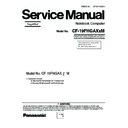Panasonic CF-19FHGAXxM Simplified Service Manual ▷ View online
Test Item
Standard Enhanced
Content of Standard Test
Content of Extend Test
The place with possibility of
breakdown
Touch Screen
It is confirmed not to find
abnormality in the USB
connection of Touch Screen.
This test cannot find
abnormality of Touch Screen.
abnormality in the USB
connection of Touch Screen.
This test cannot find
abnormality of Touch Screen.
Perform Touch Screen
functionality practically.
Operator has to judge
PASS/FAIL with test result.
functionality practically.
Operator has to judge
PASS/FAIL with test result.
Main board/
Touch Screen
Touch Screen
Bluetooth
It is confirmed not to find
abnormality in the connection
of Main board and Bluetooth
module.
abnormality in the connection
of Main board and Bluetooth
module.
Bluetooth cable
Wireless WAN
It is confirmed not to find
abnormality in the connection
of Main board and Wireless
WAN module.
abnormality in the connection
of Main board and Wireless
WAN module.
WWAN cable
Floppy
It is confirmed not to find
abnormality in the legacy FD
drive.
This test cannot find
abnormality of mechanical
breakdown. (e.g.. Head, Motor)
abnormality in the legacy FD
drive.
This test cannot find
abnormality of mechanical
breakdown. (e.g.. Head, Motor)
FD Drive/
Main board (Super I/O)/
FDD cable
FDD connector
Main board (Super I/O)/
FDD cable
FDD connector
Video
It is confirmed not to find
abnormality in access to
VRAM with VESA.
The PC which uses main
memory as VRAM may fail with
main memory failure.
abnormality in access to
VRAM with VESA.
The PC which uses main
memory as VRAM may fail with
main memory failure.
Main board
(Chipset, Graphic
Controller)/
Memory
(Chipset, Graphic
Controller)/
Memory
GPS
It is confirmed not to find
abnormality in the connection
of Main board and GPS
abnormality in the connection
of Main board and GPS
GPS cable
IEEE1394
It is confirmed not to find
abnormality in the IEEE1394
controller.
abnormality in the IEEE1394
controller.
Main board
(IEEE#394 Controller)
(IEEE#394 Controller)
Express Card
It is confirmed not to find
abnormality in the wiring
between Chipset and Express
Card.
abnormality in the wiring
between Chipset and Express
Card.
Main board (Chipset)/
Express Card Connector
Express Card Connector
Smart Card
It is confirmed not to find
abnormality in the Smart Card
controller.
abnormality in the Smart Card
controller.
Main board
(Smart Card Controller)
(Smart Card Controller)
Serial Port
*7
It is confirmed not to find
abnormality of Super I/O
UART function.
This test cannot find lack of
wiring between Super I/O and
Serial Connector.
abnormality of Super I/O
UART function.
This test cannot find lack of
wiring between Super I/O and
Serial Connector.
It is confirmed not to find
abnormality in the wiring
between Super I/O and Serial
Connector.
This test cannot find failure of
cable characteristic and device
problems.
abnormality in the wiring
between Super I/O and Serial
Connector.
This test cannot find failure of
cable characteristic and device
problems.
Main board (Super I/O)/
Serial Connector
Serial Connector
Parallel Port
*8
It is confirmed not to find
abnormality of Super I/O
parallel function.
This test cannot find lack of
wiring between Super I/O and
Parallel Connector.
abnormality of Super I/O
parallel function.
This test cannot find lack of
wiring between Super I/O and
Parallel Connector.
It is confirmed not to find
abnormality in the wiring
between Super I/O and
Parallel Connector.
This test cannot find failure of
cable characteristic and device
problems.
abnormality in the wiring
between Super I/O and
Parallel Connector.
This test cannot find failure of
cable characteristic and device
problems.
Main board (Super I/O)/
Parallel Connector
Parallel Connector
*8 Please set a Special Loop Back Connector Tool at parallel connector for Enhanced Test.
(This Connector Tools is same as the one used before.)
(This Connector Tools is same as the one used before.)
*7 Please set a Special Loop Back Connector Tool at serial connector for Enhanced Test.
(This Connector Tool is same as the one used before.)
(This Connector Tool is same as the one used before.)
*1
Please connect the USB device with the port (USB connector) which wants to test before the tests.
Please connect LAN port with LAN HUB with LAN cable before the tests.
The operator actually inputs the key, and the operator judges PASS/FAIL of the test.
The operator actually operates the mouse, and the operator judges PASS/FAIL of the test.
It is not abnormal though the sound is emitted from the speaker while testing.
Please connect LAN port with LAN HUB with LAN cable before the tests.
The operator actually inputs the key, and the operator judges PASS/FAIL of the test.
The operator actually operates the mouse, and the operator judges PASS/FAIL of the test.
It is not abnormal though the sound is emitted from the speaker while testing.
Please set DVD/CD media in the drive before the tests.
*2
*3
*4
*3
*4
When the test result is PASS, trouble is thought by not hearing of the sound under the test from
the speaker and the headphone by the wiring of the audio output system.
the speaker and the headphone by the wiring of the audio output system.
*5
*6
21 / 90
8 Wiring Connection Diagram
CN1
CN2
INVERTER PCB
BACK LIGHT
CN901
CN900
CN17
CN5
CN16
CN604
JK601
JK600
CN2
CN600
CN27
CN901
CN18
CN8
KEYBOARD
I/F PCB
I/O PCB
ANT PCB
SD PCB
MODEM
PCB
PCB
TS PS2 PCB
SERIAL
PORT
PORT
EXTERNAL
DISPLAY PORT
DISPLAY PORT
CN851
Touch
Screen
Panel
Screen
Panel
LCD
CN25
CN3
CN9
CN14
CN883
CN880
JK880
CN881
CN882
CN24
CN6
CN12
CN21
RTC
BATTERY
BATTERY
H/P
MIC
DC-IN
COIN
BATTERY
BATTERY
CN841
CN802
CN23
CN11
CN4
CN15
CN805
CN807
LEFT LED PCB
MAIN BATTERY
HDD
PCMCIA UNIT
LAN-
AUX
AUX
LAN
PORT
PORT
J1
WIRELESS
MODULE
MODULE
LAN-
MAIN
MAIN
GPRS
BAT FPC
TOUCH PAD
MAIN PCB
CN950
SW PCB
PAD PCB
AUDIO PCB
HSDPA PCB
BT PCB
CN780
CN801
CN800
CN804
RIGHT
LED PCB
LED PCB
CN980
POWER SW PCB
CN22
USB
IEEE
1394
1394
CN882
CN2
CN10
DIMM
DIMM
22 / 90
9 Disassembly/Reassembly
Note:
Power
off the computer. Do not shut down to the Suspend or hibernation mode.
Do
not add peripherals while the computer is in the Suspend or hibernation mode; abnormal operation may result.
9.1.
Disassembly
Instructions
9.1.1.
Preparation
Before
disassembling, be sure to make the following prepara-
tions.
ï Shut
down Windows and turn off the power.
ï Disconnect
the AC adaptor.
ï Remove
the optional DIMM memory card and PCMCIA card
if
they are connected.
ï Remove
other devices if they are connected.
Attention:
ï Please
execute writing BIOS ID when you exchange the
Main
Board.
ï Parts
(Sheet and rubber) etc. related various the Conductive
Cloth
and Heat Spreader cannot be recycled. Use new parts.
9.1.2.
Removing
the Battery Pack and
HDD
Pack
1. Open
the Battery Cover.
2. Remove
the Battery Pack.
3. Open
the HDD Cover.
4. Remove
the HDD Pack.
5. Remove
the two Screws <N13>.
6. Remove
the HDD Case A and the HDD Case B.
7. Remove
the HDD
Screws
<N13> : DXQT2+D4FNL
9.1.3.
Removing
the Touch Pad and Key-
board
1. Remove
the Palm Rest Ass'y.
Note:
The
Palm Rest Ass'y is firmly fixed with two-sided
tape.
Carefully
Carefully
remove the Palm Top Cover Sheet not to
damage
it.
2. Remove
the 4 Screws <N9>.
3. Remove
the KBD Plate.
1
2
3
Battery
Pack
HDD
Pack
HDD
Case B
HDD
Case A
HDD
FPC
HDD
Heater
<N13>
<N13>
Hooks
Hooks
<N9>
<N9>
<N9>
KBD
Plate
KBD
Plate
Palm
Rest Ass'y
<N9>
23 / 90
4. Lift
the far side of the Keyboard and slide it to backward,
and
then turn the Keyboard over frontward.
5. Remove
the 3 Screws <N1>.
6. Remove
the KBD Connector Cover.
7. Disconnect
the Cable from Connector (CN18).
8. Remove
the Keyboard.
9. Remove
the TP Tape.
10. Disconnect
the Cable from Connector (CN800).
11. Remove
the Touch Pad and Click Button Plate.
Screws
<N1> : DFHE5025XA
Screws
<N9> : DRSB2+5FKL
9.1.4.
Removing
the DIMM Lid Assíy
1. Remove
the 4 Screws <K14-8>.
2. Remove
the DIMM Lid Ass'y.
Screws
<K14-8> : DRHM5025YAT
9.1.5.
Removing
the Rear Cabinet
1. Remove
the 13 Screws <N10>.
2. Open
the LID Rubbers.
3. Remove
the Rear Cabinet.
Screws
<N10> : DRHM0061ZA
1
2
Keyboard
<N1>
KBD
Connector
Cover
Connector
Cover
Keyboard
Keyboard
FPC
Connector
(CN18)
Connector
(CN800)
(CN800)
TP
Tape
Touch
Pad
Click
Button
Plate
<K14-8>
<K14-8>
<K14-8>
<K14-8>
DIMM
Lid Ass'y
<N10>
<N10>
<N10>
<N10>
<N10>
<N10>
<N10>
<N10>
<N10>
<N10>
<N10>
<N10>
<N10>
24 / 90
Click on the first or last page to see other CF-19FHGAXxM service manuals if exist.