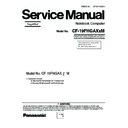Panasonic CF-19FHGAXxM Simplified Service Manual ▷ View online
7 Self Diagnosis Test
As for the self-diagnosis test(PC-Diagnostic utility) to use this model, a standard test and the
enhancing test by the module of the main body building in are possible.
enhancing test by the module of the main body building in are possible.
●Notes To skip BIOS password
Use <Ctrl>+<F10> key to skip BIOS password or authentication of fingerprint.
This key is only for entering DIAG mode. Not available to boot the computer.
If customer set "HDD Lock", the DIAG program cannot perform HDD test.
*This key is for service purpose only. Do not disclose this information to unrelated others.
This key is only for entering DIAG mode. Not available to boot the computer.
If customer set "HDD Lock", the DIAG program cannot perform HDD test.
*This key is for service purpose only. Do not disclose this information to unrelated others.
1. Beginning of self-diagnosis test
1-1. Setting of content of setup
1. The power supply of the computer is turned on.
2. " F2 " is pushed on the screen of "Panasonic" while " press <F2 to enter Setup> " is displayed.
3. The setup utility starts and then takes notes of the content of the BIOS setup of present set.
4. " F9 " is pushed, " Yes" is selected on the screen of " Is the default value loaded? ", and " Enter"
is pushed.
5. " F10 " is pushed.
6. " Yes" is selected on the screen of the setup confirmation, and " Enter" is pushed.
7. The computer starts automatically.
Attention
・If the device which can be set is set to "Invalidity" by "Advanced" or "Security" menu, becomes an
error by "PC-Diagnostic utility".
(It is judged that the device which can be set to "Invalidity" by "Main" menu such as "Flat pad" is
normal if the controller operates normally though sets to "Invalidity" by the setup. )
・In the model with built-in DVD of the USB connection, even if DVD is normal, becomes an error if
legacy USB is set to "Invalidity"
2. " F2 " is pushed on the screen of "Panasonic" while " press <F2 to enter Setup> " is displayed.
3. The setup utility starts and then takes notes of the content of the BIOS setup of present set.
4. " F9 " is pushed, " Yes" is selected on the screen of " Is the default value loaded? ", and " Enter"
is pushed.
5. " F10 " is pushed.
6. " Yes" is selected on the screen of the setup confirmation, and " Enter" is pushed.
7. The computer starts automatically.
Attention
・If the device which can be set is set to "Invalidity" by "Advanced" or "Security" menu, becomes an
error by "PC-Diagnostic utility".
(It is judged that the device which can be set to "Invalidity" by "Main" menu such as "Flat pad" is
normal if the controller operates normally though sets to "Invalidity" by the setup. )
・In the model with built-in DVD of the USB connection, even if DVD is normal, becomes an error if
legacy USB is set to "Invalidity"
1-2. When you execute an automatic test
1.
"Ctrl" + "F7" is pushed while the "Panasonic" start screen is displayed after the computer is started.
2. The test of all devices begins automatically by "PC-Diagnostic utility" 's starting.
Attention
Attention
・It is a test which the customer who bought PC can execute. (As for HDD, the enhancing test is also
possible.)
・A flat pad does not work for a while after starting "PC-Diagnostic utility".
・The movement of a flat pad might become abnormal If after RAM begins from the CPU/System
test, a flat pad will be operated in about 30 seconds. In that case,restarts pushing"Alt" + "Ctrl" +
"Del" key. Or, please start "PC-Diagnostic utility" again after doing the power supply switch in the
slide, and turning off the power supply.
"Del" key. Or, please start "PC-Diagnostic utility" again after doing the power supply switch in the
slide, and turning off the power supply.
1-3. When you execute the enhancing test
1. Please let me discontinue diagnosing clicking to end an automatic test.
2. Please click on the character of "D" "PC-Diagnostic utility" on the screen while pushing both of right
"Shift" and left "Shift" keys.
2. Please click on the character of "D" "PC-Diagnostic utility" on the screen while pushing both of right
"Shift" and left "Shift" keys.
3. All devices which can select the enhancing test make the setting of the enhancing test possible.
4. The district device is made"FULL" display (enhancing test).
5. The test begins clicking .
*Please refer to item 4 for the error result of each test and the division of the breakdown part.
4. The district device is made"FULL" display (enhancing test).
5. The test begins clicking .
*Please refer to item 4 for the error result of each test and the division of the breakdown part.
17 / 90
-As for the device under the diagnosis, blue and yellow are alternately displayed at the left of the icon.
- The diagnosis result of the device greens at the left of the icon when it is normal, and becomes red when
abnormal.
- The diagnosis result of the device greens at the left of the icon when it is normal, and becomes red when
abnormal.
-When the test of all devices ends, the test result is displayed under the right of the screen.
-Please click while diagnosing when being stop on the way by the time the test of all devices ends.
-Please click when you restart "PC-Diagnostic utility".
*Each device is tested from the beginning, and it is not possible to restart on the way.
-When the test of all devices ends, the test result is displayed under the right of the screen.
-Please click when you restart "PC-Diagnostic utility".
*Each device is tested from the beginning, and it is not possible to restart on the way.
-When the test of all devices ends, the test result is displayed under the right of the screen.
2. Operation of PC-Diagnostic Utility
-Only the device which can be inspected on the entire screen is displayed.
-The item does not appear when the device of wireless LAN etc. is not physically connected.
-The movement of the item must use an arrow key or a flat pad.
-The item does not appear when the device of wireless LAN etc. is not physically connected.
-The movement of the item must use an arrow key or a flat pad.
18 / 90
Start the standard test Do not test
Please begin testing clicking if the selection of the tested device ends.
2-2. "PC-Diagnostic utility" End method
When of "Close" on the right of the screen is clicked, the computer reactivates automatically. Or, the
power supply switch is done in the slide and the power supply is turned off.
2-3. The content of the setup is returned to the setting of the user
1. Turned on the computer.
2. "F2" is pushed on the screen while "Press<F2>to enter Setup" is displayed of "Panasonic".
3. Push "F10", and on the screen of "Is the change in the setting preserved and do end?"and then "Yes"
is selected, and "Enter" is pushed.
4. The computer reactivates automatically.
5. The end option is chosen by the start menu, and the power supply of the computer is turned off.
Standard at test time
All devices other than RAM and HDD ---------- about 1 minute
RAM standard test ----------------------------------- 1 - 2 minutes
HDD standard test ----------------------------------- 2 - 3 minutes
HDD enhancing test (60GB) ---------------------- about 40 minutes
All devices other than RAM and HDD ---------- about 1 minute
RAM standard test ----------------------------------- 1 - 2 minutes
HDD standard test ----------------------------------- 2 - 3 minutes
HDD enhancing test (60GB) ---------------------- about 40 minutes
Ex.The standard when the standard <all device> is tested becomes 1+2+3=6 minutes.
■ There is greatly a difference from RAM test when the memory is increased according to the performance
of the memory occasionally.
■ Moreover, when the main body of PC under the test is a high temperature, it occasionally takes time.
■ There is greatly a difference from HDD according to the performance of the drive occasionally.
2-1. Selection of tested device
-To test only a specific device, "Test" and "Do not test" of each device can be selected.
-The device which can select the enhancing test changes in order of "The standard is tested" and "Do not
test" whenever the device icon is clicked.
test" whenever the device icon is clicked.
19 / 90
3. Test Item and Division of trouble
CPU /
SYSTEM
SYSTEM
Place with possibili-
ty of breakdown
ty of breakdown
Stanard
Test item
Enhan-
cing
cing
Content of standard test
Content of enhancing test
CPU /
Main board
Main board
CPU is shifted to protected mode, and
"Violation of the paging", "Operation of
the violation of a privileged instruction",
and DMA, INT, TIMER, and the
RTC operation are confirmed.
"Violation of the paging", "Operation of
the violation of a privileged instruction",
and DMA, INT, TIMER, and the
RTC operation are confirmed.
All memory space is tested in a special
memory access pattern based on
"R.S.T . technology".
memory access pattern based on
"R.S.T . technology".
RAM
Memory /
Mainboard
Mainboard
HDD /
Mainboard /
Cable /
Connector
Mainboard /
Cable /
Connector
HDD
The record area frequently accessed
with Microsoft Windows XP to test in
about two minutes regardless of
points of HDD is emphatically tested.
with Microsoft Windows XP to test in
about two minutes regardless of
points of HDD is emphatically tested.
All record area is tested.
MODEM/
Mainboard
Mainboard
MODEM
It is confirmed not to find abnormality
in the AC97 modem controller.
in the AC97 modem controller.
Wireless LAN
board /
Connector /
Mainboard
board /
Connector /
Mainboard
Wireless
LAN
LAN
It is confirmed not to find abnormality
in the Wireless LAN modem controller.
in the Wireless LAN modem controller.
Sound *5
It is confirmed not to find ab-
normalityin the wiring between
the USB controller and the
connector by confirming
the connection of the USB
equipment connected with the
USB connector.
normalityin the wiring between
the USB controller and the
connector by confirming
the connection of the USB
equipment connected with the
USB connector.
It is confirmed not to find abnormality
in the USB controller.
in the USB controller.
USB
Mainboard /
Connector
Connector
*1
It is confirmed not to find ab-
normalityin the wiring between
the controller and the
connector by connecting to
HUB with LAN cable.
normalityin the wiring between
the controller and the
connector by connecting to
HUB with LAN cable.
LAN
It is confirmed not to find abnormality
in the LAN controller.
in the LAN controller.
Mainboard /
Connector
Connector
*2
PC Card
It is confirmed not to find abnormality
in the CardBus controller.
in the CardBus controller.
Mainboard
Mainboard
SD
It is confirmed not to find abnormality
in the SD controller.
in the SD controller.
It is confirmed not to find abnormality
in keyboard controller's keyboard inte-
rface.
in keyboard controller's keyboard inte-
rface.
The key is actually input, and
the operation is displayed on
the screen.
the operation is displayed on
the screen.
Keyboard
Mainboard /
Keyboard
Keyboard
*3
*4
*6
Touch Pad
The operation is actually dis-
played on the screen by ope-
rating the touch pad.
played on the screen by ope-
rating the touch pad.
Whether keyboard controller's mouse
interface operates normally is confir-
med.
interface operates normally is confir-
med.
Mainboard /
Touch Pad
Touch Pad
DVD-ROM
The drive is normally reset, and it is
accessible is confirmed.
accessible is confirmed.
Mainboard /
DVD Drive /
DVD Cable /
DVD Connector
DVD Drive /
DVD Cable /
DVD Connector
It is confirmed to be able to
read media normally.
read media normally.
20 / 90
Click on the first or last page to see other CF-19FHGAXxM service manuals if exist.