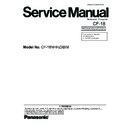Panasonic CF-18NHHZXBM Service Manual ▷ View online
7-14
7.2.5.
Assembling the Anntena Cover, the Tablet Latch Cover and the LCD Rear Case
1. Fix the LCD Rear Case using the 10 Screws <X> and the
2 Screws <W>.
2. Attach the Antenna Covers and the Tablet Latch Cover to
the Display Unit.
3. Tighten the 8 Screws <V> on the back of the Display Unit.
4. Turn the Display Unit over, and tighten the 8 Screws. <V>
4. Turn the Display Unit over, and tighten the 8 Screws. <V>
Screws <V> : DRQT26+E5FKL
Screws <W> : DXYN3+J10FNL
Screws <X> : DXYN2+J6FNL
Screws <W> : DXYN3+J10FNL
Screws <X> : DXYN2+J6FNL
!
Assembly of LCD Front Case
<X>
<X>
<X>
<X>
<X>
<W>
<W>
<X>
<X>
<X>
<X>
<X>
<V>
<V>
<V>
<V>
<V>
<V>
<V>
<V>
Antenna Cover
Tablet Latch Cover
LCD Rear Case
Antenna Cover
<V>
<V>
<V>
<V>
<V>
<V>
<V>
<V>
LCD Front Assy
Position of pasting TS Tape.
Be free of overhang..
Be free of overhang.
Place this to the ribs.
Magnet Assy
Note for attachment
Ensure it does not come over the display part.
Don’t get into a LCD indication range.
Attach and apply the load 30 to 40N (3.0 to 4.0 Kgf).
0~0.5mm
0~0.5mm
0~0.5mm
0~1mm
–1mm
(Both on the top and the side)
Be free of overhang..
0~0.5mm
TS Tape
Magnet Tape
Magnet
7-15
!
Assembly of LCD Rear Case (Applicable Model : Touch Screen Model)
!
Assembly of LCD Rear Case (Applicable Model : Digitizer Model)
LCD Rear Cushion E
LCD Rear Cushion E
LCD Rear Cushion D
LCD Rear Cushion G
LCD Rear Cushion G
LCD Rear Cushion A
LCD Rear Cushion A
Marking line
Marking line
Marking line
Marking line
Marking line
Marking line
–0.5mm
0~1mm
–0.5mm
–0.5mm
–0.5mm
0–0.5mm
Attach it between the marking lines.
Shift it to the center side by
0 to 1 mm from one of the lines.
Shift it to the center side by
0 to 1 mm from one of the lines.
–0.5mm
LCD Rear Cushion F
LCD Rear Cushion F
LCD Rear Cushion F
LCD Rear Cushion B
LCD Rear Cushion C
LCD Rear Cushion C
LCD Rear Cushion B
LCD Rear Assy
0~5mm
0~5mm
0~5mm
0~5mm
0~5mm
0~5mm
0~5mm
0~5mm
0~5mm
LCD
Rear
Cushion C
LCD
Rear
Cushion C
Rear
Cushion C
LCD Rear Cushion F
LCD Rear Cushion F
LCD Rear Cushion F
LCD Rear Cushion A
LCD Rear Cushion A
LCD
Rear
Cushion B
LCD Rear Cushion D
LCD Rear Cushion E
Marking line
Marking line
Marking line
Marking line
–0.5mm
–0.5mm
0–0.5mm
Attach it between the marking lines.
Shift it to the center side
by 0 to 1 mm from one of the lines.
Shift it to the center side
by 0 to 1 mm from one of the lines.
fitted the center
0~3mm
–0.5mm
–0.5mm
LCD
Rear
Cushion C
Rear
Cushion C
LCD
Rear
Cushion B
Rear
Cushion B
LCD Rear Cushion E
LCD Rear Assy
0~5mm
0~5mm
0~5mm
0~5mm
0~5mm
0~5mm
7-16
!
Assembly of Tablet Latch Cover and Antenna Cover
Screw<W>
Screw<W>
Screw<X>
Screw<V>
Tablet Lacth Cover
ANT Cover
ANT Cover
Places of tighten a screws
in numerical order
(same the frontside)
Don’t forget screws
10 Places
16 Places
Press and hold it against the cabinet,
and fix it using the Screw.
and fix it using the Screw.
Press and hold it
against the cabinet,
and fix it using the Screw.
against the cabinet,
and fix it using the Screw.
Press and hold it against the cabinet,
and fix it using the Screw.
and fix it using the Screw.
7-17
7.2.6.
Setting the Display Unit
1. Fix the Display Unit using the 2 Screws <T>.
2. Close the Display Unit and turn the computer over, and
then fix the Display Unit using the 4 Screws <U>.
3. Turn the computer over and fix the LCD Hinge Cover
using the 2 Screws <S>.
4. Open the Display Unit and fix the LCD Hinge Cover using
the 2 Screws <S>.
Screws <S> : DFHE5025XA
Screws <T> : DRSB2+5FKL
Screws <U> : XYN4+J8FNL
Screws <T> : DRSB2+5FKL
Screws <U> : XYN4+J8FNL
!
Assembly of Display Unit
<T>
<T>
Hinge Cover
<U> <U>
<U>
<U>
<S>
<S>
LCD Hinge Cover
<S>
<S>
Screw<U>
Screw<U>
Screw<U>
Screw<U>
Pass all of the Cables into the KBD Hole.
white/black
blue/ glay/brown
Note
Avoid any stress on the Cable.
LCD UNIT
LCD Cable
Cable
Cushion
Hinge Cover
Close the LCD and
turn it over.
turn it over.
A
Detail of "A"
Top Case Assy
Take out the Cables.
< Order of fixing screw>
Safety Working
Click on the first or last page to see other CF-18NHHZXBM service manuals if exist.