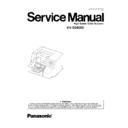Panasonic KV-SS905C Service Manual ▷ View online
4.12. LCD Settings
Before scanning the document, perform the preferred settings on the display. Setting information and scanner conditions are shown
on the display.
on the display.
13
KV-SS905C
4.12.1. Setting the language
(1) Turn the power on while pressing the HOME key.
Note
The language setting mode is selected
automatically when the scanner’s power is turned
on
automatically when the scanner’s power is turned
on
for
the
first
time
after
the
scanner
was
purchased.
(2) Use the [
] key or [
] key to select the “English Letter”,
“English A4” or “Deutsch A4”, “
”.
(3) Press the HOME key.
··
The display will change to the select language, then the
scanner will be ready.
scanner will be ready.
··
This setting will remain until it is changed to another
setting.
setting.
4.12.2. Setting the SCSI ID and Terminator
(1) Press the OTHERS key.
(2) Press the MODE key.
Press the MODE key [
] to display the SCSI ID, which is
the fourth setting.
(3) Press the SELECT [
] key or [
] key to select the
desired setting.
The [
The [
] key moves to the next ID as shown below.
The [
] key moves to the previous ID.
··
Wide SCSI setting
(Disable)
(Enable)
(4) Press the MODE key [
] to switch to the terminator
setting.
To activate the SCSI ID and Terminator settings, press the
HOME key to return to "READY", then turn the unit off and
on.
To activate the SCSI ID and Terminator settings, press the
HOME key to return to "READY", then turn the unit off and
on.
(5) Press the SELECT [
] key or [
] key to select the
desired setting.
The [
The [
] key moves to the next content as shown below.
The [
] key moves to the previous content.
Note
··
If the scanner is the last device in the SCSI chain, then the terminator should be set to "Enable". But, if the scanner
is the last device and the power is turned off, then a terminator should be attached to the SCSI connector on the
scanner.
is the last device and the power is turned off, then a terminator should be attached to the SCSI connector on the
scanner.
14
KV-SS905C
··
Before setting SCSI ID, set “Wide SCSI” condition (Enable or Disable).
··
Setting the SCSI ID will be activated after turning the power OFF and turning it ON again.
··
Setting the terminator will be activated after turning the power OFF and turning it ON again.
4.13. Others
4.13.1. Selecting the paper path for scanned document
(1) To have the paper exit the front, set the pointer lever to the
upper side. The paper will exit through the front of the
scanner.
To select the straight path pass through to the back, set the
pointer lever to the lower side. The paper will exit through
the rear of the scanner.
scanner.
To select the straight path pass through to the back, set the
pointer lever to the lower side. The paper will exit through
the rear of the scanner.
Note
When scanning documents with a thickness of 0.2
mm to 1 mm, set the pointer lever to the straight
path. If the front exit is selected, the documents may
jam.
mm to 1 mm, set the pointer lever to the straight
path. If the front exit is selected, the documents may
jam.
4.13.2. Setting the ADF Selector
(1) When scanning normal paper [64 to 75 g/m
2
(17 to 20 lbs.)],
set the ADF selector to "3".
(2) When scanning thick paper or smooth sided paper, set the
ADF selector to "1" or "2".
(3) When scanning thin paper or rough face paper, set the ADF
selector to "4" or "5".
4.13.3. Scanning Multiple Sheet Paper
(1) When scanning multiple sheet paper, set the ADF selector
to the position as shown in the diagram at the right, then the
hopper moves to 1 sheet position.
hopper moves to 1 sheet position.
(2) Feed the multiple sheet paper document manually one by
one.
15
KV-SS905C
5 SECTIONAL VIEWS
5.1. Motor and Mechanism
16
KV-SS905C
Click on the first or last page to see other KV-SS905C service manuals if exist.