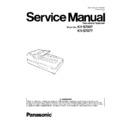Panasonic KV-S7097 / KV-S7077 Service Manual ▷ View online
10
3 COMPONENT IDENTIFICATION
Manual feed selector
Document guide
Hopper
Hopper
ADF door
PUSH OPEN:
ADF door
release
release
Hopper tray
Back stopper
Exit stopper
Document cover
Operation Panel
Exit tray
Document
guides
selector
guides
selector
Hopper extension
tray
tray
You can select the document
feeding method.
feeding method.
AUTO: Continuous scanning
MANUAL: Manual scanning
MANUAL: Manual scanning
AC inlet
Imprinter door
Power cord
FAN exhaust vent
USB connector
Plugs may vary
in shape
depending on
country/area.
in shape
depending on
country/area.
Open this door
when installing the
optional imprinter
unit or ink cartridge.
For details about
installing the imprinter
unit, refer to the
"Information" leaflet
of the unit.
when installing the
optional imprinter
unit or ink cartridge.
For details about
installing the imprinter
unit, refer to the
"Information" leaflet
of the unit.
11
Flatbed sheet
Flatbed glass
PULL OPEN:
Exit door release
ADF glass (B)
Reference plate (F)
Reference
plate (B)
plate (B)
ADF glass (F)
Exit door
12
Operation Panel
Power button
Press the power button for more than one second to turn the unit off.
LED (
Red
)
Lights when an error occurs.
LED (
Green
)
Shows the scanner
’
s status.
7-segment LED
If you are using the scanner with Image Capture Plus, you can perform Single Toulch Scanning using the
7-segment LED.
A registered job number is displayed on the 7-segment LED. Use the cursor button (
7-segment LED.
A registered job number is displayed on the 7-segment LED. Use the cursor button (
) to select a job.
Cursor button
Skip button
If you press this button after a double feed or a dog-eared document is detected and scanning has been paused,
the document (or documents) detected as a double feed or the dog-eared document will be scanned, and then
ejected from the scanner. Scanning will continue after the document is scanned and ejected.
the document (or documents) detected as a double feed or the dog-eared document will be scanned, and then
ejected from the scanner. Scanning will continue after the document is scanned and ejected.
Start/Stop button
•
During scanning, pushing this button stops scanning.
•
If you press this button after a double feed or a dog-eared document is detected and scanning has been
paused, the document (or documents) detected as a double feed or a dog-eared document will be ejected from
the scanner without being scanned. Scanning will stop.
the scanner without being scanned. Scanning will stop.
•
If you set [Wait Key] for "Manual Feed Mode" in your application software, pushing this button starts scanning.
For details about "Manual Feed Mode", refer to the Image Capture Plus, TWAIN, or ISIS help.
1
2
3
5
4
6
7
1
2
3
4
5
5
6
7
13
About LED
The status of the scanner is displayed by the LED (Red) (
) and the LED (Green) (
), as shown in the table
below:
*1
If the power off feature in sleep mode is enabled, and if no operation is performed for a certain period of time, the scanner
will be turned off automatically. Press the power button of the scanner to turn it on. You can enable/disable the power off
feature, and change the time until the scanner turns off in User Utility.
feature, and change the time until the scanner turns off in User Utility.
*2
If no operation is performed for 15 minutes or longer, the scanner will enter sleep mode automatically to conserve energy.
Press any button (except the power button) on the scanner’s operation panel to return to ready mode. The time until the
scanner enters sleep mode can be changed in User Utility.
scanner enters sleep mode can be changed in User Utility.
*3
For details about the error, check in User Utility.
LED (
Red
)
LED (
Green
s
u
t
a
t
S
)
F
F
O
r
e
w
o
P
F
F
O
F
F
O
*1
p
u
g
n
i
m
r
a
W
)
t
s
a
F
(
g
n
i
k
n
il
B
F
F
O
g
n
i
n
n
a
c
S
r
o
e
d
o
m
y
d
a
e
R
N
O
F
F
O
e
d
o
m
n
o
i
t
a
c
i
f
i
t
o
N
N
O
)
w
o
l
S
(
g
n
i
k
n
il
B
e
d
o
m
p
e
e
l
S
)
w
o
l
S
(
g
n
i
k
n
il
B
F
F
O
*2
or Cleaning mode
e
d
o
m
p
e
e
l
S
)
w
o
l
S
(
g
n
i
k
n
il
B
)
w
o
l
S
(
g
n
i
k
n
il
B
*2
and Notification mode
r
o
r
r
E
F
F
O
N
O
*3
OFF
Blinking (Fast, 2 times consecutively)
Double feed skip mode
OFF
Blinking (Fast, 3 times consecutively)
Dog-ear Detection Skip mode
1
2
1
2
Click on the first or last page to see other KV-S7097 / KV-S7077 service manuals if exist.