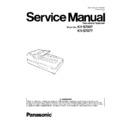Panasonic KV-S7097 / KV-S7077 Service Manual ▷ View online
25
6.2.
Paper Feed Mechanism (Manual)
Fig.6.2
When scanning multiple paper with the Manual Feed Selector set to “AUTO”, the Double-feed Prevention Roller is
pressed against the Separation Roller, and this results in a separating force being applied to the document, which will separate
the layers, resulting in damage to the document.
pressed against the Separation Roller, and this results in a separating force being applied to the document, which will separate
the layers, resulting in damage to the document.
This problem can be avoided by scanning multiple paper with the Manual Feed Selector set to "MANUAL".
The Double-feed Prevention Roller is retracted from the Separation Roller, and so the multiple paper can be fed
and scanned as if it were a single sheet of paper.
Note:
The Double-feed Prevention Roller is retracted from the Separation Roller, and so the multiple paper can be fed
and scanned as if it were a single sheet of paper.
Note:
Do not scan multiple paper with the Manual Feed Selector set to “AUTO”.
When scanning multiple paper, be sure the Manual Feed Selector is set to “MANUAL”.
6.3.
Paper Feed Roller / Hopper Lift Drive Mechanism
Fig. 6.3
The Paper Feed Motor drives either the Paper Feed Roller mechanism or the Hopper lift mechanism depending on the direction
of its rotation.
The drive system is shown on Fig.6.3.
(a) The gear train (1) belongs to the drive system for the Paper Feed Roller and Separation roller.
(b) The gear train (2) belongs to the drive system for the Hopper Lift.
(c) The gear train (3) belongs to the drive system for the Paper Feed Roller, Separation Roller and Hopper Lift in common.
of its rotation.
The drive system is shown on Fig.6.3.
(a) The gear train (1) belongs to the drive system for the Paper Feed Roller and Separation roller.
(b) The gear train (2) belongs to the drive system for the Hopper Lift.
(c) The gear train (3) belongs to the drive system for the Paper Feed Roller, Separation Roller and Hopper Lift in common.
When the Paper Feed Motor rotates in the direction of the
arrow A, the Paper Feed Roller is activated accordingly.
Conversely, when the Paper Feed Motor rotates in the direction of the arrow B, Hopper Lift Mechanism is activated.
The Gear trains marked with(*) are equipped with one-way clutches. Thus, rotation in one direction will drive the intended
gears but the opposite motion does not generate reverse movement.
The Gear trains marked with(*) are equipped with one-way clutches. Thus, rotation in one direction will drive the intended
gears but the opposite motion does not generate reverse movement.
26
6.4.
Hopper Lift Mechanism
1. The Hopper is mounted on the Lift Roller of the Hopper Lift Arm.
2. The Hopper Lift Arm is supported by the Hopper Cam through the Hopper Spring.
3. The Hopper Cam is an eccentric type cam, and is connected to the Hopper Lift Gear Train (Gear Train (2)) mentioned in Fig.6.3.
4. When the Hopper cam is in condition as shown in Fig.6.4.2, the paper can be set.
2. The Hopper Lift Arm is supported by the Hopper Cam through the Hopper Spring.
3. The Hopper Cam is an eccentric type cam, and is connected to the Hopper Lift Gear Train (Gear Train (2)) mentioned in Fig.6.3.
4. When the Hopper cam is in condition as shown in Fig.6.4.2, the paper can be set.
5. When the Hopper cam rotates in the direction of arrow as shown in Fig.6.4.3, it pushes up the Hopper Spring, and enables paper
to be fed by attaching the Hopper to Paper Feed Roller.
6. The Hopper Cam continues to rotate until it goes to the position as shown in Fig.6.4.2 to let the Hopper go down.
6. The Hopper Cam continues to rotate until it goes to the position as shown in Fig.6.4.2 to let the Hopper go down.
6.5.
Carriage Drive Mechanism
1. When paper is set on the Flatbed Glass, and the scanning command is issued from PC, the Carriage Motor rotates to drive the
CIS Carriage.
2. After scanning the specified area, the Carriage Motor rotates in reverse, and the CIS Carriage returns to its home position.
6.6.
Thin Paper Feeding Mode
The basic operation of the in thin paper feeding mode is the same as what has been described in 6.4. Hopper Lift Mechanism.
In this mode, the hopper cam rotation angle shown in FIG 6.4.3, it is smaller than the normal mode.
Since the pressing force of the paper is weakened, it is possible to feed the thin paper.
In this mode, the hopper cam rotation angle shown in FIG 6.4.3, it is smaller than the normal mode.
Since the pressing force of the paper is weakened, it is possible to feed the thin paper.
27
6.7.
Sensor Mechanism
6.7.1.
Paper Sensor
The Paper Sensor turns ON when the document is properly placed on the Hopper Tray to detect the reflection.
6.7.2.
Starting / Waiting / Ending Sensor
The Starting Sensor turns ON when the document is fed to the scanning-start position to detect the reflection.
Waiting Sensor and Ending Sensor are as same as the Starting Sensor.
6.7.3.
ADF Door / Exit Door switch
The microswitch detects the door close c ondition when the door is closed and the rib pushes the lever.
6.7.4.
Document Cover Sensor
The Document Cover Sensor (Photo interrupter) turns OFF when the cover is closed.
Document
Paper Sensor
[Receive]
[Receive]
Paper Sensor
[Generate]
[Generate]
No Document
Paper Sensor
[Receive]
[Receive]
Paper Sensor
[Generate]
[Generate]
Starting Sensor
[Receive]
[Receive]
Starting Sensor
[Generate]
[Generate]
Document
Starting Sensor
[Receive]
[Receive]
Starting Sensor
[Generate]
[Generate]
No Document
Black Sheet
Door Open
Exit Door SW
ADF Door SW
Door Close
Rib
Rib
Rib
Document Cover
Cover Sensor
Cover Sensor
Cover Open
Cover Close
28
7 MAINTENANCE
7.1.
Maintenance
C: Clean each of the following parts every 20,000 sheets scanned.
R: Replace rollers (Paper Feed, Separation, Double-feed Prevention) every 300,000 sheets scanned.
(x 1000 sheets)
R: Replace rollers (Paper Feed, Separation, Double-feed Prevention) every 300,000 sheets scanned.
(x 1000 sheets)
Note:
1. The above roller maintenance values are stored in the maintenance counter (Refer to Sec. 9), and the PC will notify
users of cleaning and replacement timing if the utility software for the scanner has been installed.
users of cleaning and replacement timing if the utility software for the scanner has been installed.
2. The maintenance schedule was determined according to paper standards (A4: 80 g/m2 / Letter: 20 lb.), which can
vary greatly between users. Therefore, the schedule may vary by user.
vary greatly between users. Therefore, the schedule may vary by user.
3. Using a pair of scissors, open the bag along the dotted line , and take out the Roller Cleaning Paper.
If the bag is left opened for a long period of time before using it, the alcohol will evaporate. Please use the Roller
Cleaning Paper immediately after opening the bag.
Cleaning Paper immediately after opening the bag.
4. Cleaning Mode can be used to help when cleaning the rollers.
Use Cleaning Mode with the power turned on.
Cleaning Mode can be set in User Utility.
During Cleaning Mode, the drive rollers rotate a small amount every time the Start/Stop button on the scanner is
pressed. For details, refer to the User Utility help.
Cleaning Mode can be set in User Utility.
During Cleaning Mode, the drive rollers rotate a small amount every time the Start/Stop button on the scanner is
pressed. For details, refer to the User Utility help.
• Keep the Roller Cleaning Paper out of reach of small children.
• Do not store the Roller Cleaning Paper in direct sunlight or in a place with a temperature over 40 °C (104 °F).
• Only use the Roller Cleaning Paper to clean the rollers.
• For details about the Roller Cleaning Paper, refer to the Material Safety Data Sheet (SDS).
• Do not store the Roller Cleaning Paper in direct sunlight or in a place with a temperature over 40 °C (104 °F).
• Only use the Roller Cleaning Paper to clean the rollers.
• For details about the Roller Cleaning Paper, refer to the Material Safety Data Sheet (SDS).
Please ask your Panasonic sales company about obtaining the Material Safety Data Sheet.
• To purchase the Roller Cleaning Paper (KV-SS03), please contact your dealer, or call our Supplies and Accessories department
at 1-800-726-2797 (U.S.A. only).
KEEP AWAY FROM FIRE.
Description
Reference Section
20
40
60
80-260
280
300
Paper Feed Roller
Sec. 14.2
C
C
C
Clean each part every
20 (x 1000) sheets’ scanning.
20 (x 1000) sheets’ scanning.
C
R
Separation Roller
Sec. 14.2
C
C
C
C
R
Double-feed Prevention Roller
Sec. 14.3
C
C
C
C
R
Drive Roller 1
Sec. 14.3
C
C
C
C
C
Drive Roller 2
Sec. 14.3
C
C
C
C
C
Drive Roller 3
Sec. 14.3
C
C
C
C
C
Drive Roller 4
Sec. 14.3
C
C
C
C
C
Exit Roller
Sec. 14.3
C
C
C
C
C
Free Roller
Sec. 14.2, Sec. 14.3
C
C
C
C
C
Reference Plate (F)
Sec. 14.3
C
C
C
C
C
Reference Plate (B)
Sec. 14.3
C
C
C
C
C
ADF Glass (F)
Sec. 14.3
C
C
C
C
C
ADF Glass (B)
Sec. 14.3
C
C
C
C
C
Flatbed Glass
Sec. 14.4
C
C
C
C
C
Paper Sensor
Sec. 14.1
C
C
C
C
C
Waiting Sensor (Board)
Sec. 14.2
C
C
C
C
C
Starting Sensor (Board)
Sec. 14.3
C
C
C
C
C
Ending Sensor (Board)
Sec. 14.3
C
C
C
C
C
Double Feed Sensor (TX)
Sec. 14.3
C
C
C
C
C
Double Feed Sensor (RX)
Sec. 14.2
C
C
C
C
C
Reflector Sheets
Sec. 14.2, Sec. 14.3
C
C
C
C
C
Click on the first or last page to see other KV-S7097 / KV-S7077 service manuals if exist.