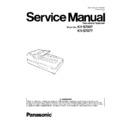Panasonic KV-S7097 / KV-S7077 Service Manual ▷ View online
17
4.3.
Connecting the Scanner to a Personal Computer
Connect the accessories’ Power Cord and USB cable to the back of the unit.
Note:
1. The Power Cord shown in the above figure is for AC 100-120 V.
Caution:
1. Only use the Power Cord and USB Cable included with this scanner.
2. Be sure to connect the scanner directly to a USB interface port on the PC.
We cannot guarantee that the scanner will work properly if it is connected to a USB hub.
2. Be sure to connect the scanner directly to a USB interface port on the PC.
We cannot guarantee that the scanner will work properly if it is connected to a USB hub.
18
4.4.
Reversing Flatbed Sheet (as required)
When selecting white color as the background of scanned document, this scanner requires the following performance.
1. Raise the Hopper Tray in the direction of the arrow (1),
and then open the Document Cover in the direction of the
arrow (2).
and then open the Document Cover in the direction of the
arrow (2).
2. Remove the Flatbed Sheet from the Document Cover.
3. Turn over the Flatbed Sheet, and then place it along the
upper-left corner of the Flatbed Glass.
upper-left corner of the Flatbed Glass.
4. Close the Document Cover to magnetically attach the Sheet to
the Document Cover.
the Document Cover.
19
4.5.
System Requirements
When using the scanner, the minimum system requirements are as follows.
Note
1. The above system requirements may not meet the requirements of all operating systems and bundled application software.
2. The scanning speed differs depending on the host computer's operating environment or application.
3. If you connect the scanner to a USB hub, it is not guaranteed to work.
2. The scanning speed differs depending on the host computer's operating environment or application.
3. If you connect the scanner to a USB hub, it is not guaranteed to work.
Abbreviations
•
Windows
®
refers to the Microsoft
®
Windows
®
operating system (hereafter Windows).
•
Windows
®
XP refers to the Microsoft
®
Windows
®
XP operating system (hereafter Windows XP).
•
Windows Vista
®
refers to the Microsoft
®
Windows Vista
®
operating system (hereafter Windows Vista).
•
Windows
®
7 refers to the Microsoft
®
Windows
®
7 operating system (hereafter Windows 7).
•
Windows
®
8 refers to the Microsoft
®
Windows
®
8 operating system (hereafter Windows 8).
•
Windows
®
10 refers to the Microsoft
®
Windows
®
10 operating system (hereafter Windows 10).
•
Windows Server
®
2003 refers to the Microsoft
®
Windows Server
®
2003 operating system (hereafter Windows 2003).
•
Windows Server
®
2008 refers to the Microsoft
®
Windows Server
®
2008 operating system (hereafter Windows 2008).
•
Windows Server
®
2012 refers to the Microsoft
®
Windows Server
®
2012 operating system (hereafter Windows 2012).
Trademarks
1. Intel and Intel Core are trademarks of Intel Corporation in the U.S. and other countries.
2. Microsoft, Windows, and Windows Vista are either registered trademarks or trademarks of Microsoft Corporation in the United
2. Microsoft, Windows, and Windows Vista are either registered trademarks or trademarks of Microsoft Corporation in the United
States and/or other countries.
3. All other trademarks identified herein are the property of their respective owners.
4.6.
Installing Driver and Software
Following the instructions in the scanner’s Installation Manual, install the scanner driver and software that is included on
the enclosed CD-ROM.
Computer
IBM
®
PC/AT or compatible machine with a CD-ROM drive
CPU
Intel
®
Core
TM
2 Duo, 1.8 GHz or higher
Operating System
Windows
®
XP, Windows Vista
®
, Windows
®
7, Windows
®
8, Windows
®
10,
Windows Server
®
2003, Windows Server
®
2008, Windows Server
®
2012
Interface
USB 2.0 / USB 3.0
Memory
1 GB
Hard Disk Drive
5 GB free space is required.
20
5 SECTIONAL VIEWS
5.1.
CIS (Contact Image Sensor)
5.2.
Rollers
Imprinter (Option)
CIS Carriage
CIS (F)
CIS (B)
Reference Plate (B)
Reference Plate (F)
Paper Feed Roller
Exit Roller
Free Roller
Separation Roller
Double-feed Prevention Roller
Drive Roller 1
Drive Roller 2
Drive Roller 3
Drive Roller 4
Free Roller
Free Roller
Free Roller
Free Roller
Paper Feed Motor
Click on the first or last page to see other KV-S7097 / KV-S7077 service manuals if exist.