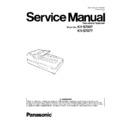Panasonic KV-S7097 / KV-S7077 Service Manual ▷ View online
13
About LED
The status of the scanner is displayed by the LED (Red) (
) and the LED (Green) (
), as shown in the table
below:
*1
If the power off feature in sleep mode is enabled, and if no operation is performed for a certain period of time, the scanner
will be turned off automatically. Press the power button of the scanner to turn it on. You can enable/disable the power off
feature, and change the time until the scanner turns off in User Utility.
feature, and change the time until the scanner turns off in User Utility.
*2
If no operation is performed for 15 minutes or longer, the scanner will enter sleep mode automatically to conserve energy.
Press any button (except the power button) on the scanner’s operation panel to return to ready mode. The time until the
scanner enters sleep mode can be changed in User Utility.
scanner enters sleep mode can be changed in User Utility.
*3
For details about the error, check in User Utility.
LED (
Red
)
LED (
Green
s
u
t
a
t
S
)
F
F
O
r
e
w
o
P
F
F
O
F
F
O
*1
p
u
g
n
i
m
r
a
W
)
t
s
a
F
(
g
n
i
k
n
il
B
F
F
O
g
n
i
n
n
a
c
S
r
o
e
d
o
m
y
d
a
e
R
N
O
F
F
O
e
d
o
m
n
o
i
t
a
c
i
f
i
t
o
N
N
O
)
w
o
l
S
(
g
n
i
k
n
il
B
e
d
o
m
p
e
e
l
S
)
w
o
l
S
(
g
n
i
k
n
il
B
F
F
O
*2
or Cleaning mode
e
d
o
m
p
e
e
l
S
)
w
o
l
S
(
g
n
i
k
n
il
B
)
w
o
l
S
(
g
n
i
k
n
il
B
*2
and Notification mode
r
o
r
r
E
F
F
O
N
O
*3
OFF
Blinking (Fast, 2 times consecutively)
Double feed skip mode
OFF
Blinking (Fast, 3 times consecutively)
Dog-ear Detection Skip mode
1
2
1
2
14
4 INSTALLATION
4.1.
Minimum Space Requirements
Be sure to maintain the recommended space requirements for proper ventilation.
15
4.2.
Installing Hopper Tray
Take the Hopper Tray out of the included carton box, and insert the tip of the tray into one side at first.
And then, insert the other tip of the tray in the direction of the arrow (2) while pushing it in the direction of the arrow (1) to attach it.
And then, insert the other tip of the tray in the direction of the arrow (2) while pushing it in the direction of the arrow (1) to attach it.
Note: When scanning documents of different sizes together
See the following conditions for scanning documents of different sizes together.
• Document thickness
The ratio of the thickness between the thickest paper and thinnest paper must be less than 1.5.
• Document size
The ratio of the largest paper size to the smallest paper size must be less than 1.5. (The minimum size is A6)
For example, if A4 is the smallest paper set on the Hopper Tray, the maximum size for other documents to
be scanned together is A3.
The ratio of the thickness between the thickest paper and thinnest paper must be less than 1.5.
• Document size
The ratio of the largest paper size to the smallest paper size must be less than 1.5. (The minimum size is A6)
For example, if A4 is the smallest paper set on the Hopper Tray, the maximum size for other documents to
be scanned together is A3.
1. Set the Manual Feed Selector to "AUTO".
16
2. Slide the Document Guides Selector in the direction of the
arrow to unlock the Document Guide so that the guides can
be slid independently from each other.
arrow to unlock the Document Guide so that the guides can
be slid independently from each other.
3. Align the documents along one side.
4. Slide the Document Guides to align the document position so
that the center of the smallest sheet can be fed into the center
of the paper slot.
that the center of the smallest sheet can be fed into the center
of the paper slot.
5. Slide the Document Guides Selector in the direction of the
arrow to lock the guides.
arrow to lock the guides.
Note: Adjusting the left and right Document Guides to their
original position
1. Slide the Document Guides Selector to unlock the
Document Guides.
2. Completely spread the Document Guides until they
go.
3. Slide the Document Guides Selector to lock the
Document Guides.
original position
1. Slide the Document Guides Selector to unlock the
Document Guides.
2. Completely spread the Document Guides until they
go.
3. Slide the Document Guides Selector to lock the
Document Guides.
Click on the first or last page to see other KV-S7097 / KV-S7077 service manuals if exist.