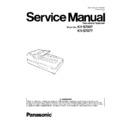Panasonic KV-S7097 / KV-S7077 Service Manual ▷ View online
9
*1
: The scanning speed differs depending on the host computer, the operating system, the application, the measuring method,
the quantity of data in the image, and the paper type. The scanning speed depends on a measuring method of Panasonic.
*2
: When scanning a document larger than A5 size at high resolutions over 600 dpi, the scanning may fail due to insufficient
memory.
*3
: Use "Thin Paper Feeding Mode" when scanning the document less than 40 g/m2 (10.6 lb.). For details about "Thin Paper
Feeding Mode", refer to the Image Capture Plus, TWAIN, or ISIS help.
*4
: About the environmental conditions of Imprinter Unit (KV-SS014), refer to the "Information" leaflet of the optional imprinter
unit. When printing in conditions outside of the imprinter unit?? operating environment, the printing result may be faded or
printing may not occur.
printing may not occur.
*5
: KV-SSxxx(ALL area except for China) / KV-SSxxx-CN(Only for China)
10
3 COMPONENT IDENTIFICATION
Manual feed selector
Document guide
Hopper
Hopper
ADF door
PUSH OPEN:
ADF door
release
release
Hopper tray
Back stopper
Exit stopper
Document cover
Operation Panel
Exit tray
Document
guides
selector
guides
selector
Hopper extension
tray
tray
You can select the document
feeding method.
feeding method.
AUTO: Continuous scanning
MANUAL: Manual scanning
MANUAL: Manual scanning
AC inlet
Imprinter door
Power cord
FAN exhaust vent
USB connector
Plugs may vary
in shape
depending on
country/area.
in shape
depending on
country/area.
Open this door
when installing the
optional imprinter
unit or ink cartridge.
For details about
installing the imprinter
unit, refer to the
"Information" leaflet
of the unit.
when installing the
optional imprinter
unit or ink cartridge.
For details about
installing the imprinter
unit, refer to the
"Information" leaflet
of the unit.
11
Flatbed sheet
Flatbed glass
PULL OPEN:
Exit door release
ADF glass (B)
Reference plate (F)
Reference
plate (B)
plate (B)
ADF glass (F)
Exit door
12
Operation Panel
Power button
Press the power button for more than one second to turn the unit off.
LED (
Red
)
Lights when an error occurs.
LED (
Green
)
Shows the scanner
’
s status.
7-segment LED
If you are using the scanner with Image Capture Plus, you can perform Single Toulch Scanning using the
7-segment LED.
A registered job number is displayed on the 7-segment LED. Use the cursor button (
7-segment LED.
A registered job number is displayed on the 7-segment LED. Use the cursor button (
) to select a job.
Cursor button
Skip button
If you press this button after a double feed or a dog-eared document is detected and scanning has been paused,
the document (or documents) detected as a double feed or the dog-eared document will be scanned, and then
ejected from the scanner. Scanning will continue after the document is scanned and ejected.
the document (or documents) detected as a double feed or the dog-eared document will be scanned, and then
ejected from the scanner. Scanning will continue after the document is scanned and ejected.
Start/Stop button
•
During scanning, pushing this button stops scanning.
•
If you press this button after a double feed or a dog-eared document is detected and scanning has been
paused, the document (or documents) detected as a double feed or a dog-eared document will be ejected from
the scanner without being scanned. Scanning will stop.
the scanner without being scanned. Scanning will stop.
•
If you set [Wait Key] for "Manual Feed Mode" in your application software, pushing this button starts scanning.
For details about "Manual Feed Mode", refer to the Image Capture Plus, TWAIN, or ISIS help.
1
2
3
5
4
6
7
1
2
3
4
5
5
6
7
Click on the first or last page to see other KV-S7097 / KV-S7077 service manuals if exist.