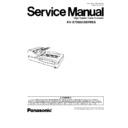Panasonic KV-S7065C (serv.man4) Service Manual ▷ View online
Item
Operation
Default
Remarks
Double Feed
1.
Adjust Automatically
a.
Set Shading Paper (Part No.: See 14.7.) on
the Hopper Tray in the portrait orientation.
the Hopper Tray in the portrait orientation.
b.
Click “Double Feed” for “Adjust” item on the
main menu.
main menu.
c.
Click “Adjust Automatically” on “Double
Feed Sensor” dialog box to adjust the
double-feed sensitivity.
Feed Sensor” dialog box to adjust the
double-feed sensitivity.
d.
Check the result.
e.
Click “OK” on finish this adjustment.
f.
Click “OK” on the “Double Feed Sensor”
dialog box to get back to the main menu.
dialog box to get back to the main menu.
2.
Adjust Manually
a.
Click “Double Feed” for “Adjust” item on the
main menu.
main menu.
b.
Change parameters (Send Level, Frequency)
as required on the “Double Feed Sensor”
dialog box.
as required on the “Double Feed Sensor”
dialog box.
c.
Click “OK” on the “Double Feed Sensor”
dialog box to get back to the main menu.
dialog box to get back to the main menu.
-
9.3.8. Other (Serial NO., Save Information)
(1) Serial NO.
After clicking “Serial NO” on the main menu, click “Set” on “Serial NÕ” dialog box to store a new serial number for a new
CONTROL Board replaced. (This setting is only available for the new CONTROL Board.)
CONTROL Board replaced. (This setting is only available for the new CONTROL Board.)
(2) Save Information
This function saves scanner and PC information (Counter values, Adjustment values, CPU, OS, and others) as log file,
clicking “Save file” on the main menu.
clicking “Save file” on the main menu.
105
KV-S7065CSERIES
9.4. Scanner Self-test
Without connecting scanner to PC, the following contents can be done as the scanner self-test.
The following test is mainly available for mechanical test after replacing or reassembling rollers (Drive roller, Sensor roller) and
other mechanical parts related to feed documents.
other mechanical parts related to feed documents.
Note:
*7
Regarding each LED’s (Front, Back) position in the following figure, see Sec.3.
Test Item
Operation
LED status
Remarks
*7
Front
*7
Back
1. Paper Feed Motor’s
rotating
rotating
1. While pushing “STOP/START Button” on the front
panel, turn on the scanner.
panel, turn on the scanner.
-
-
2. Release the button at the timing when the front
LED status changes from blinking to ON.
LED status changes from blinking to ON.
Orange (Blinking)
→Green
OFF
→Blinking
3. Push the “STOP/START Button” once to enter
into the test selection mode.
into the test selection mode.
Green
Blinking
→Count
4. Push the “STOP/START Button” once at the
timing when the back panel LED’s status is 1 (h)
timing when the back panel LED’s status is 1 (h)
*1
.
Note:
This operation allows the scanner to select the
Feed Motor’s rotating test.
Feed Motor’s rotating test.
Green
5. Push the “STOP/START Button” once to start the
test.
test.
Green
6. Push the “STOP/START Button” once to stop the
test.
test.
Green
7. Turn off the scanner to finish the test.
-
-
2. Conveyor Motor’s
rotating
rotating
1. While pushing “STOP/START Button” on the front
panel, turn on the scanner.
panel, turn on the scanner.
-
-
2. Release the button at the timing when the front
LED status changes from blinking to ON.
LED status changes from blinking to ON.
Orange (Blinking)
→Green
OFF
→Blinking
3. Push the “STOP/START Button” once to enter
into the test selection mode.
into the test selection mode.
Green
Blinking
→Count
4. Push the “STOP/START Button” once at the
timing when the back panel LED’s status is 2 (h)
timing when the back panel LED’s status is 2 (h)
*2
.
Note:
This operation allows the scanner to select the
Conveyor Motor’s rotating test.
Conveyor Motor’s rotating test.
Green
5. Push the “STOP/START Button” once to start the
test.
test.
Green
6. Push the “STOP/START Button” once to stop the
test.
test.
Green
7. Turn off the scanner to finish the test.
-
-
3. Carriage Motor’s
Drive
Drive
1. While pushing “STOP/START Button” on the front
panel, turn on the scanner.
panel, turn on the scanner.
-
-
2. Release the button at the timing when the front
LED status changes from blinking to ON.
LED status changes from blinking to ON.
Orange (Blinking)
→Green
OFF
→Blinking
3. Push the “STOP/START Button” once to enter
into the test selection mode.
into the test selection mode.
Green
Blinking
→Count
4. Push the “STOP/START Button” once at the
timing when the back panel LED’s status is 3 (h)
timing when the back panel LED’s status is 3 (h)
*3
.
Note:
This operation allows the scanner to select the
Carriage Motor’s Drive test.
Carriage Motor’s Drive test.
Green
5. Push the “STOP/START Button” once to start the
test.
test.
Green
6. Push the “STOP/START Button” once to stop the
test.
test.
Green
7. Turn off the scanner to finish the test.
-
-
106
KV-S7065CSERIES
Test Item
Operation
LED status
Remarks
*7
Front
*7
Back
4. Hopper Drive
1. While pushing “STOP/START Button” on the front
panel, turn on the scanner.
panel, turn on the scanner.
-
-
2. Release the button at the timing when the front
LED status changes from blinking to ON.
LED status changes from blinking to ON.
Orange (Blinking)
→Green
OFF
→Blinking
3. Push the “STOP/START Button” once to enter
into the test selection mode.
into the test selection mode.
Green
Blinking
→Count
4. Push the “STOP/START Button” once at the
timing when the back panel LED’s status is 4 (h)
timing when the back panel LED’s status is 4 (h)
*4
.
Note:
This operation allows the scanner to select the
Hopper Drive test.
Hopper Drive test.
Green
5. Push the “STOP/START Button” once to start the
test.
test.
Green
6. Push the “STOP/START Button” once to stop the
test.
test.
Green
7. Turn off the scanner to finish the test.
-
-
5. Feed
1. While pushing “STOP/START Button” on the front
panel, turn on the scanner.
panel, turn on the scanner.
-
-
2. Release the button at the timing when the front
LED status changes from blinking to ON.
LED status changes from blinking to ON.
Orange (Blinking)
→Green
OFF
→Blinking
3. Set documents on the Hopper Tray.
Green
Blinking
4. Push the “STOP/START Button” once to enter
into the test selection mode.
into the test selection mode.
Green
Blinking
→Count
5. Push the “STOP/START Button” once at the
timing when the back panel LED’s status is 5 (h)
timing when the back panel LED’s status is 5 (h)
*5
.
Note:
This operation allows the scanner to select the
Feed test.
Feed test.
Green
6. Push the “STOP/START Button” once to start the
test.
test.
Green
7. Turn off the scanner to finish the test.
-
-
6. Shading
1. While pushing “STOP/START Button” on the front
panel, turn on the scanner.
panel, turn on the scanner.
-
-
1.
Before executing
the shading
function, be sure
to clean ADF
Glasses, rollers,
and conveyors
related to convey
documents.
the shading
function, be sure
to clean ADF
Glasses, rollers,
and conveyors
related to convey
documents.
2.
Do not stop the
shading execution
on its way.
And do not open
any doors except
for the procedures
“7” and “9” in the
“Operation”
Column of this test
item.
shading execution
on its way.
And do not open
any doors except
for the procedures
“7” and “9” in the
“Operation”
Column of this test
item.
2. Release the button at the timing when the front
LED status changes from blinking to ON.
LED status changes from blinking to ON.
Orange (Blinking)
→Green
OFF
→Blinking
3. Set a Shading Paper (Part No.: See 14.7.) on the
Hopper Tray in the landscape orientation.
Hopper Tray in the landscape orientation.
Green
Blinking
4. Push the “STOP/START Button” once to enter
into the test selection mode.
into the test selection mode.
Green
Blinking
→Count
5. Push the “STOP/START Button” once at the
timing when the back panel LED’s status is 6 (h)
timing when the back panel LED’s status is 6 (h)
*6
.
Note:
This operation allows the scanner to select the
Shading test.
Shading test.
Green
6. Push the “STOP/START Button” for 5 seconds or
more to enter into the shading test.
more to enter into the shading test.
Green
7. After confirming the front panel LED is blinking with
orange and green alternately, open the Exit Door and
turn the two Reference Plates (F, B) to the white side.
And close the Exit Door.
orange and green alternately, open the Exit Door and
turn the two Reference Plates (F, B) to the white side.
And close the Exit Door.
Blinking with
orange and green
alternately
orange and green
alternately
8. Paper feeding starts to execute the shading.
Blinking with
orange
(during shading)
orange
(during shading)
9. After confirming the front panel LED is blinking with
orange and red alternately, open the Exit Door again
and turn the two Reference Plates (F, B) to the black
side. And close the Exit Door.
orange and red alternately, open the Exit Door again
and turn the two Reference Plates (F, B) to the black
side. And close the Exit Door.
Blinking with
orange and red
alternately
orange and red
alternately
→Blinking with
orange (during
shading)
orange (during
shading)
10. After confirming the front LED is green, turn off
the scanner to finish the test.
the scanner to finish the test.
Green
→OFF
-
107
KV-S7065CSERIES
10 TROUBLESHOOTING
10.1. Troubleshooting-1 (with no error message on PC)
Phenomenon
Possible Cause
Check Point
Remarks
No Power
1. Power circuit does not work properly.
1.
Check Power Switch’s ON/OFF mechanical condition.
2.
Check the following connection and soldering
condition.
condition.
a.
AC Inlet to CN801 (POWER Board)
b.
CN802 (POWER Board) to CN4003 (DRIVE
Board)
Board)
c.
CN4005 (DRIVE Board) to CN5036 (POWER
RELAY Board)
RELAY Board)
d.
CN4007 (DRIVE Board) to CN1006 (CONTROL
Board)
Board)
3.
Check the connection between the POWER Board
and FAN.
and FAN.
4.
Check whether the Fuse (F801) and Fuse (F841) is
not broken.
not broken.
5.
Check the following parts’ soldering condition to repair
it.
it.
→ Q801, IC802
6.
Check DC supply (24 V) on the POWER Board.
→ CN802-6, 7, 8
th
pins, CN803-1
st
pin
7.
Check the following signals on the POWER Board.
→ IC801-8
th
: (See Fig.10.1.1.)
→ IC802-1
st
: (See Fig.10.1.2.)
8.
Check DC supply (14 V, 5 V, 3.3 V) on the DRIVE
Board.
Board.
→ CN4007-4
th
pin: 14 V
→ CN4007-6, 7
th
pins: 5 V
→ CN4007-10, 11
th
pins: 3.3 V
9.
Replace faulty parts or boards.
2. Safely circuit operates, or is broken.
1.
Check whether improper connection and/or condition
(for example, a signal line contacts to the plate
around the POWER Board or DRIVE Board) affect
this issue.
(for example, a signal line contacts to the plate
around the POWER Board or DRIVE Board) affect
this issue.
2.
Check the connection between CN802 (POWER
Board) and CN4003 (DRIVE Board).
Board) and CN4003 (DRIVE Board).
3.
Check the following parts’ soldering condition on the
POWER Board.
POWER Board.
CN802-1
st
pin, IC803, IC804, IC805, Q802, Q806
4.
Check the following parts’ soldering condition on the
DRIVE Board.
DRIVE Board.
→ D4002 to D4011
5.
Replace faulty parts or boards.
3. LED or its drive circuit does not work
correctly.
correctly.
1.
Check the following connection and soldering
condition on each connector.
condition on each connector.
a.
CN5023 (PANEL Board) to CN4004 (DRIVE
Board)
Board)
b.
CN4002 (DRIVE Board) to CN1008 (CONTROL
Board)
Board)
2.
Check the soldering condition of D5006, Q5026,
Q5028 on the PANEL Board, and of Q4001, Q4002,
Q4008, Q4009 on the DRIVE Board, and of IC1024,
Z1067 on the CONTROL Board.
Q5028 on the PANEL Board, and of Q4001, Q4002,
Q4008, Q4009 on the DRIVE Board, and of IC1024,
Z1067 on the CONTROL Board.
3.
Check the following signals
a.
CN5023-2
nd
, CN4002-8
th
pins: 0 V (when green
LED turns ON)
b.
CN5023-3
rd
, CN4002-9
th
pins: 0 V (when red LED
turns ON)
4.
Replace faulty parts or boards.
108
KV-S7065CSERIES
Click on the first or last page to see other KV-S7065C (serv.man4) service manuals if exist.