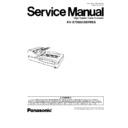Panasonic KV-S7065C (serv.man4) Service Manual ▷ View online
9.3.2. Error Code
Classified and Error codes are as follows.
And troubleshooting for this error message and codes is shown is Sec.10.2.
Contents
Contents
Contents
U1-
Document
H1-
F1-
U2-
Document
H2-
F2-
Hardware
U3-
Door
H3-
F3-
U4-
H4-
F4-
U5-
H5-
F5-
Sensor
U6-
H6-
F6-
Scanning
U7-
H7-
F7-
U8-
H8-
F8-
U9-
H9-
F9-
Fig. 9.3.2 Classified Code Outline
ST1
Error contents
0x
Communication error
1x
Paper jam error
2x
Door open error
3x
Mechanical function error
4x
Paper sensor error
5x
Scanning error
6x
-
7x
-
8x
Hardware error
9x
Hardware error
Ax
-
Bx
-
Cx
-
Dx
-
Ex
-
Fx
-
Fig. 9.3.3 Error Code Outline
97
KV-S7065CSERIES
Classified
Code
Error Code
Contents
ST1
ST2
ST3
ST4
-
00
00
00
00
No error
-
0A
00
00
00
Stop by clicking “STOP”
-
0B
00
00
00
Stop by ADF stop-command
U11
11
00
00
00
Paper feed jam
U12
12
00
00
00
Conveyor jam1 (around Conveyor)
U14
14
00
00
00
Conveyor jam2 (around Conveyor)
U16
16
00
00
00
Exit jam1 (around Exit Roller)
U18
18
×
00
00
Document remains in scanner (ST2: Sensor Information)
*1
U20
19
00
00
00
Skew error
U23
1C
00
×
00
Double feed error (ST3:0 Feed interval /:3 Ultrasonic)
U30
20
00
00
00
Door open
F17
87
×
00
00
GA-IMG SD-RAM error (ST2:0 Access error /:1 SD-RAM error)
F18
88
00
00
00
GA-IMG Extension SD-RAM error
F31
95
00
00
00
Analog IC error
F32
96
00
00
00
SCSI IC error
F33
97
00
00
00
USB IC error
F34
98
00
00
00
EEPROM error
F36
9A
×
00
00
Front GA-SEN SD-RAM error (ST2:0 Access error /:1 SD-RAM error)
F37
9B
01
×
×
Over run error (ST3: Front Information, ST4: Back Information)
F38
9C
×
00
00
Back GA-SEN SD-RAM error (ST2:0 Access error /:1 SD-RAM error)
F40
30
00
00
00
Hopper error
F41
31
00
00
00
Carriage error
F50
40
00
00
00
Waiting Sensor adjustment error
F51
41
00
00
00
Starting Sensor adjustment error
F52
42
00
00
00
Skew (R) Sensor adjustment error
F53
43
00
00
00
Skew (L) Sensor adjustment error
F55
45
00
00
00
Ending Sensor adjustment error
F60
50
00
00
00
Front side gain adjustment error
F61
51
00
00
00
Front side black level adjustment error
F62
52
00
00
00
Back side gain adjustment error
F63
53
00
00
00
Back side black level adjustment error
F80
60
00
00
00
Double Feed Detector adjustment error
Fig. 9.3.4 Error Code
Note:
*1
ST2
Bit
Sensor Name
7
-
6
Waiting Sensor
5
Starting Sensor
4
-
3
Ending Sensor
2
-
1
Skew (L) Sensor
0
Skew (R) Sensor
98
KV-S7065CSERIES
9.3.3. Scanner information
This function provides various types of scanner information to user or service-person. Main contents are as follows.
(1) Model
(2) Firmware Version
(3) Board and Gate Array (LSI) version
(4) Total memory size
(5) Interface information
*1
(6) Imprinter condition
(7) Compatible mode
Note:
*1
This item is indicated only in case Imprinter (Option) is installed.
9.3.4. Scanner Counter
Item
Operation
Default
Remarks
Update All Counter
1.
Click “Update All Counter” to update counter’s
values.
values.
2.
Confirm the values of the “System”,
*1
“Flatbed”,
“After Clean Roller”, and “After Replace
Roller” are updated on the main menu (Service
Utility).
Roller” are updated on the main menu (Service
Utility).
-
Clear Counter for
cleaning roller
cleaning roller
1.
Click “Clear Counter” to clear the counter for
cleaning roller.
cleaning roller.
2.
Confirm the counter value is zero on the main
menu (Service Utility).
menu (Service Utility).
-
After cleaning or replacing rollers
(Paper Feed, Separation, and Retard
Rollers), execute this item.
(Paper Feed, Separation, and Retard
Rollers), execute this item.
Clear Counter for
replacing roller
replacing roller
1.
Click “Clear Counter” to clear the counter for
replacing roller.
replacing roller.
2.
Confirm the counter value is zero on the main
menu (Service Utility).
menu (Service Utility).
-
After replacing rollers (Paper Feed,
Separation, and Retard Rollers),
execute this item.
Separation, and Retard Rollers),
execute this item.
Note:
*1
Flatbed Counter’s value increases by 10 counts.
(Example on the flatbed scanning)
1. When executing 8 page’s scanning in the period of turning ON and OFF the scanner
→ Increment for Flatbed Counter: 0
2. When executing 18 page’s scanning in the period of turning ON and OFF the scanner
→ Increment for Flatbed Counter: 10
3. When executing 38 page’s scanning in the period of turning ON and OFF the scanner
→ Increment for Flatbed Counter: 30
99
KV-S7065CSERIES
9.3.5. Scanner Condition
Item
Operation
Default
Remarks
Sleep Mode
1.
Click “Sleep Mode” on the main menu (Service
Utility).
Utility).
2.
Set “Sleep Mode” to enable or disable by
checking check-box.
checking check-box.
3.
Set “Waiting time” (minutes) to change sleep
mode.
mode.
4.
Click “OK” to renew the setting.
Enable 15 minutes
Clean Imprinter
1.
Click “Clean Imprinter” on the main menu to
clean an ink jet head to print.
clean an ink jet head to print.
-
This item is available only in case of
installing Imprinter (Option) to
scanner.
installing Imprinter (Option) to
scanner.
Paper Mode /
Buzzer Setting
Buzzer Setting
1.
Click “Paper Mode / Buzzer Setting” on the
main menu.
main menu.
2.
Set “Paper Mode (A4 or Letter)” and/or “Buzzer
Setting (ON or OFF)” on “Paper Mode / Buzzer
Setting” dialog box.
Setting (ON or OFF)” on “Paper Mode / Buzzer
Setting” dialog box.
3.
Click “OK” to renew the setting.
Compatible Mode
1.
Click “Compatible Mode” on the main menu.
2.
Set a model number to operate the scanner as
the emulation mode on “Compatible Mode”
dialog box.
the emulation mode on “Compatible Mode”
dialog box.
3.
Click “OK” to renew the setting.
User Shading
1.
Click “User Shading” on the main menu.
2.
Push “Start Shading” or “Restore Default” on
“User Shading” dialog box.
“User Shading” dialog box.
Note:
a.
When selecting “Restore Default”, the
factory-setting data will be overwritten
in stead of the current shading data.
factory-setting data will be overwritten
in stead of the current shading data.
b.
The following procedures “3” or more
are available only for selecting “Start
Shading”
are available only for selecting “Start
Shading”
3.
Clean the conveyor, rollers, ADF glasses
according to the message on the display.
according to the message on the display.
And click “OK”.
4.
Reverse Reference Plates to white according to
the message on the display.
the message on the display.
And click “OK”.
5.
Set the accessory Shading Paper or Shading
Paper (Part No.: See 14.7.) on the Hopper Tray in
the landscape orientation.
Paper (Part No.: See 14.7.) on the Hopper Tray in
the landscape orientation.
And click “OK”.
6.
Scan the Shading Paper.
7.
Reverse the Reference Plates to black according
to the message on the display.
to the message on the display.
And click “OK”.
8.
Click “OK” to get back to the main menu.
-
1.
Before executing the shading
function, be sure to clean ADF
Glasses, rollers, and conveyors
related to convey documents.
function, be sure to clean ADF
Glasses, rollers, and conveyors
related to convey documents.
2.
Do not stop the shading execution
on its way and do not open any
doors.
on its way and do not open any
doors.
Warning Setting
1.
Click “Warning Setting” on the main menu.
2.
Change the parameter on “Warning Setting”
dialog box.
dialog box.
3.
Click “OK” to renew the setting.
Clean: 20000
Replace: 300000
Replace: 300000
Set Default
1.
Click “Set Default” on the main menu.
2.
Click “Set Default” on “Set Default” dialog box
to set “Sleep Mode setting”, “Clean Roller
Timing”, and “Replace Roller Timing” to be in
default.
to set “Sleep Mode setting”, “Clean Roller
Timing”, and “Replace Roller Timing” to be in
default.
3.
Click “Close” to get back the main menu.
-
100
KV-S7065CSERIES
Click on the first or last page to see other KV-S7065C (serv.man4) service manuals if exist.