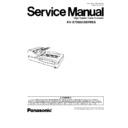Panasonic KV-S7065C (serv.man4) Service Manual ▷ View online
8.3.37. Conveyor Motor
(1) Remove the Shaft. (See 8.3.35 - (1) to (6).)
(2) Remove the HOPPER RELAY Board. (See 8.3.29.)
(3) Remove the Exit Door Switch. (See 8.3.33.)
(4) Remove the 2 screws.
(Back View)
(5) Remove the 1 connector (CN5031) on the POWER RELAY
Board to pull out the motor from the scanner.
(Back View)
93
KV-S7065CSERIES
9 SERVICE UTILITY & SELF TEST
9.1. Main menu indication for Service Utility
This section describes the functions of the service utility software, such as adjustments, diagnosis, configuration, and maintenance.
This utility software also includes a user utility function.
Executing “Service Utility.exe” (without installing the software to the PC except for ASPI Manager) will allow you to operate all the
functions found in this service utility software.
functions found in this service utility software.
Note:
· This utility software is not included with the scanner.
Please call service or technical support to obtain the utility software.
· This software should be used only by an authorized service technician.
Improper use of this software may cause damage to the scanner.
*Fig. 9.1 Main Menu
*Note:
.
This is a main menu sample (Fig. 9.1) of the Service Utility software (Version 3.00).
.
This software is the latest version at the time when this service manual is issued, but it is subject to change without notice.
94
KV-S7065CSERIES
9.2. Function item list of Service Utility
Service Utility item list is as follows.
Note:
When two or more scanners are connected to PC, execute “Select Scanner” to define the scanner before evaluating.
The procedure is as follows.
1. Click “Select Scanner” on the Main Menu.
2. Select the product number and interface of the scanner to evaluate.
Item
Purpose
Remarks
Scanner Status
To indicate scanner status (Ready or Error or Warning)
(2)
Scanner information
To indicate scanner information about Model, firmware version, Gate Array
version, board revision, additional memory size (status), and interface
condition
version, board revision, additional memory size (status), and interface
condition
(2)
Scanner Counter
Update All Counter
To update the values of System Counter, Flatbed Counter, Cleaning roller
Counter, and Replacing roller Counter
Counter, and Replacing roller Counter
(1), (6)
Clear Counter for
cleaning roller
cleaning roller
To clear Counter for cleaning roller to zero after cleaning roller
(1), (6)
Clear Counter for
replacing roller
replacing roller
To clear Counter for replacing roller to zero after replacing roller
(1), (6)
Scanner Condition
Sleep Mode
To set this mode to be enabled or disabled, and to set waiting time before
entering to the sleep mode
entering to the sleep mode
(1)
Clean Imprinter
*1
To clean an ink jet head of imprinter.
(1), (6)
Paper Mode / Buzzer
Setting
Setting
To set scanning size (A4 or Letter) when the Document Guide is in A4
position, and to set Buzzer ON/OFF condition.
position, and to set Buzzer ON/OFF condition.
(1)
Compatible Mode
To make this scanner operate as another scanner with this mode
(1), (3)
User Shading
To execute shading correction at the user side, or to restore the shading data
to the default (Factory-setting).
to the default (Factory-setting).
(4)
Warning Setting
To set warning timing to clean roller and to replace roller
(3)
Set Default
To set “sleep mode setting”, “warning timing to clean and to replace
roller” to the default
roller” to the default
(3)
Test
LED
To light LED on the front panel with colors changing periodically
(Green
(Green
→Orange→Red→Green→Orange......)
(5)
Key / Sensor
To do Key or Sensor ON/OFF test.
(5)
Sensor Sensitive Level To check sensitive level of each sensor (Waiting, Starting, Skew (L), Skew
(R), Ending)
(5)
Feed Motor
To check Paper Feed Motor’s Rotating
(5)
Conveyor Motor
To check Conveyor Motor’s Rotating
(5)
Hopper Drive
To check the hopper’s Up/Down Mechanism
(5)
Feed
To check paper feed mechanism.
(5)
Sleep Mode
To check whether sleep mode function works properly
(5)
CIS Level
To check maximum peak level after setting gain
(5)
Double Feed
To check the Double Feed Detector(R)’s level (Response level) after setting
the ultrasonic sending level and frequency of the Double Feed Detector(G)
the ultrasonic sending level and frequency of the Double Feed Detector(G)
(5)
Memory
To execute memory R/W test.
(5)
Adjust
Shading
To execute shading correction
(4)
All Position
To adjust scanning length, vertical and horizontal positions for front and back
sides, flatbed automatically
sides, flatbed automatically
(4)
Individual Position
1.
To execute automatic length, vertical or horizontal position adjustment for
front and back sides, flatbed individually
front and back sides, flatbed individually
2.
To adjust scanning length, vertical and horizontal positions for front and
back sides flatbed manually.
back sides flatbed manually.
(4)
Double Feed
To correct the Double Feed detector’s ultrasonic sending level and frequency
automatically or manually.
automatically or manually.
(4)
Other (Serial NO.,
Save Information)
Save Information)
Serial No.
To change serial No. for the scanner, connected to PC.
(3)
Save Information
To save scanner and PC information.
(1)
Note:
*1
: This item is available only in case installing Imprinter (Option) to scanner KV-S7065C Series.
Remarks
(1) Parameter setting by user
(2) Status indication
(3) Parameter setting by service person
(4) Adjustment
(5) Diag.
(6) Maintenance
95
KV-S7065CSERIES
9.3. Operation
This section describes each operation (or status indication), according to the function item list shown in Sec.9.2.
9.3.1. Scanner Status
This function indicates scanner status, updating it every few seconds.
The status messages and its contents are as follows.
Classified Code
Status Message
Contents
-
Scanner has no error.
No error
U11, U12, U14, U16
Jam occurred!
Please open the door and remove the paper.
Please open the door and remove the paper.
U11: Paper feed jam
U12: Conveyor jam 1 (around Conveyor)
U14: Conveyor jam 2 (around Conveyor)
U16: Exit jam (around Exit Roller)
U12: Conveyor jam 1 (around Conveyor)
U14: Conveyor jam 2 (around Conveyor)
U16: Exit jam (around Exit Roller)
U18
Paper exists in Scanner yet.
Please open the door and remove the paper.
Please open the door and remove the paper.
Document remains in scanner, or dust is attached around
a sensor.
a sensor.
U20
Skew error occurred!
Skew error
U23
Double Feed occurred!
Please open the door and remove the paper.
Please open the door and remove the paper.
Double feed error
U30
Scanner Door is open!
Please close the door.
Please close the door.
Door is open.
Fxx
System error occurred!
Please consult with a service representative.
Please consult with a service representative.
Service-person call level error occurred.
-
No Paper!
Please set the paper.
Please set the paper.
No paper error
-
*** Warning ***
The rollers need to be cleaned.
Please clean the rollers.
Please select Clear Counter button after cleaning rollers.
The rollers need to be cleaned.
Please clean the rollers.
Please select Clear Counter button after cleaning rollers.
Warning for cleaning rollers.
-
*** Warning ***
The rollers need to be replaced.
Please replace the rollers.
Please select Clear Counter button after replacing the
rollers.
The rollers need to be replaced.
Please replace the rollers.
Please select Clear Counter button after replacing the
rollers.
Warning for replacing rollers.
-
*** Warning ***
Insufficient front light error occurred.
The lamp and/or scanning sensor need to be replaced.
Insufficient front light error occurred.
The lamp and/or scanning sensor need to be replaced.
1.
The lamp have reached its life expectancy.
2.
Lamp drive circuit for the front does not work properly.
-
*** Warning ***
Insufficient back light error occurred.
The lamp and/or scanning sensor need to be replaced.
Insufficient back light error occurred.
The lamp and/or scanning sensor need to be replaced.
1.
The lamp have reached its life expectancy.
2.
Lamp drive circuit for the front does not work properly.
-
*** Warning ***
The front reference plate may need to be cleaned.
Please clean the front reference plate.
The front reference plate may need to be cleaned.
Please clean the front reference plate.
The surface of the plate is dirty.
-
*** Warning ***
The back reference plate may need to be cleaned.
Please clean the back reference plate.
The back reference plate may need to be cleaned.
Please clean the back reference plate.
The surface of the plate is dirty.
-
Scanner is not connected!
Scanner is not connected to PC properly.
Fig.9.3.1 Scanner Status
96
KV-S7065CSERIES
Click on the first or last page to see other KV-S7065C (serv.man4) service manuals if exist.