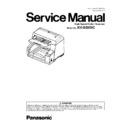Panasonic KV-S5055C (serv.man2) Service Manual ▷ View online
109
5. Conveyor Motor does not work
properly.
properly.
1. Check the motor mechanism condition by
carrying out Conveyor Motor test.
(See 9.3.6.)
2. Check the following connection and
soldering condition on each connector.
carrying out Conveyor Motor test.
(See 9.3.6.)
2. Check the following connection and
soldering condition on each connector.
→ Conveyor Motor to CN4005
(DRIVE Board)
3. Check the following signals on the DRIVE
Board.
3. Check the following signals on the DRIVE
Board.
→ CN4005-1, 3, 4, and 6th pins:
See Fig. 3.
4. Replace faulty cables.
5. Replace Conveyor Motor.
4. Replace faulty cables.
5. Replace Conveyor Motor.
6. Conveyor Motor circuit does not
work properly.
work properly.
1. Check the following connection and
soldering condition on each connector.
soldering condition on each connector.
→ CN1002 (CONTROL Board) to CN4002
(DRIVE Board)
2. Check the soldering condition of IC4007
and its surrounding parts.
3. Check the following signals on the
DRIVE Board.
2. Check the soldering condition of IC4007
and its surrounding parts.
3. Check the following signals on the
DRIVE Board.
a. IC4007-12th pin (CLK): See Fig. 4.
b. IC4005-19th pin (VREF): 2.3V or less.
c. IC4005-15th pin (ENABLE): 5 V
(when executing Conveyor Motor test)
b. IC4005-19th pin (VREF): 2.3V or less.
c. IC4005-15th pin (ENABLE): 5 V
(when executing Conveyor Motor test)
4. Check the soldering condition of IC0015 on
the CONTROL Board to repair it.
5. Replace faulty parts or boards.
the CONTROL Board to repair it.
5. Replace faulty parts or boards.
7. DFP Pressure Motor does not
work properly.
work properly.
1. Check the motor mechanism condition by
carrying out DFP Pressure Drive test.
(See 9.3.6.)
2. Check the following connection and
soldering condition on each connector.
carrying out DFP Pressure Drive test.
(See 9.3.6.)
2. Check the following connection and
soldering condition on each connector.
→ DFP Pressure Motor to CN4009 (DRIVE
Board)
3. Check the following signals on the DRIVE
Board.
3. Check the following signals on the DRIVE
Board.
→ CN4009-1 to 4th pins: See Fig. 5.
4. Replace faulty cables.
5. Replace DFP Pressure Motor.
5. Replace DFP Pressure Motor.
8. DFP Pressure Motor circuit does
not work properly.
not work properly.
1. Check the following connection and
soldering condition on each connector.
soldering condition on each connector.
→ CN1002 (CONTROL Board) to CN4002
(DRIVE Board)
2. Check the soldering condition of IC4006
and its surrounding parts.
3. Check the following signals on the
DRIVE Board.
2. Check the soldering condition of IC4006
and its surrounding parts.
3. Check the following signals on the
DRIVE Board.
a. IC4006-1st and 2nd pins (PHA and PHB):
See Fig. 6.
b. IC4006-24th pin (VREF): 2.3V or less.
4. Check the soldering condition of IC0015
on the CONTROL Board to repair it.
5. Replace faulty parts or boards.
on the CONTROL Board to repair it.
5. Replace faulty parts or boards.
9. Paper Feed Roller module or
DFP Roller is not assembled
properly.
DFP Roller is not assembled
properly.
Refer to the 1st item on Classified Code U11.
10. Rollers (Paper Feed,
Separation, DFP) are dirty.
Separation, DFP) are dirty.
Refer to the 2nd item on Classified Code U11.
11. Rollers have reached their life
expectancy.
expectancy.
Refer to the 3rd item on Classified Code U11.
U13 (Conveyor Jam2:
Paper did not reach the
Starting Sensor.)
Paper did not reach the
Starting Sensor.)
13
00
00
00 1. Document remains between
Starting Sensor and Slip Detect
Sensor.
Sensor.
Remove the document from the scanner.
2. Paper dust exists on or around
Starting Sensor.
Starting Sensor.
1. Blow off the dirt with the accessory blower.
(See Sec.7.)
2. Execute Key/Sensor and Sensor Sensitive
Level tests in Sec. 9.3.6 to check the sensor
condition.
(See Sec.7.)
2. Execute Key/Sensor and Sensor Sensitive
Level tests in Sec. 9.3.6 to check the sensor
condition.
Error Code
Possible Cause
Check Point
Remarks
Classified Code ST1 ST2 ST3 ST4
110
3. Starting Sensor does not work,
correctly.
correctly.
1. Execute Key/Sensor test in the Sec. 9.3.6 to
check the sensor condition.
2. Check the sensor alignment is proper.
(whether the sensor direction faces to
its reflector)
3. Check the following connection and
soldering condition on each connector.
check the sensor condition.
2. Check the sensor alignment is proper.
(whether the sensor direction faces to
its reflector)
3. Check the following connection and
soldering condition on each connector.
a. CN2014 (STARTING SENSOR Board)
to CN2008 (USS RELAY Board)
b. CN2006 (USS RELAY Board)
to CN1008 (CONTROL Board)
4. Check the following signals.
4. Check the following signals.
a. STARTING signal (CN2008-1st pin,
CN1008-2nd pin)
→ 0 V (when nonexistence on the
Starting Sensor)
b. Check the reference signal for the
STARTING signal on the CONTROL
Board.
Board.
→ IC0023-3rd pin: 1.5 V or less
→ IC0025-2nd pin: Approx. 1.5 V
c. Check comparator output signal.
→ IC0017-8th pin: 3.3 V
(when no document exists)
5. Replace faulty parts or boards.
5. Replace faulty parts or boards.
4. Mechanical problem (Drive
Rollers, Drive Belt)
Rollers, Drive Belt)
1. Check the Starting Sensor’s mechanical
position and its status.
2. Execute Conveyor Motor test in Sec. 9.3.6
to check the mechanical condition.
3. Check whether the Drive Rollers (1 and 2),
and Drive Belt, and also check whether the
conveyors to support the Drive Rollers are
put together into the scanner, properly.
4. Check the surfaces of the Drive Rollers (1
and 2).
a. Configuration:
position and its status.
2. Execute Conveyor Motor test in Sec. 9.3.6
to check the mechanical condition.
3. Check whether the Drive Rollers (1 and 2),
and Drive Belt, and also check whether the
conveyors to support the Drive Rollers are
put together into the scanner, properly.
4. Check the surfaces of the Drive Rollers (1
and 2).
a. Configuration:
Do the rollers swell irregularly?
→ Replace the rollers.
b. Whether the roller surfaces are dirty
→ Clean the surfaces.
5. Check whether the Drive Belt tension is
proper.
proper.
→Re-adjust the belt tension.
U14 (Conveyor Jam3:
Paper did not reach the
Exit Sensor.
Paper did not reach the
Exit Sensor.
14
00
00
00 1. Document remains between
Starting Sensor and Exit Sensor.
Remove the document from the scanner.
2. Paper dust exists on or around
the Exit Sensor.
the Exit Sensor.
1. Blow off the dirt with the accessory blower.
(See Sec.7.)
2. Execute Key/Sensor and Sensor Sensitive
Level tests in Sec.9.3.6 to check the sensor
condition.
(See Sec.7.)
2. Execute Key/Sensor and Sensor Sensitive
Level tests in Sec.9.3.6 to check the sensor
condition.
Error Code
Possible Cause
Check Point
Remarks
Classified Code ST1 ST2 ST3 ST4
111
3. Exit Sensor does not work,
correctly
correctly
1. Execute Key/Sensor test in the Sec. 9.3.6 to
check the sensor condition.
2. Check the sensor alignment is proper
(whether the sensor direction faces to its
reflector.)
3. Check the following connection and
soldering condition on each connector.
check the sensor condition.
2. Check the sensor alignment is proper
(whether the sensor direction faces to its
reflector.)
3. Check the following connection and
soldering condition on each connector.
a. CN3003 (ENDING SENSOR Board)
to CN2004 (USR RELAY Board)
b. CN2001 (USR RELAY Board)
to CN1007 (CONTROL Board)
4. Check the following signals.
4. Check the following signals.
a. ENDING signal (CN2004-1st or
CN1007-4th pin)
CN1007-4th pin)
→ 0 V (when none exists on the
Exit Sensor)
b. Check the reference signal for the
ENDING signal on the CONTROL Board.
IC0023-5th pin: 1.5 V or less
IC0025-6th pin: Approx. 1.5 V
c. Check comparator output signal.
ENDING signal on the CONTROL Board.
IC0023-5th pin: 1.5 V or less
IC0025-6th pin: Approx. 1.5 V
c. Check comparator output signal.
→ IC0017-6th pin: 3.3 V (when no
document exists)
5. Replace faulty parts or cables.
5. Replace faulty parts or cables.
4. Mechanical problem (Drive
Rollers, Drive Belt, Conveyor)
Rollers, Drive Belt, Conveyor)
1. Execute Conveyor Motor test in Sec.9.3.6
to check the mechanical condition.
2. Check whether the Drive Rollers (2, 3),
Drive Belt, and the conveyor to support
the Drive Rollers are put together into
the scanner, properly.
3. Check the surfaces of the Drive Rollers
(2, 3).
a. Configuration:
to check the mechanical condition.
2. Check whether the Drive Rollers (2, 3),
Drive Belt, and the conveyor to support
the Drive Rollers are put together into
the scanner, properly.
3. Check the surfaces of the Drive Rollers
(2, 3).
a. Configuration:
Do the rollers swell irregularly?
→ Replace the rollers.
b. Whether the roller surfaces are dirty
→ Clean the surfaces.
4. Check whether the Drive Belt tension is
proper.
proper.
U16 (Exit Jam1: Paper
did not pass through
the Exit Sensor)
did not pass through
the Exit Sensor)
16
00
00
00 1. Document remains forward
Exit Sensor.
Remove the document from the scanner.
2. Paper dust exists on or around
the Exit Sensor.
the Exit Sensor.
1. Blow off the dirt with the accessory blower.
(See Sec.7.2.)
2. Execute Key/Sensor and Sensor Sensitive
Level tests in Sec. 9.3.6 to check the sensor
condition.
(See Sec.7.2.)
2. Execute Key/Sensor and Sensor Sensitive
Level tests in Sec. 9.3.6 to check the sensor
condition.
3. Mechanical problem (Exit Roller,
Drive Belt, Conveyor)
Drive Belt, Conveyor)
1. Execute Conveyor Motor test in Sec.9.3.6
to check the mechanical condition.
2. Check whether the Drive Roller (3), Exit
Roller, Drive Belt, and the conveyor to
support the rollers are put together into the
scanner, properly.
3. Check the surfaces of the Drive Roller (3)
and the Exit Roller.
a. Configuration:
to check the mechanical condition.
2. Check whether the Drive Roller (3), Exit
Roller, Drive Belt, and the conveyor to
support the rollers are put together into the
scanner, properly.
3. Check the surfaces of the Drive Roller (3)
and the Exit Roller.
a. Configuration:
Do the rollers swell irregularly?
→ Replace the rollers.
b. Whether the roller surfaces are dirty
→Clean the surfaces.
4. Check whether the Drive Belt tension is
proper.
proper.
→ Re-adjust the belt tension.
U18 (Paper remains in
the scanner)
the scanner)
18
xx
00
00 1. Document remains in scanner.
Remove the document from the scanner.
2. Paper dust exists on a sensor.
1. Execute Key/Sensor and Sensor Sensitive
Level tests in Sec. 9.3.6 to define the sensor
that results in this problem.
2. Blow off the dirt on the surface of the sensor
with the accessory blower. (See Sec.7.2.)
Level tests in Sec. 9.3.6 to define the sensor
that results in this problem.
2. Blow off the dirt on the surface of the sensor
with the accessory blower. (See Sec.7.2.)
Error Code
Possible Cause
Check Point
Remarks
Classified Code ST1 ST2 ST3 ST4
112
U23 (Double-feed
error)
error)
1C
00
xx
00 1. Document quality is out of spec.
on this scanner.
1. Set the correct documents on the Hopper
according to this scanner specification.
according to this scanner specification.
Note: Refer to Sec.2.
2. Rollers (Paper Feed,
Separation, DFP) are not
assembled, properly.
Separation, DFP) are not
assembled, properly.
1. Reassemble the rollers.
3. Rollers (Paper Feed,
Separation, DFP) are dirty.
Separation, DFP) are dirty.
1. Clean the rollers.
2. Clear counter for cleaning roller to zero with
the above service utility.
2. Clear counter for cleaning roller to zero with
the above service utility.
4. Rollers have reached their life
expectancy.
expectancy.
1. Replace the Paper Feed, Separation,
and DFP Rollers after checking each
roller configuration and Scanner Counter
of Service Utility software.
2. Clear counter for replacing roller to zero with
the above service utility.
and DFP Rollers after checking each
roller configuration and Scanner Counter
of Service Utility software.
2. Clear counter for replacing roller to zero with
the above service utility.
5. Double Feed Detector (G) does
not work, properly.
not work, properly.
1. Execute Double Feed test in Sec. 9.3.7 to
adjust "Send Level” for Double Feed
Detectors.
2. Execute Double Feed test in Sec. 9.3.6 to
check the detector condition.
3. Check whether the Double Feed Detector is
aligned property.
4. Check the following connection and
soldering condition on each connector.
adjust "Send Level” for Double Feed
Detectors.
2. Execute Double Feed test in Sec. 9.3.6 to
check the detector condition.
3. Check whether the Double Feed Detector is
aligned property.
4. Check the following connection and
soldering condition on each connector.
a. CN2011 (USS / WAITING SENSOR
Board) to CN3009 (BENT RELAY Board)
b. CN3005 (BENT RELAY) to CN2007
(USS RELAY Board)
c. CN2006 (USS RELAY Board) to CN1008
(CONTROL Board)
(CONTROL Board)
5. Check the following parts' soldering condition
to repair it.
to repair it.
a. CONTROL Board
IC0006-43rd pin
IC0015-21,23,24, and 27th pins)
b. USS RELAY Board
IC2008-3, 15, 18, 20, 22, 24, and 27th pins
Q2001 to Q2008 surrounding circuit.
IC0006-43rd pin
IC0015-21,23,24, and 27th pins)
b. USS RELAY Board
IC2008-3, 15, 18, 20, 22, 24, and 27th pins
Q2001 to Q2008 surrounding circuit.
6. Check the following signals
a. DC 24V signal (CN2006-5th pin)
b. JS_CLK (CN2006 9th pin)
b. JS_CLK (CN2006 9th pin)
→ 300 kHz
c. USS / WAITING SENSOR USS+
(CN2011-7th pin) and
USS-(CN2011-8th pin)
USS-(CN2011-8th pin)
→ See Fig. 7.
7. Replace faulty parts or boards.
Error Code
Possible Cause
Check Point
Remarks
Classified Code ST1 ST2 ST3 ST4
Click on the first or last page to see other KV-S5055C (serv.man2) service manuals if exist.