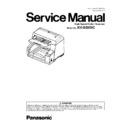Panasonic KV-S5055C (serv.man2) Service Manual ▷ View online
105
Note:
*8
For LED and indicators’ position shown in the above figure, see Sec. 3.
7.
*9
Lamp Test
1 While pushing the “START/STOP Key” on the Control
Panel, turn on the scanner.
—
—
*9: Every time you
push the
“START/STOP”
Key, the lamp
status will change
periodically, as
follows.
push the
“START/STOP”
Key, the lamp
status will change
periodically, as
follows.
Lamp (F) ON
Lamp (B) OFF
Lamp (B) OFF
↓
Lamp (F) OFF
Lamp (B) ON
Lamp (B) ON
↓
Lamp (F) ON
Lamp (B) ON
Lamp (B) ON
↓
Lamp (F) OFF
Lamp (B) OFF
Lamp (B) OFF
↓
Lamp (F) ON
Lamp (B) OFF
Lamp (B) OFF
↓
2 Release the key after LED (Back) status changes to
blinking.
OFF
→
Blinking
3 Push the “START/STOP Key” once to enter the test
selection mode.
Blinking
→
Count
4 Push the “START/STOP Key” once at the timing when
LED (Back) status is 7 (h)
*7
.
5 Push the “START/STOP Key” once to turn on the CCD
Lamp (F).
6 Push the “START/STOP Key” once to turn off the CCD
Lamp (F) and to turn on the CCD Lamp (B).
7 Push the “START/STOP Key” once to turn on the CCD
Lamp (F) and CCD Lamp (B).
8 Push the “START/STOP Key” once to turn off the CCD
Lamp (F) and CCD Lamp (B).
9 Turn off the scanner to finish this test.
—
—
106
10 TROUBLESHOOTING
10.1. Troubleshooting-1 (with no error message on PC)
Symptom
Possible Cause
Check Point
Remarks
No power
1. Power cord is not inserted correctly
Insert the power cord correctly.
2. Cables in the scanner are not connected
properly. (especially around POWER Board)
properly. (especially around POWER Board)
Insert the cables properly.
Pay attention
when reassem-
bling the scanner.
when reassem-
bling the scanner.
3. FAN does not rotate.
1. Try to rotate the FAN, manually.
2. Check the power supply to the FAN.
3. Remove the FAN.
2. Check the power supply to the FAN.
3. Remove the FAN.
4. Power circuit (including a safety circuit) does
not work, properly.
not work, properly.
Remove POWER Board or DRIVE Board.
5. LED (Indicators) or its drive circuit does not
work, correctly.
work, correctly.
1. Check Power to Drive Cable and Drive to
Control Cable.
2. Remove DRIVE Board or CONTROL Board.
Control Cable.
2. Remove DRIVE Board or CONTROL Board.
6. Boot program of this scanner does not work,
correctly.
correctly.
Check the Indicators' status.
7. PC doesn't recognize the scanner.
(No communication)
(No communication)
1. Check the USB cable between PC and
the scanner.
2. The scanner status is ready?
the scanner.
2. The scanner status is ready?
→ If yes, replace the IC 0010.
If no, check the LEDs (for Ready, Error).
3. Replace the CONTROL Board.
Scanned Image Problems
(ex: black line or band,
white line or band)
(ex: black line or band,
white line or band)
Dust on the Scanning Glass (F) or Scanning
Glass (B)
Glass (B)
Clean the glass surface.
Dust on the CCD lens inside the Scanning
Glass (F) or (B)
Glass (F) or (B)
Remove the glass, and then clean the lens.
Optical Unit Front or Optical Unit Back is
broken.
broken.
1. Execute Image Sensor Output in Sec. 9.3.6
to check the CCD condition.
2. Replace the Optical Unit ((F) or (B)).
3. Replace the CONTROL Board.
to check the CCD condition.
2. Replace the Optical Unit ((F) or (B)).
3. Replace the CONTROL Board.
Scanning position is
shifted.
shifted.
When reassembling Optical Units or
mechanical parts related to conveying
documents, re-adjustment is not done.
mechanical parts related to conveying
documents, re-adjustment is not done.
Execute All Position and/or Individual Position in
Sec. 9.3.7 to adjust the scanning position.
Sec. 9.3.7 to adjust the scanning position.
When replacing CONTROL Board,
re-adjustment is not done.
re-adjustment is not done.
The document skews
or has a crease when
scanning
or has a crease when
scanning
Document Guides are not set correctly,
according to the size of
documents on the Hopper Tray.
according to the size of
documents on the Hopper Tray.
Set the Document Guides correctly.
Rollers are dirty.
Clean the rollers.
Rollers are not attached to the default position
properly when assembling.
properly when assembling.
Assemble the rollers properly again.
Rollers have reached their life expectancy.
Replace the rollers after inspecting them.
107
10.2. Troubleshooting-2 (with an error message on PC)
Error Code
Possible Cause
Check Point
Remarks
Classified Code ST1 ST2 ST3 ST4
U11(Paper feed jam):
Paper did not reach the
Waiting Sensor.)
Paper did not reach the
Waiting Sensor.)
11
00
00
00 1. Paper Feed Roller module or
DFP Roller is not assembled
properly.
properly.
1. Reassemble the rollers.
2. Check the paper feed mechanism from the
Paper Feed Motor's gear to Paper Feed
Roller's gear.
2. Check the paper feed mechanism from the
Paper Feed Motor's gear to Paper Feed
Roller's gear.
2. Rollers (Paper Feed,
Separation, DFP) are dirty.
Separation, DFP) are dirty.
1. Clean the rollers. (See Sec.7.)
2. Clear counter for cleaning roller to zero with
the service utility's operation in Sec.9.
2. Clear counter for cleaning roller to zero with
the service utility's operation in Sec.9.
3. Rollers have reached their life
expectancy.
expectancy.
1. Replace the Paper Feed, Separation, and
DFP Rollers after checking each roller
configuration and Scanner Counter of
Service Utility software.
2. Clear counter for replacing roller to zero with
the above service utility.
DFP Rollers after checking each roller
configuration and Scanner Counter of
Service Utility software.
2. Clear counter for replacing roller to zero with
the above service utility.
4. Paper dust exists on or around
the Waiting Sensor.
the Waiting Sensor.
1. Blow off the dirt with the accessory blower.
(See Sec.7.)
2. Execute Key / Sensor and Sensor
Sensitive Level tests in Sec.9.3.6 to check
the sensor condition.
(See Sec.7.)
2. Execute Key / Sensor and Sensor
Sensitive Level tests in Sec.9.3.6 to check
the sensor condition.
5. Waiting Sensor does not work
correctly.
correctly.
1. Execute Key/Sensor test in the Sec. 9.3.6 to
check the sensor condition.
2. Check the sensor alignment is proper
(whether the sensor direction faces to
its reflector.)
3. Check the following connection and
soldering condition on each connector.
check the sensor condition.
2. Check the sensor alignment is proper
(whether the sensor direction faces to
its reflector.)
3. Check the following connection and
soldering condition on each connector.
a. CN2011 (USS / WAITING SENSOR
Board) to CN3009 (BENT RELAY Board)
b. CN3005 (BENT RELAY Board) to CN2007
(USS RELAY Board)
c. CN2006 (USS RELAY Board) to
CN1008 (CONTROL Board)
(USS RELAY Board)
c. CN2006 (USS RELAY Board) to
CN1008 (CONTROL Board)
4. Check the following signals.
a. WAITING signal (CN2011-1st or
CN1008-18th pin)
CN1008-18th pin)
→ 0 V (when nonexistence on the Waiting
Sensor)
b. Check the reference signal for the
WAITING signal on the CONTROL Board.
IC0024-5th pin: 1.5 V or less
IC0026-6th pin: Approx. 1.5 V
c. Check comparator output signal.
b. Check the reference signal for the
WAITING signal on the CONTROL Board.
IC0024-5th pin: 1.5 V or less
IC0026-6th pin: Approx. 1.5 V
c. Check comparator output signal.
→ IC0017-4th pin: 3.3 V
(when no document exists)
6. Replace faulty parts or cables.
6. Replace faulty parts or cables.
6. Paper Feed Motor does not work
properly.
properly.
1. Check the motor mechanism condition by
carrying out Feed Motor test. (See 9.3.6.)
2. Check the following connection and
soldering condition on each connector.
carrying out Feed Motor test. (See 9.3.6.)
2. Check the following connection and
soldering condition on each connector.
→ Paper Motor to CN4004 (DRIVE Board)
3. Check the following signals on the
DRIVE Board.
DRIVE Board.
→ CN4005-1, 3, 4, and 6th pins: See Fig. 1.
4. Replace faulty cables.
5. Replace Paper Feed Motor.
5. Replace Paper Feed Motor.
108
7. Paper Feed Motor control circuit
does not work, properly.
does not work, properly.
1. Check the following connection and
soldering condition on each connector.
soldering condition on each connector.
→ CN1002 (CONTROL Board) to CN4002
(DRIVE Board)
2. Check the soldering condition of IC4008 and
its surrounding parts.
3. Check the following signals on the
DRIVE Board.
2. Check the soldering condition of IC4008 and
its surrounding parts.
3. Check the following signals on the
DRIVE Board.
a. IC4008-12th pin (CLK)
See Fig. 2.
b. IC4008-19th pin (VREF): 2.5 V or less.
c. IC4008-15th pin (ENABLE): 0 V
See Fig. 2.
b. IC4008-19th pin (VREF): 2.5 V or less.
c. IC4008-15th pin (ENABLE): 0 V
(when executing Feed Motor test)
4. Check the soldering condition of IC0006 and
IC0015 on the CONTROL Board to repair it.
5. Replace faulty parts or boards.
4. Check the soldering condition of IC0006 and
IC0015 on the CONTROL Board to repair it.
5. Replace faulty parts or boards.
U12 (Conveyor Jam1:
Paper did not reach the
Slip Detect Sensor.)
Paper did not reach the
Slip Detect Sensor.)
12
00
00
00
1. Document remains between
Waiting Sensor and Slip Detect
Sensor.
Waiting Sensor and Slip Detect
Sensor.
Remove the document from the scanner.
2. Paper dust exists on or around
the Slip Detect Sensor.
the Slip Detect Sensor.
1. Blow off the dirt with the accessory blower.
(See Sec.7.)
2. Execute Key/Sensor and Sensor
Sensitive Level tests in Sec.9.3.6 to check
the sensor condition.
(See Sec.7.)
2. Execute Key/Sensor and Sensor
Sensitive Level tests in Sec.9.3.6 to check
the sensor condition.
3. Slip detect sensor does not
work, correctly.
work, correctly.
1. Execute Key/Sensor test in the Sec. 9.3.6 to
check the sensor condition.
2. Check the sensor alignment is proper.
(whether the sensor direction faces to its
reflector)
3. Check the following connection and
soldering condition on each connector.
check the sensor condition.
2. Check the sensor alignment is proper.
(whether the sensor direction faces to its
reflector)
3. Check the following connection and
soldering condition on each connector.
a. CN2013 (SLIP DETECT SENSOR Board)
to CN3008 (BENT RELAY Board)
b. CN3005 (BENT RELAY Board) to CN2007
(USS RELAY Board)
c. CN2006 (USS RELAY Board) to CN1008
(CONTROL Board)
4. Check the following signals.
4. Check the following signals.
a. IMP_START signal (CN2007-11th pin,
CN1008-3rd pin)
→ 0 V (when nonexistence on the Slip
Detect Sensor)
b. Check the reference signal for the
IMS_START signal on the CONTROL
Board.
Board.
IC0024-3rd pin: 1.5 V or less
IC0026-2nd pin: Approx 1.5 V
c. Check comparator output signal.
→ IC0017-7th pin: 3.3 V
IC0026-2nd pin: Approx 1.5 V
c. Check comparator output signal.
→ IC0017-7th pin: 3.3 V
(when no document exists)
6. Replace faulty parts or boards.
6. Replace faulty parts or boards.
4. Mechanical problem (Drive
Roller, Drive Belt, Conveyor)
Roller, Drive Belt, Conveyor)
1. Execute Feed Motor and Conveyor Motor
tests in Sec. 9.3.6 to check the mechanical
condition.
2. Check whether the Drive Rollers
(especially Drive Roller 1), the Drive belt, and
the conveyor to support the Drive Rollers are
put together into the scanner, properly.
3. Check the surfaces of the Drive Roller (1).
a. Configuration:
Do the rollers swell irregularly?
tests in Sec. 9.3.6 to check the mechanical
condition.
2. Check whether the Drive Rollers
(especially Drive Roller 1), the Drive belt, and
the conveyor to support the Drive Rollers are
put together into the scanner, properly.
3. Check the surfaces of the Drive Roller (1).
a. Configuration:
Do the rollers swell irregularly?
→ Replace the roller.
b. Whether the roller surface is dirty
→ Clean the surface.
4. Check whether the Drive Belt tension is
proper.
proper.
→ Re-adjust the belt tension.
Error Code
Possible Cause
Check Point
Remarks
Classified Code ST1 ST2 ST3 ST4
Click on the first or last page to see other KV-S5055C (serv.man2) service manuals if exist.