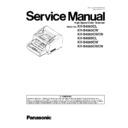Panasonic KV-S4065CL / KV-S4065CW / KV-S4065CWCN / KV-S4085CL / KV-S4085CW / KV-S4085CWCN Service Manual ▷ View online
121
2. Paper dust exists on or around
Paper Jam Sensor
Paper Jam Sensor
1. Blow off the dust
with the accessory blower.
(See Sec.7.)
2. Execute “Key/Sensor” and “Sensor
Sensitive Level” tests in Sec. 9.3.6 to check
the sensor condition.
2. Execute “Key/Sensor” and “Sensor
Sensitive Level” tests in Sec. 9.3.6 to check
the sensor condition.
3. Paper Jam Sensor does not
work correctly.
work correctly.
1. Execute “Key/Sensor” test in the Sec. 9.3.6
to check the sensor condition.
2. Check the sensor alignment is proper.
(whether the sensor direction faces its
reflector.)
3. Check the following connections and
soldering condition on each connector.
a. CN3005 (PAPER JAM SENSOR Board) to
CN3002 (POINTER Board)
b. CN3001 (POINTER Board) to CN1012
(CONTROL Board)
4. Check the following signals.
a. JAM signal (CN1012-2nd pin)
to check the sensor condition.
2. Check the sensor alignment is proper.
(whether the sensor direction faces its
reflector.)
3. Check the following connections and
soldering condition on each connector.
a. CN3005 (PAPER JAM SENSOR Board) to
CN3002 (POINTER Board)
b. CN3001 (POINTER Board) to CN1012
(CONTROL Board)
4. Check the following signals.
a. JAM signal (CN1012-2nd pin)
→
0 V (when none exists on the JAM
Sensor)
b. Check the reference signal for the JAM
signal on the CONTROL signal.
b. Check the reference signal for the JAM
signal on the CONTROL signal.
→
IC1017-6th pin: 1.5 V or less
→
IC1020-5th pin: Approx. 1.5 V
c. Check comparator output signal.
→
IC1020-7th pin: 3.3 V (when no document
exists)
5. Replace faulty parts or boards.
5. Replace faulty parts or boards.
4. Mechanical problem (Drive
Rollers, Drive Belt, Conveyor Belt)
Rollers, Drive Belt, Conveyor Belt)
1. Check the Pointer’s mechanical position and
Pointer Detector’s status.
2. Execute “Conveyor Motor” test in Sec.
9.3.6 to check the mechanical condition.
3. Check whether the Drive Rollers (2, 3, 4),
Drive Belt, Conveyor Belt, and the
conveyors to support the Drive Rollers are
assembled properly in the scanner.
4. Check the surfaces of the Drive Rollers
(2, 3, 4).
a. Configuration:
Are the rollers irregular in shape?
(For example: Are the rollers swollen?)
Pointer Detector’s status.
2. Execute “Conveyor Motor” test in Sec.
9.3.6 to check the mechanical condition.
3. Check whether the Drive Rollers (2, 3, 4),
Drive Belt, Conveyor Belt, and the
conveyors to support the Drive Rollers are
assembled properly in the scanner.
4. Check the surfaces of the Drive Rollers
(2, 3, 4).
a. Configuration:
Are the rollers irregular in shape?
(For example: Are the rollers swollen?)
→
Replace the rollers.
b. Whether the roller surfaces are dirty
→
Clean the surfaces.
5. Check whether the Drive Belt or Conveyor
Belt tension is proper.
Belt tension is proper.
→
Re-adjust the belt tension.
U14 (Conveyor Jam3:
Paper did not reach the
Exit Sensor.)
Paper did not reach the
Exit Sensor.)
14
00
00
00 1. Document remains between
Paper Jam Sensor and Exit
Sensor.
Sensor.
Remove the document from the scanner.
2. Paper dust exists on or around
the Exit Sensor.
the Exit Sensor.
1. Blow off the dust with the accessory blower.
(See Sec.7.)
2. Execute “Key/Sensor” and “Sensor
Sensitive Level” tests in Sec.9.3.6 to check
the sensor condition
(See Sec.7.)
2. Execute “Key/Sensor” and “Sensor
Sensitive Level” tests in Sec.9.3.6 to check
the sensor condition
Error Code
Possible Cause
Check Point
Remarks
Classification
Code
ST1 ST2 ST3 ST4
122
3. Exit Sensor does not work
correctly.
correctly.
1. Execute “Key/Sensor” test in Sec. 9.3.6
to check the sensor condition.
2. Check the sensor alignment is proper.
(whether the sensor direction faces its
reflector)
3. Check the following connections and
soldering condition on each connector.
a. CN3007 (EXIT SENSOR Board) to
CN3004 (POINTER Board)
b. CN3001 (POINTER Board) to CN1012
(CONTROL Board)
4. Check the following signals.
a. PEXIT signal (CN1012-4th pin)
to check the sensor condition.
2. Check the sensor alignment is proper.
(whether the sensor direction faces its
reflector)
3. Check the following connections and
soldering condition on each connector.
a. CN3007 (EXIT SENSOR Board) to
CN3004 (POINTER Board)
b. CN3001 (POINTER Board) to CN1012
(CONTROL Board)
4. Check the following signals.
a. PEXIT signal (CN1012-4th pin)
→
0 V (when none exists on the Exit Sensor)
b. Check the reference signal for the EXIT
signal on the CONTROL Board.
signal on the CONTROL Board.
→
IC1017-2nd pin: 1.5 V or less
→
IC1020-3rd pin: Approx. 1.5 V
c. Check comparator output signal.
→
IC1020-2nd pin: 3.3 V (when no document
exists)
5. Replace faulty parts or cables.
5. Replace faulty parts or cables.
4. Mechanical problem (Drive
Rollers, Conveyor Belt, Conveyor)
Rollers, Conveyor Belt, Conveyor)
1. Execute “Conveyor Motor” test in
Sec.9.3.6 to check the mechanical condition.
2. Check whether the Drive Rollers(4, 5),
Conveyor Belt, and the conveyor to support
the Drive Rollers are assembled properly in
the scanner.
3. Check the surfaces of the Drive Rollers
(4, 5).
a. Configuration:
Are the rollers irregular in shape?
(For example: Are the rollers swollen?)
Sec.9.3.6 to check the mechanical condition.
2. Check whether the Drive Rollers(4, 5),
Conveyor Belt, and the conveyor to support
the Drive Rollers are assembled properly in
the scanner.
3. Check the surfaces of the Drive Rollers
(4, 5).
a. Configuration:
Are the rollers irregular in shape?
(For example: Are the rollers swollen?)
→
Replace the rollers.
b. Whether the roller surfaces are dirty
→
Clean the surfaces.
4. Check whether the Drive Belt tension is
proper.
proper.
U16 (Exit Jam1: Paper
did not pass through
the Exit Sensor)
did not pass through
the Exit Sensor)
16
00
00
00 1. Document remains forward
Exit Sensor.
Remove the document from the scanner.
2. Paper dust exists on or around
the Exit Sensor.
the Exit Sensor.
1. Blow off the dust with the accessory blower.
(See Sec.7.2.)
2. Execute “Key / Sensor” and “Sensor
Sensitive Level” tests in Sec.9.3.6 to check
the sensor condition.
(See Sec.7.2.)
2. Execute “Key / Sensor” and “Sensor
Sensitive Level” tests in Sec.9.3.6 to check
the sensor condition.
3. Mechanical problem (Exit Roller,
Conveyor Belt, Conveyor)
Conveyor Belt, Conveyor)
1. Execute “Conveyor Motor” test in
Sec.9.3.6 to check the mechanical condition.
2. Check whether the Drive Rollers (4, 5), Exit
Roller, Conveyor Belt, and the conveyor to
support the rollers are assembled properly in
the scanner.
3. Check the surfaces of the Drive Rollers
(4, 5), and of the Exit Roller.
a. Configuration:
Are the rollers irregular in shape?
(For example: Are the rollers swollen?)
Sec.9.3.6 to check the mechanical condition.
2. Check whether the Drive Rollers (4, 5), Exit
Roller, Conveyor Belt, and the conveyor to
support the rollers are assembled properly in
the scanner.
3. Check the surfaces of the Drive Rollers
(4, 5), and of the Exit Roller.
a. Configuration:
Are the rollers irregular in shape?
(For example: Are the rollers swollen?)
→
Replace the rollers.
b. Whether the roller surfaces are dirty
→
Clean the surfaces.
4. Check whether the Conveyor Belt tension is
proper.
proper.
→
Re-adjust the belt tension.
U17 (Exit jam2: Paper
did not pass through
the Drive Roller 3.)
did not pass through
the Drive Roller 3.)
17
00
00
00 1. Document remains between the
Starting Sensor and Drive Roller 3.
Remove the document from the scanner.
2. Pointer is not mechanically
switched to the straight-path
mode.
switched to the straight-path
mode.
1.Check the pointer switch mechanism while
opening or closing the Straight Path Tray.
2. Replace faulty parts.
opening or closing the Straight Path Tray.
2. Replace faulty parts.
Error Code
Possible Cause
Check Point
Remarks
Classification
Code
ST1 ST2 ST3 ST4
123
3. Pointer Detector does not work
correctly.
correctly.
1. Check the tip inside the Pointer interrupts the
detector when the Straight Path Tray is open.
2. Execute “Key/Sensor” in Sec. 9.3.6 to
check the pointer detection.
3. Check the following connection and
soldering on each connector.
CN3001(POINTER Board) to CN1012
(CONTROL Board)
4. Check the following parts' soldering
condition to repair it.
a. POINTER Board
detector when the Straight Path Tray is open.
2. Execute “Key/Sensor” in Sec. 9.3.6 to
check the pointer detection.
3. Check the following connection and
soldering on each connector.
CN3001(POINTER Board) to CN1012
(CONTROL Board)
4. Check the following parts' soldering
condition to repair it.
a. POINTER Board
→
ALL parts
b. CONTROL Board
→
IC1026 and R1235
5. Check the following signals.
a. 5VLP (CN3001-1st pin): 5 V
b. CN3001-5th pin and CN1012-5th pin
a. 5VLP (CN3001-1st pin): 5 V
b. CN3001-5th pin and CN1012-5th pin
→
0 V (when the Straight Path Tray is
closed)
5 V (when the Straight Path Tray is
open)
6. Replace faulty parts or boards.
5 V (when the Straight Path Tray is
open)
6. Replace faulty parts or boards.
4. Mechanical problem (Drive
Roller, Drive Belt, Conveyor)
Roller, Drive Belt, Conveyor)
1. Execute “Conveyor Motor” test in
Sec.9.3.6 to check the mechanical condition.
2. Check whether Drive Roller 3, Drive belt,
and the conveyors to support the roller are
assembled properly in the scanner.
3. Check the surface of the Drive Roller 3.
a. Configuration:
Is the roller irregular in shape?
(For example: Is the roller swollen?)
Sec.9.3.6 to check the mechanical condition.
2. Check whether Drive Roller 3, Drive belt,
and the conveyors to support the roller are
assembled properly in the scanner.
3. Check the surface of the Drive Roller 3.
a. Configuration:
Is the roller irregular in shape?
(For example: Is the roller swollen?)
→
Replace the roller.
b. Whether the roller surface is dirty
→
Clean the surface.
4. Check whether the Drive Belt tension is
proper.
proper.
→
Re-adjust the belt tension.
U18 (Paper remains in
the scanner.)
the scanner.)
18
xx
00
00 1. Document remains in scanner.
Remove the document from the scanner.
2. Paper dust exists on one of the
paper sensors.
paper sensors.
1. Execute “Key / Sensor” and “Sensor
Sensitive Level” tests in Sec. 9.3.6 to
specify the sensor that results in this
problem.
Sensitive Level” tests in Sec. 9.3.6 to
specify the sensor that results in this
problem.
2. Blow off the dust
on the surface of the
sensor with the accessory blower.
(See Sec.7.2.)
(See Sec.7.2.)
3. One or more sensors do not
work correctly.
work correctly.
1. Execute “Key / Sensor” and “Sensor
Sensitive Level” tests in Sec. 9.3.6 to specify
the sensor that occurs this problem.
2. Check each sensor, its connection, and its
monitor circuit.
a. Waiting Sensor
Sensitive Level” tests in Sec. 9.3.6 to specify
the sensor that occurs this problem.
2. Check each sensor, its connection, and its
monitor circuit.
a. Waiting Sensor
→
See the 5th item of “U11”.
b. Starting Sensor
→
See the 3rd item of “U12”.
c. Skew (L) or Skew (R) Sensor
→
See the 6th and 7th item of “U20”.
d. Exit Sensor
→
See the 3rd item of “U14”.
e. Paper Jam Sensor
→
See the 3rd item of “U13”.
U20 (Skew Error)
19
00
00
00 1. Document on the Hopper Tray is
not set correctly.
Set the document on the Hopper Tray, sliding
the Document Guides so that they match the
document width and execute scanning again.
the Document Guides so that they match the
document width and execute scanning again.
Error Code
Possible Cause
Check Point
Remarks
Classification
Code
ST1 ST2 ST3 ST4
124
2. Front Door is not closed firmly.
Close the door firmly.
3. One of the rollers (Paper Feed,
Separation, DFP, Drive, Exit, or
Free) is dirty.
Separation, DFP, Drive, Exit, or
Free) is dirty.
1. Clean the roller.
2. Clear the counter for cleaning roller to zero
with the Service Utility described in Sec. 9.
2. Clear the counter for cleaning roller to zero
with the Service Utility described in Sec. 9.
4. A roller (Paper Feed,
Separation, DFP, Drive, or Exit)
swells irregularly
Separation, DFP, Drive, or Exit)
swells irregularly
1. Replace the roller.
2. After replacing Paper Feed, Separation, and
DFP Rollers, clear the counter for replacing
roller to zero with the Service Utility
described in Sec. 9.
2. After replacing Paper Feed, Separation, and
DFP Rollers, clear the counter for replacing
roller to zero with the Service Utility
described in Sec. 9.
5. Paper dust exists on or around
one of the Skew Sensors.
one of the Skew Sensors.
Clean the sensor surface.
6. The Skew (L) Sensor does not
work correctly.
work correctly.
1. Execute “Key/Sensor” test in the Sec. 9.3.6
to check the sensor condition.
2. Check the sensor alignment is proper
(whether the sensor direction faces its
reflector.)
3. Check the following connections and
soldering condition on each connector.
a. CN3011(DOUBLE FEED DETECTOR
LCR Board) to CN2012(RELAY UPPER
Board)
b. CN2008 (RELAY UPPER Board) to
CN1015(CONTROL Board
4. Check the following signal.
a. SKEW_L signal (CN2012-6th pin)
to check the sensor condition.
2. Check the sensor alignment is proper
(whether the sensor direction faces its
reflector.)
3. Check the following connections and
soldering condition on each connector.
a. CN3011(DOUBLE FEED DETECTOR
LCR Board) to CN2012(RELAY UPPER
Board)
b. CN2008 (RELAY UPPER Board) to
CN1015(CONTROL Board
4. Check the following signal.
a. SKEW_L signal (CN2012-6th pin)
→
0 V (when none exists on the
SKEW_L Sensor)
b. Check the reference signal for the SKEW_L
signal on the CONTROL Board.
IC1016-6th pin: 1.5 V or less
IC1019-5th pin: Approx. 1.5 V
c. Check comparator output signal.
b. Check the reference signal for the SKEW_L
signal on the CONTROL Board.
IC1016-6th pin: 1.5 V or less
IC1019-5th pin: Approx. 1.5 V
c. Check comparator output signal.
→
IC1019-7th pin: 3.3 V (when no document
exists)
5. Replace faulty parts or boards.
5. Replace faulty parts or boards.
7. The Skew (R) Sensor does not
work correctly.
work correctly.
1. Execute “Key/Sensor” test in the Sec. 9.3.6
to check the sensor condition.
2. Check the sensor alignment is proper.
(whether the sensor direction faces its
reflector.)
3. Check the following connections and
soldering condition on each connector.
a. CN3011 (DOUBLE FEED DETECTOR
LCR Board) to CN2012 (RELAY UPPER
Board)
b. CN2008 (RELAY UPPER Board) to
CN1015 (CONTROL Board)
4. Check the following signals.
a. SKEW_R signal (CN2012-3rd pin)
to check the sensor condition.
2. Check the sensor alignment is proper.
(whether the sensor direction faces its
reflector.)
3. Check the following connections and
soldering condition on each connector.
a. CN3011 (DOUBLE FEED DETECTOR
LCR Board) to CN2012 (RELAY UPPER
Board)
b. CN2008 (RELAY UPPER Board) to
CN1015 (CONTROL Board)
4. Check the following signals.
a. SKEW_R signal (CN2012-3rd pin)
→
0 V (when none exists on the
SKEW_R Sensor)
b. Check the reference signal for the SKEW_R
signal on the CONTROL Board.
IC1016-2nd pin: 1.5 V or less
IC1019-3rd pin: Approx. 1.5 V
c. Check comparator output signal.
b. Check the reference signal for the SKEW_R
signal on the CONTROL Board.
IC1016-2nd pin: 1.5 V or less
IC1019-3rd pin: Approx. 1.5 V
c. Check comparator output signal.
→
IC1019-1st pin: 3.3 V (when no document
exists)
5. Replace faulty parts or boards.
5. Replace faulty parts or boards.
8. The Roller Pressure Sensor is
not adjusted properly.
not adjusted properly.
Same as the 11th item in U11
U23 (Double-feed
error)
error)
1C
00
xx
xx
1. Document quality is out of spec.
on this scanner.
on this scanner.
1. Set the correct documents on the Hopper
according to this scanner specification.
Note: Refer to Sec.2.
according to this scanner specification.
Note: Refer to Sec.2.
2. ADF is in MANUAL position.
1. Push "ADF Select Key" to change ADF to
"AUTO".
2. Execute scanning again.
"AUTO".
2. Execute scanning again.
Error Code
Possible Cause
Check Point
Remarks
Classification
Code
ST1 ST2 ST3 ST4
Click on the first or last page to see other KV-S4065CL / KV-S4065CW / KV-S4065CWCN / KV-S4085CL / KV-S4085CW / KV-S4085CWCN service manuals if exist.