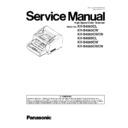Panasonic KV-S4065CL / KV-S4065CW / KV-S4065CWCN / KV-S4085CL / KV-S4085CW / KV-S4085CWCN Service Manual ▷ View online
105
Feed
1. Set documents on the Hopper Tray.
2. Click “Feed” on the main menu.
2. Click “Feed” on the main menu.
3. Set “Test Mode” and “Test Condition” depending on each
scanning condition.
Note:
scanning condition.
Note:
Operation “Imprinter” is available only when the
optional Imprinter is installed.
optional Imprinter is installed.
4. Click “START” on the “Feed” dialog box to start feeding
documents.
documents.
5. Click “STOP” on the “Feed” dialog box to stop the test.
6. Click “Close” to return to the main menu.
6. Click “Close” to return to the main menu.
—
Slip Detect
Sensor
Sensor
1. Click “Slip Detect Sensor” on the main menu.
2. Confirm that manually rotating the *Slip Detect Sensor
Roller (1) allows the counter value on the display to count up
or reset to zero.
3. And also confirm that manually rotating the *Slip Detect
Sensor Roller (2) allows the counter value on the display to
increase.
4. Click “Close” to return to the main menu.
Roller (1) allows the counter value on the display to count up
or reset to zero.
3. And also confirm that manually rotating the *Slip Detect
Sensor Roller (2) allows the counter value on the display to
increase.
4. Click “Close” to return to the main menu.
—
*: Slip Detect Sensor Roller’s
Position
Position
→
See 6.5.
Sleep Mode
1. Click “Sleep Mode” on the main menu.
2. Click “START” on the “Sleep Mode” dialog box to enter the
sleep mode.
3. Click “STOP” to return from the sleep mode.
4. Click “Close” to return to the main menu.
2. Click “START” on the “Sleep Mode” dialog box to enter the
sleep mode.
3. Click “STOP” to return from the sleep mode.
4. Click “Close” to return to the main menu.
—
Item
Operation
Default
Remarks
106
CIS Level
1. Click “CIS Level” on the main menu.
2. Switch the Reference Plate (F) and Reference Plate (B) to
white.
3. Set “Gain” of the Front and Back sides on the “CIS Level”
dialog box.
4. Click “START” on the “CIS Level” dialog box to start
the CIS Level Test.
5. Check whether the peak level is within specifications.
(See Remarks.)
6. Click “STOP” to finish this test.
7. Click “Close” to return to the main menu.
2. Switch the Reference Plate (F) and Reference Plate (B) to
white.
3. Set “Gain” of the Front and Back sides on the “CIS Level”
dialog box.
4. Click “START” on the “CIS Level” dialog box to start
the CIS Level Test.
5. Check whether the peak level is within specifications.
(See Remarks.)
6. Click “STOP” to finish this test.
7. Click “Close” to return to the main menu.
—
Item
Operation
Default
Remarks
107
CIS Focus
1. Click “CIS Focus” on the main menu.
2. Pull the Front Door Release to open the Front Door.
3. Set the Focus Chart (Part No.: See 14.6.) on the Image
Sensor Cover (B), shown on the right, and then secure the
chart with tape on both sides.
4. Close the Front Door slowly until it clicks into place.
5. Select the side (Front or Back) by clicking the check-box
“Front” or “Back” on the CIS Focus dialog box.
2. Pull the Front Door Release to open the Front Door.
3. Set the Focus Chart (Part No.: See 14.6.) on the Image
Sensor Cover (B), shown on the right, and then secure the
chart with tape on both sides.
4. Close the Front Door slowly until it clicks into place.
5. Select the side (Front or Back) by clicking the check-box
“Front” or “Back” on the CIS Focus dialog box.
6. Click “START” on the “CIS Focus” dialog box to execute
the CIS Black focus Test.
the CIS Black focus Test.
7. When finishing confirming the CIS gray density level on the
display, click “STOP” on the CIS Focus dialog box.
8. Click “Close” to return to the main menu.
display, click “STOP” on the CIS Focus dialog box.
8. Click “Close” to return to the main menu.
Note:
When the waveform does not meet the specification,
perform the CIS Focus adjustment as follows.
(Specification)
perform the CIS Focus adjustment as follows.
(Specification)
A minimum amplitude (band width) is 70 percent or
more of the maximum's, keeping balance on both sides.
(How to adjust CIS Focus)
(1) After returning to the main menu, close the
Service Utility.
(2) Turn off the scanner.
(3) Remove the Pre-imprinter Door for CIS (F) focus
adjustment. (See 8.2.5.)
And turn off the Pre-imprinter Door Detector.
(4) Remove the Rear Cover for CIS (B) focus
adjustment. (See 8.2.6.)
And turn off the Post-imprinter Door Detector on
the POST-IMPRINTER DOOR Board.
(5) Turn on the scanner.
(6) Re-start the Service Utility and execute CIS Focus
test again according to the above test procedure.
(7) While monitoring the indication on PC, turn the
hexagonal screw (3mm (0.12 inch)) on each side to
adjust the waveform so as to match the above
specification for the CIS (F) focus adjustment.
(8) While monitoring the indication on PC, turn the CIS
Adjust Lever on each side to adjust the waveform so
as to match the above specification for the CIS (B)
focus adjustment.
(1) After returning to the main menu, close the
Service Utility.
(2) Turn off the scanner.
(3) Remove the Pre-imprinter Door for CIS (F) focus
adjustment. (See 8.2.5.)
And turn off the Pre-imprinter Door Detector.
(4) Remove the Rear Cover for CIS (B) focus
adjustment. (See 8.2.6.)
And turn off the Post-imprinter Door Detector on
the POST-IMPRINTER DOOR Board.
(5) Turn on the scanner.
(6) Re-start the Service Utility and execute CIS Focus
test again according to the above test procedure.
(7) While monitoring the indication on PC, turn the
hexagonal screw (3mm (0.12 inch)) on each side to
adjust the waveform so as to match the above
specification for the CIS (F) focus adjustment.
(8) While monitoring the indication on PC, turn the CIS
Adjust Lever on each side to adjust the waveform so
as to match the above specification for the CIS (B)
focus adjustment.
m
Item
Operation
Default
Remarks
108
Image Sensor
Output
Output
1. Click “Image Sensor Output” on the main menu.
2. Push the Front Door Release to open the Front Door. And
hold a sheet of clean white paper between the Image Sensor
Covers (F) and (B), and then close the Front Door.
2. Push the Front Door Release to open the Front Door. And
hold a sheet of clean white paper between the Image Sensor
Covers (F) and (B), and then close the Front Door.
3. Set the value of “Gain”. (Value: 140 or less)
4. Select a side (Front or Back).
5. Click “START” on the “Image Sensor Output” dialog box to
start monitoring the image output level graph.
6. Click “STOP” on the “Image Sensor Output” dialog box to
finish the test.
7. Click “Close” to return to the main menu.
8. Open the Front Door, and then remove the paper.
4. Select a side (Front or Back).
5. Click “START” on the “Image Sensor Output” dialog box to
start monitoring the image output level graph.
6. Click “STOP” on the “Image Sensor Output” dialog box to
finish the test.
7. Click “Close” to return to the main menu.
8. Open the Front Door, and then remove the paper.
—
Note:
This operation indicates a
focus-level waveform to
check whether there is
any partial depression of
the level.
If the waveform has any
partial depression, clean
the surface of the Image
Sensor Cover (F) or (B).
focus-level waveform to
check whether there is
any partial depression of
the level.
If the waveform has any
partial depression, clean
the surface of the Image
Sensor Cover (F) or (B).
When setting "Shading
Correction" by checking
check-box, the image
sensor output-level after
shading correction can be
seen.
Correction" by checking
check-box, the image
sensor output-level after
shading correction can be
seen.
Double Feed
1. Click “Double Feed” for “Test” item on the main menu.
2. Set “Send Level” on “Double Feed Sensor” dialog box.
(For KV-S4065CL /S4065CW Series:
available only for setting “Center”)
3. Push the Front Door Release to open the Front Door.
And hold a piece of clean white paper between CIS (F) and
CIS (B), and then close the Front Door.
4. Click “START” on the “Double Feed Sensor” dialog box to
start the double feed sensor’s sensitivity test.
5. Check whether the peak level is within the specification.
(See Remarks.)
6. Click “STOP” to finish this test.
7. Push the ADF Door Release to open the ADF Door.
And remove the white paper, and then close the ADF Door.
8. Click “Close” to return to the main menu.
(For KV-S4065CL /S4065CW Series:
available only for setting “Center”)
3. Push the Front Door Release to open the Front Door.
And hold a piece of clean white paper between CIS (F) and
CIS (B), and then close the Front Door.
4. Click “START” on the “Double Feed Sensor” dialog box to
start the double feed sensor’s sensitivity test.
5. Check whether the peak level is within the specification.
(See Remarks.)
6. Click “STOP” to finish this test.
7. Push the ADF Door Release to open the ADF Door.
And remove the white paper, and then close the ADF Door.
8. Click “Close” to return to the main menu.
—
Memory
1. Click “Memory” on the main menu.
2. Click “START” on the “Memory” dialog box to start Memory
Read / Write Test.
3. Check the result.
4. Click “Close” to return to the main menu.
2. Click “START” on the “Memory” dialog box to start Memory
Read / Write Test.
3. Check the result.
4. Click “Close” to return to the main menu.
—
For details on Error Codes,
refer to Sec. 9.3.2.
refer to Sec. 9.3.2.
Roller Pressure
Sensor Level
Sensor Level
1. Click “Roller Pressure Sensor Level” on the main menu.
2. Check the pressure level. (Normally 100 to 500)
3. Click “Close” to return to the main menu.
2. Check the pressure level. (Normally 100 to 500)
3. Click “Close” to return to the main menu.
—
Item
Operation
Default
Remarks
Click on the first or last page to see other KV-S4065CL / KV-S4065CW / KV-S4065CWCN / KV-S4085CL / KV-S4085CW / KV-S4085CWCN service manuals if exist.