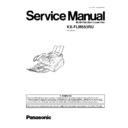Panasonic KX-FLM553RU Service Manual ▷ View online
2.8. PROBLEMS WITH PC SOFTWARE
2.8.1. GENERAL
Problem
Cause & Remedy
I cannot open a TIFF file.
·
You must change the compression format of the file.
Example: To convert an image using Imaging for Windows.
1.
Click [Start], point to [Programs]-[Accessories], then click [Imaging].
2.
Open the TIFF file that you cannot open in [Multi-Function Viewer].
3.
Select [Properties] from the [Page] menu.
The [Page Properties] dialog box will appear.
4.
Click the [Compression] tab, then select [CCITT Group 3 (1d) Modified Huffman] from the
drop-down list.
drop-down list.
5.
Click [OK].
The compression format of the file is now changed.
[Launcher] disappears.
·
Look in the tool bar. If you do not find the [Launcher] icon, it is closed.
If you do find the icon, it is just minimized. Click the icon in the tool bar.
I cannot recognize the last part of an
entry in the list of the [One Touch],
[Directory], [Journal] or [Caller ID].
entry in the list of the [One Touch],
[Directory], [Journal] or [Caller ID].
·
Put the cursor on the line between the buttons, the cursor changes shape and you can
expand the area by dragging or double-clicking.
expand the area by dragging or double-clicking.
When I exit Multi-Function Station, the
[Multi-Function Viewer] window does
not close.
[Multi-Function Viewer] window does
not close.
·
The [Multi-Function Viewer] window can be operated separately.
Click the [X] button to close the window.
Multi-Function Station dose not work
properly.
properly.
·
Click [X] button to exit Multi-Function Station, and restart. If Multi-Function Station still does not
close, restart the PC.
close, restart the PC.
·
If you connect the USB cable to USB hub, connect it to the USB port of your computer directly.
·
Confirm the BIOS setting of your computer. For parallel connection, select ECP, Bi-directional
or an equivalent parallel port mode. For USB connection, select USB port mode. Please refer
to your PC operating instructions or consult the manufacturer.
or an equivalent parallel port mode. For USB connection, select USB port mode. Please refer
to your PC operating instructions or consult the manufacturer.
·
If you have any other multifunction softwares installed on your computer, uninstall it.
I want to replace the parallel cable with
a USB cable and vice versa.
a USB cable and vice versa.
·
You must change the printer properties.
1.
Replace the cables.
2.
Set the connection type (parallel or USB) by using the fax machine according to the cable type
you use (feature #15 on PROGRAM MODE TABLE (P.77)).
you use (feature #15 on PROGRAM MODE TABLE (P.77)).
3.
Click [Start], point to [Settings], then click [Printers].
4.
Right-click [Panasonic FLM551/FLB751 Series] and click [Properties].
The [Panasonic FLM551/FLB751 series Properties] dialog box will appear.
5.
Click the [Details] (Windows 98/Me)/[Ports] (Windows 2000/XP) tab, select the connection
type, then click [OK].
type, then click [OK].
If Multi-Function Station does not work correctly, uninstall the software, then re-install it.
2.8.2. SCAN
Problem
Cause & Remedy
I cannot scan.
·
The fax machine is in use. Try later on.
·
There is not enough space on the hard disk.
Delete unnecessary files and try again.
·
There is not enough memory. Close some applications and try again.
·
Restart the PC, and try again.
·
Check the connection of the PC and the fax machine.
·
You attempted to scan a document longer than the paper size which you set in the [Panasonic
FLM551/FLB751 Series] dialog box.
FLM551/FLB751 Series] dialog box.
Change the setting or divide the document into the appropriate paper size, and try again.
The document does not feed into the fax
machine.
machine.
·
Remove the document and reinsert it.
Even after clicking [Cancel], scanning
continues.
continues.
·
Please wait. It may take a while for the cancel request to be accepted.
121
KX-FLM553RU
3 ADJUSTMENTS
3.1. ADJUSTING THE FEEDER PRESSURE
If misfeeding of a document such as multiple feeding or no feeding occurs frequently, try to adjust the feeder pressure by following
the steps below.
the steps below.
1. Shift the position of the green lever by using a
stick like instrument with a pointed end.
Left: When documents do not feed.
Center: Standard position (pre-selected)
Right: When documents do multi-feed.
Center: Standard position (pre-selected)
Right: When documents do multi-feed.
122
KX-FLM553RU
4 DISASSEMBLY INSTRUCTIONS
4.1. HOW TO REMOVE THE BOTTOM FRAME, DRUM AND PAPER TARY
123
KX-FLM553RU
4.2. HOW TO REMOVE THE OPERATION PANEL BLOCK
124
KX-FLM553RU
Click on the first or last page to see other KX-FLM553RU service manuals if exist.