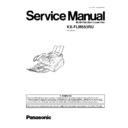Panasonic KX-FLM553RU Service Manual ▷ View online
When set to ON (=1), the 12 keys and transmission
frequencies are as shown.
frequencies are as shown.
key
High Frequency (Hz)
key
Low Frequency (Hz)
“1”
697
“5”
1209
“2”
770
“6”
1336
“3”
852
“7”
1477
“4”
941
“8”
1633
When set to OFF (=2), the 12 keys and transmission
frequencies are as shown.
frequencies are as shown.
High (Hz)
1209
1336
1477
Low (Hz)
697
697
“1”
“2”
“3”
770
“4”
“5”
“6”
852
“7”
“8”
“9”
941
“
”
“0”
“#”
2.5.2. DTMF SINGLE TONE TRANSMIT SELECTION
Note:
After performing this check, do not forget to turn the setting off. Otherwise, dialing in DTMF signal will not work.
2.5.3. BUTTON CODE TABLE
117
KX-FLM553RU
1. NO. 01
2. NO.03
3. NO.09
·
These print test patterns are just image printing, and
different from actual ones.
different from actual ones.
When it is required to judge the print quality, compare
with the printing of a nondefective machine.
with the printing of a nondefective machine.
2.5.4. PRINT TEST PATTERN
118
KX-FLM553RU
2.6. CONNECTING TO A COMPUTER
Panasonic Multi-Function Station enables your fax machine to carry out the following functions:
— Printing on plain paper, transparencies, labels and envelopes
— Scanning documents and converting an image into text with Readiris OCR software
— Scanning from other Microsoft® Windows® applications that support TWAIN scanning
— Storing, editing or erasing entries in directories from your PC
— Programming the basic and advanced features from your PC
To run Multi-Function Station software, you need the following:
Compatible OS:
Windows 95/98/Me/2000/XP and Windows NT® 4.0
CPU:
Windows 95/98:
Windows Me:
Windows NT4.0:
Windows 2000:
Windows XP:
Windows Me:
Windows NT4.0:
Windows 2000:
Windows XP:
Pentium® 90 MHz or higher processor
Pentium 150 MHz or higher processor
Pentium 133 MHz or higher processor
Pentium 166 MHz or higher processor
Pentium 300 MHz or higher processor
Pentium 150 MHz or higher processor
Pentium 133 MHz or higher processor
Pentium 166 MHz or higher processor
Pentium 300 MHz or higher processor
Memory minimum:
Windows 95/98/NT4.0:
Windows Me:
Windows 2000:
Windows XP:
Windows Me:
Windows 2000:
Windows XP:
24 MB (32 MB or more is recommended.)
32 MB (64 MB or more is recommended.)
64 MB
128 MB
32 MB (64 MB or more is recommended.)
64 MB
128 MB
Hard disk
More than 50 MB available space
Other:
Parallel (IEEE1284) port or USB port, and CD-ROM drive
Trademarks:
·
Microsoft, Windows and Windows NT are either registered trademarks or trademarks of Microsoft Corporation in the United
States and/or other counties.
States and/or other counties.
·
Pentium is a registered trademark or trademark of Intel Corporation in the United States and/or other countries.
·
All other trademarks identified herein are the property of their respective owners.
When using an IEEE1284 compliant parallel cable:
Parallel cable (amphenol 36 pin, less than 3 metres long) must be purchased separately.
When using a USB cable (Windows 95/NT 4.0 does not offer for USB support):
USB cable (less than 3 metres long) must be purchased separately.
After connecting the USB cable, you must set the cable type to “USB“ (feature #15 on PROGRAM MODE TABLE (P.77).)
119
KX-FLM553RU
1. Connect the fax machine to the PC.
·
To use via parallel connection, you must set the cable type
to “PARALLEL” (feature #15).
to “PARALLEL” (feature #15).
The default setting is “USB”.
2. Start Windows 95/98/Me/NT4.0/2000/XP and close all
applications.
applications.
·
The following dialog box will appear. Click [Cancel] to close
it.
it.
·
You must be logged in as an administrator in Windows
NT4.0/2000/XP.
NT4.0/2000/XP.
3. Insert the included CD-ROM into your CD-ROM drive.
·
The [Choose Setup Language] dialog box will appear.
Select the desired language that you want to use with this
software from the drop-down list. Click [OK].
Select the desired language that you want to use with this
software from the drop-down list. Click [OK].
The installation will automatically start.
·
If [Choose Setup Language] dialog box does not appear:
The installation will automatically start.
·
If the installation does not start automatically:
Click [Start]. Choose [Run...]. Type “d:\setup” (where “d:”
is the drive letter of your CD-ROM drive). Click [OK].
is the drive letter of your CD-ROM drive). Click [OK].
(If you are not sure what the drive letter is for your CD-ROM
drive, use Windows Explorer and look for the CD-ROM
drive.)
drive, use Windows Explorer and look for the CD-ROM
drive.)
·
The installation will start.
4. Follow the instructions on the screen until all files have been
installed.
installed.
·
Readiris OCR software can also be installed. For details
about OCR software.
about OCR software.
·
If the fax machine is not connected to your computer, the
[Port Selection] dialog box will appear.
[Port Selection] dialog box will appear.
Select the port number which you want to use.If the fax
machine is connected to your computer, the port number
will be automatically detected.
machine is connected to your computer, the port number
will be automatically detected.
To uninstall the software
1. Click [Start].
2. Point to [Settings], then click [Control Panel].
3. Double-click [Add/Remove Programs].
4. Select [Panasonic Multi-Function Station] from the
list.
5. Click
[Add/Remove...] (Windows 95/98/ME/NT4.0)/
[Change/Remove...] (Windows 2000/XP), then follow
the instructions on the screen.
the instructions on the screen.
2.7. INSTALLING PANASONIC MULTI-FUNCTION STATION SOFTWARE
120
KX-FLM553RU
Click on the first or last page to see other KX-FLM553RU service manuals if exist.