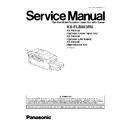Panasonic KX-FLB853RU / KX-FA101A / KX-FA102A / KX-FA104E Service Manual ▷ View online
2.
Before inserting a stack of paper, fan the paper to prevent paper
jams.
jams.
3.
Insert the paper, print-side down (1).
4.
Adjust the width of the guides (1) to the size of the recording paper.
·
The paper should not be over the tabs (2).
·
If the paper is not inserted correctly, readjust the paper, or the
paper may jam.
paper may jam.
3.3.4.3. Checking the amount of remaining recording paper
The paper level indicator (green) will allow you to check the amount
of remaining paper.
of remaining paper.
·
The paper is full (1).
·
The paper is empty (2).
25
KX-FLB853RU
3.3.5. Handset unit
1.
Connect the handset cord (1) to the handset and the handset cradle.
2.
Connect the handset connecter (1) to the handset unit connection
jack (2).
jack (2).
3.
Insert the tab (1) into the slot (2) on the unit and insert the rib (3) of
the handset cradle into the bottom groove (4) of the speaker.
the handset cradle into the bottom groove (4) of the speaker.
·
Make sure that the triangles (1) match to install the handset unit
correctly.
correctly.
26
KX-FLB853RU
3.3.5.1. To remove the handset unit
1.
Pull the handset unit slightly forward (1), and then remove the rib of
the handset cradle by lifting the handset unit in the direction of the
arrow (2).
the handset cradle by lifting the handset unit in the direction of the
arrow (2).
2.
Remove the tab ( 1) from the slot (2) on the unit and disconnect the
handset connector ( 3).
handset connector ( 3).
27
KX-FLB853RU
3.3.6. DOCUMENTS THE UNIT CAN SEND
3.3.6.1. Using the auto document feeder
Note:
·
Do not set the documents that do not satisfy the requirements of the size and weight. Make a copy of the document using
the scanner glass and set the copy.
the scanner glass and set the copy.
·
Remove clips, staples or other fasteners.
·
Do not set the following types of documents: (Make a copy of the document and send the copy.)
— Chemically treated paper such as carbon or carbonless duplicating paper
— Electrostatically charged paper
— Badly curled, creased or torn paper
— Paper with a coated surface
— Paper with printing on the opposite side that can be seen through the other side, such as newsprint
3.3.6.2. Using the scanner glass
Effective scanning area
Note for the auto document feeder and the scanner glass
·
Check that ink, paste or correction fluid has dried completely.
·
To set a document with a width of less than 210 mm, we recommend using the scanner glass to copy the original document
onto A4 or letter-sized paper, then setting the copied document.
onto A4 or letter-sized paper, then setting the copied document.
·
Do not set documents that do not satisfy the requirements of size and weight when using the auto document feeder. Make
a copy of the document using the scanner glass and set the copy.
a copy of the document using the scanner glass and set the copy.
·
Remove clips, staples or other fasteners when using the auto document feeder.
·
Do not set the following types of documents when using the auto document feeder: (Make a copy of the document using the
scanner glass and set the copy instead.)
scanner glass and set the copy instead.)
−
−
−
−
Chemically treated paper such as carbon or carbonless duplicating paper
−
−
−
−
Electrostatically charged paper
−
−
−
−
Badly curled, creased or torn paper
−
−
−
−
Paper with a coated surface
−
−
−
−
Paper with printing on the opposite side that can be seen through the other side, such as newsprint
28
KX-FLB853RU
Click on the first or last page to see other KX-FLB853RU / KX-FA101A / KX-FA102A / KX-FA104E service manuals if exist.