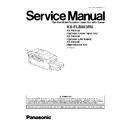Panasonic KX-FLB853RU / KX-FA101A / KX-FA102A / KX-FA104E Service Manual ▷ View online
·
Make sure that the number on the label and the tray position match.
Note:
·
Do not place the unit in an area where the output tray may be easily bumped into.
·
The upper output tray can hold up to approximately 100 sheets of printed paper. The other output trays can hold up to
approximately 50 sheets of printed paper. Remove the printed paper before the output tray becomes full.
approximately 50 sheets of printed paper. Remove the printed paper before the output tray becomes full.
21
KX-FLB853RU
3.3.4. INSTALLING THE RECORDING PAPER
3.3.4.1. Using the paper input tray
A4 or letter size recording paper can be used. The paper input tray unit can hold:
— Up to 250 sheets of 60 g/m
2
to 75 g/m
2
paper.
— Up to 230 sheets of 80 g/m
2
paper.
— Up to 200 sheets of 90 g/m
2
paper.
·
The unit is set for A4 size paper by default. If you want to use letter size paper, change the setting: (Refer to PROGRAM
MODE TABLE (P.100).)
MODE TABLE (P.100).)
−
−
−
−
by using [PAPER TRAY] in the copy mode.
−
−
−
−
in feature #380.
1.
Pull open the paper input tray (1).
2.
Pinch the right side of the recording paper guide (1), then slide it to
match the paper size mark.
Pinch the front side of the recording paper guide (2), then slide it
open to its full width.
match the paper size mark.
Pinch the front side of the recording paper guide (2), then slide it
open to its full width.
3.
Before loading a stack of paper, fan the paper to prevent paper
jams.
jams.
4.
Load the paper, print-side up (1).
Important:
·
Push and lock the plate (2) in the paper input tray, if it is
lifted.
lifted.
22
KX-FLB853RU
5.
Adjust the width to the size of the recording paper by sliding the front
side of the guide (1).
side of the guide (1).
·
Make sure that the recording paper is under the paper limit mark
(2), and the paper should not be over the snubbers (3).
(2), and the paper should not be over the snubbers (3).
6.
Close the paper input tray.
Note:
·
If the paper is not loaded correctly, re-adjust the paper
guides, or the paper may jam.
guides, or the paper may jam.
·
If the paper input tray dose not close, the plate in the paper
input tray may be lifted. Push the paper and check that the
paper is flat in the paper input tray.
input tray may be lifted. Push the paper and check that the
paper is flat in the paper input tray.
To pull the paper input tray completely out
Pull the paper input tray (1) until it clicks into place, then pull it
completely out, lifting the front part of the tray.
completely out, lifting the front part of the tray.
·
To insert the paper input tray
Insert the paper input tray (1) to the unit, lifting the front part of
the tray. Then push it completely into the unit.
the tray. Then push it completely into the unit.
Using the optional input tray
You can add the optional input tray (Model No. KX-FA101A).
23
KX-FLB853RU
A4, letter or legal size recording paper can be used.
The optional input tray can hold:
— Up to 500 sheets of 60 g/m
2
to 75 g/m
2
paper.
— Up to 460 sheets of 80 g/m
2
paper.
— Up to 400 sheets of 90 g/m
2
paper.
·
The unit is set for A4 size paper by default. If you want to use letter or legal size paper, change the setting.
−
−
−
−
by using [PAPER TRAY] in the copy mode.
−
−
−
−
in feature #382.
Important:
·
Before starting installation of the optional input tray, be sure to turn the power switch OFF. For more details about the
installation, please refer to the installation guide for the optional input tray.
installation, please refer to the installation guide for the optional input tray.
·
After installation, you can select the optional input tray for faxing or copying.
−
−
−
−
input tray setting for faxing (feature #440)
−
−
−
−
input tray setting for copying (feature #460)
·
To use the optional input tray with your computer, you need to change the printer properties.
3.3.4.2. Using the multi-purpose input tray
A4, letter or legal size recording paper can be used.
The multi-purpose input tray can hold:
— Up to 30 sheets of 60 g/m
2
to 75 g/m
2
paper.
— Up to 30 sheets of 80 g/m
2
paper.
— Up to 25 sheets of 90 g/m
2
paper.
·
Please refer to information on recording paper.
·
The unit is set for A4 size paper by default. If you want to use letter or legal size paper, change the setting:
−
−
−
−
by using [PAPER TRAY] in the copy mode.
−
−
−
−
in feature #381.
·
You can also print on transparencies, labels and envelopes.
1.
Pull open the multi-purpose input tray (1) to the left, then pull the
extender (2) gently until it clicks into place.
extender (2) gently until it clicks into place.
·
Make sure that the line on the label and the edge of the unit
match.
match.
24
KX-FLB853RU
Click on the first or last page to see other KX-FLB853RU / KX-FA101A / KX-FA102A / KX-FA104E service manuals if exist.