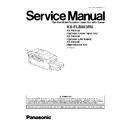Panasonic KX-FLB853RU / KX-FA101A / KX-FA102A / KX-FA104E Service Manual ▷ View online
2.3. HARDWARE REQUIREMENTS FOR MULTI-FUNCTION SOFTWARE
To use Multi-Function Station on your computer, the following are required:
Operating System:
Works with Windows 98/Me/2000/XP
*1)
CPU:
Windows 98: Pentium
®
90 MHz or faster
Windows Me: Pentium 150 MHz or faster
Windows 2000: Pentium 166 MHz or faster
Windows XP
*1)
: Pentium 300 MHz or faster
RAM:
Windows 98: 24 MB (32 MB or more recommended)
Windows Me: 32 MB (64 MB or more recommended)
Windows 2000: 64 MB or more
Windows XP
*1)
: 128 MB or more
Other Hardware:
CD-ROM drive
Hard disk drive with at least 100 MB of available space
USB interface
LAN interface for optional LAN board (10BASE-T/100BASE-TX)
*1)
Multi-Function Station software does not work with Windows XP Professional x64 Edition (64bit), a new version of Windows XP
Professional that was released in and after April, 2005.
Trademarks:
·
Microsoft, Windows and PowerPoint are either registered trademarks or trademarks of Microsoft Corporation in the United
States and/or other countries.
States and/or other countries.
2.4. OPTIONAL ACCESSORIES
Model No.
Description
Specifications
KX-FA85A
Toner cartridge
1 toner cartridge
KX-FA86A
Drum unit
1 drum unit
KX-FA101A
Optional Lower input tray
1 tray
KX-FA102A
Optional LAN board
1 card
13
KX-FLB853RU
(1) ADF (Auto Document Feeder) cover
(2) Document guides
(3) Document tray
(4) Document cover
(5) Top cover
(6) Paper level indicator
(7) Paper input tray
(8) Document entrance
(9) Document exit
(10) Cover release lever
(11) Recording paper exit
(12) Output tray
(1) Power switch
(2) USB interface connector
(3) Recording paper guides
(4) Multi-purpose input tray
(5) Power inlet
(6) LAN board (Optional) connector
(7) Telephone line jack
(8) External telephone jack
(9) Speaker
(10) Handset unit
3 INSTALLATION
3.1. LOCATION OF CONTROLS
3.1.1. OVERVIEW
3.1.1.1. Front view
3.1.1.2. Rear view
14
KX-FLB853RU
(1) Station keys
(2) BROADCAST
(3) AOH
(4) HELP
(5) PAPER TRAY/ DIRECTORY
(6) CONTRAST
(7) RESOLUTION
(8) ZOOM/ QUICK SCAN
(9) MENU
(10) CLEAR
(11) SORT
(12) MANUAL BROAD
(13) FAX AUTO ANSWER
(14) LOWER
(15) FAX
(16) COPY
(17) SET
(18) SCAN
(19) Navigator key
(20) TONE
(21) PAUSE/ REDIAL
(22) FLASH
(23) MONITOR
(24) START
(25) STOP
3.1.2. CONTROL PANEL
15
KX-FLB853RU
3.2. CONNECTIONS
Caution:
·
When you operate this product, the power outlet should be near the product and easily accessible.
·
Be sure to use the telephone line cord included in this unit.
·
Do not extend the telephone line cord.
(1) Telephone line cord
·
Connect to a single telephone line jack .
(2) Power cord
·
Connect to the power outlet (220-240 V, 50/60 Hz).
(3) [EXT] jack
·
You can connect an answering machine or an extension telephone. Remove the stopper if attached.
(4) Answering machine (not included)
Note:
·
To avoid malfunction, do not position the unit near appliances such as TVs or speakers which generate an intense magnetic
field.
field.
·
If any other device is connected to the same telephone line, this unit may disturb the network condition of the device.
3.2.1. If you use this unit with a computer or subscribe to a DSL service
·
If you use the unit with a computer and your internet provider instructs you to install a filter ( 7 ), please connect it as follows.
16
KX-FLB853RU
Click on the first or last page to see other KX-FLB853RU / KX-FA101A / KX-FA102A / KX-FA104E service manuals if exist.