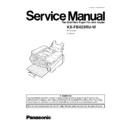Panasonic KX-FB423RU-W Service Manual ▷ View online
4.3.2.
PAPER STACKER AND PAPER TRAY
1
PAPER STACKER
Line up the slots in the paper stacker with the pegs on the bottom of
the unit, then slide until locked.
Line up the slots in the paper stacker with the pegs on the bottom of
the unit, then slide until locked.
·
The paper stacker can hold up to approx. 100 sheets of printed
paper.
paper.
Remove the printed paper before the paper stacker becomes
full.
full.
2
PAPER TRAY
Insert the paper tray into the slot on the back of the unit.
Insert the paper tray into the slot on the back of the unit.
Note:
·
Do not place the unit in an area where the paper tray may be
obstructed (i.e. by a wall etc.).
obstructed (i.e. by a wall etc.).
·
Recording paper will be ejected from the front of the unit. Do not
place anything in front of the unit.
place anything in front of the unit.
To use A4 size paper
Insert the bottom tab on the A4 paper guide into the lower slot. Press
the guide into the upper slot.
Insert the bottom tab on the A4 paper guide into the lower slot. Press
the guide into the upper slot.
·
Change the recording paper size (feature #16 on PROGRAM
MODE TABLE (P.63)).
MODE TABLE (P.63)).
13
KX-FB423RU-W
4.3.3. RECORDING PAPER
Letter, legal or A4 size recording paper can be loaded. The unit can hold up to 100 sheets of 75 g/m
2
paper. You may use 60
g/m
2
to 90 g/m
2
paper. See the note for paper specifications.
1
Fan the stack of paper to prevent a paper jam.
2
Pull the tension plate forward and hold open while inserting the
paper.
paper.
·
The paper should not be over the tab.
·
If the paper is not inserted correctly, readjust the paper, or the
paper may jam.
paper may jam.
To add paper
1.
1.
Pull the tension plate forward and hold open while removing all
of the installed paper.
of the installed paper.
2.
Add paper to the stack of paper you removed and straighten.
3.
Fan the stack of paper.
4.
Pull the tension plate forward and hold open while inserting the
paper.
paper.
14
KX-FB423RU-W
4.3.4. DOCUMENTS THE UNIT CAN FEED
4.3.4.1. USING THE ADF (AUTO DOCUMENT FEEDER)
Note:
·
Remove chips, staples or other similar fastening.
·
Do not send the following types of documents. (Use the scanner glass for fax transmission.)
— Chemically treated paper such as carbon or carbon less duplicating paper
— Electrostatically charged paper
— Badly curled, creased or torn paper
— Paper with a coated surface
4.3.4.2. USING SCANNER GLASS
Effective scanning area on the scanner glass is changed depending on the setting of the paper size. (feature #16 on PROGRAM
MODE TABLE (P.63))
MODE TABLE (P.63))
Note for the auto document feeder and the scanner glass
·
Check that ink, paste or correction fluid has dried completely.
·
Do not send the following types of documents: (Use copies for fax transmission.)
−
−
Paper with a faint image
−
−
Paper with printing on the opposite side that can be seen through the other side (i.e. newspaper)
·
To transmit the document with a width of less than standard A4 size (210 mm), we recommend transmitting the document
using the scanner glass.
using the scanner glass.
15
KX-FB423RU-W
4.3.5. SETTING YOUR LOGO
The logo can be your company, division or name.
To correct a mistake
Press [ ] or [ ] to move the cursor to the incorrect character,
and make the correction.
and make the correction.
To delete a character
Press [ ] or [ ] to move the cursor to the character you want
to delete and press [STOP].
to delete and press [STOP].
To insert a character
1.
Press [ ] or [ ] to move the cursor to the position to the
right of where you want to insert the character.
right of where you want to insert the character.
2.
Press [HANDSET MUTE] to insert a space and enter the
character.
character.
1
Press [MENU].
2
Press [ ] or [ ] until the following is displayed.
3
Press [SET].
4
Enter your logo, up to 30 characters, using the dial keypad.
Example: “BILL“
1.
Example: “BILL“
1.
Press [2] 2 times.
·
Cursor ( ) will appear on the display.
2.
Press [4] 6 times.
3.
Press [5] 6 times.
4.
Press [ ] to move the cursor to the next space and press [5] 6
times.
times.
5
Press [SET].
·
The next feature will be displayed.
6
Press [MENU].
Note:
·
You can enter your logo by pressing [+] or [-] in step 4. In
this case, press [ ] to move the cursor.
this case, press [ ] to move the cursor.
16
KX-FB423RU-W
Click on the first or last page to see other KX-FB423RU-W service manuals if exist.