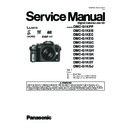Panasonic DMC-G1KPP / DMC-G1KEB / DMC-G1KEC / DMC-G1KEG / DMC-G1KGC / DMC-G1KGD / DMC-G1KGH / DMC-G1KGK / DMC-G1KGN / DMC-G1KGT / DMC-G1KGJ / DMC-G1KGC9 Service Manual ▷ View online
29
s
Is the ISO sensitivity high or the shutter speed slow?
Decrease the ISO sensitivity.
Increase the setting for [NOISE RED.] in [FILM MODE] or lower the setting for each of the
Increase the setting for [NOISE RED.] in [FILM MODE] or lower the setting for each of the
items other than [NOISE RED.].
Take pictures in bright places.
Set the [LONG SHTR NR] to [ON].
Set the [LONG SHTR NR] to [ON].
s
If recording under fluorescent light, the brightness or the hue may change slightly when the
shutter speed becomes fast. This occurs due to the characteristics of fluorescent light. It is not
a malfunction.
shutter speed becomes fast. This occurs due to the characteristics of fluorescent light. It is not
a malfunction.
s
Are you in exposure compensation operation?
Press the front dial to switch to exposure compensation operation.
s
Set the AF area to the distinctive colour of the subject if there is a part that is different from the
surrounding colour.
surrounding colour.
s
Depending on the lens used, picture may be warped slightly or see colours in the edge
depending on the zoom factor, due to the characteristics of the lens. Also, the peripherals of the
image might look warped because the perspective is enhanced when the wide angle is used.
This is not a malfunction.
depending on the zoom factor, due to the characteristics of the lens. Also, the peripherals of the
image might look warped because the perspective is enhanced when the wide angle is used.
This is not a malfunction.
s
Is the flash closed?
Slide the [
OPEN] lever to open the flash.
s
The flash is activated 2 times. The interval between the first and second flash is longer when
Red-eye reduction is set so the subject should not move until the second flash is activated.
Red-eye reduction is set so the subject should not move until the second flash is activated.
The recorded picture looks rough.
Noise appears on the picture.
Noise appears on the picture.
The brightness or the hue of the recorded picture is different from the actual
scene.
scene.
You can't compensate the exposure.
Subject cannot be locked.
(AF tracking not possible)
(AF tracking not possible)
Lens
Recorded image may be warped, or nonexistent colour is surrounding the
subject.
subject.
Flash
The flash is not activated.
The flash is activated 2 times.
30
s
The LCD monitor turns off when [AUTO LCD OFF] is selected for the [ECONOMY] mode.
[This does not happen when using the AC adaptor.]
If the remaining battery power is low, it may take longer for the flash to be charged, and the
time during which the LCD monitor is turned off may become longer.
[This does not happen when using the AC adaptor.]
If the remaining battery power is low, it may take longer for the flash to be charged, and the
time during which the LCD monitor is turned off may become longer.
s
It will switch to viewfinder display if there is hand or object near the eye sensor.
Adjust the brightness of the LCD monitor/viewfinder to a proper level.
s
[POWER LCD] is activated.
s
Does the picture appear on the Viewfinder?
Press [LVF/LCD] button to switch to LCD monitor display.
s
Is the LCD monitor switched off?
Switch the display by pressing [DISPLAY].
s
Is the [EXPO. SETTINGS] set to [SWITCH BY PRESSING THE LVF/LCD BUTTON]?
s
It is only displayed on the LCD monitor when the camera is connected to a PC or printer.
s
This is not a malfunction.
These pixels do not affect the recorded pictures.
These pixels do not affect the recorded pictures.
s
In dark places, noise may appear to maintain the brightness of the LCD monitor. This does not
affect the pictures you are recording.
affect the pictures you are recording.
s
The LCD monitor may flicker for a few seconds after turning the camera on indoors under
fluorescent light. This is not a malfunction.
fluorescent light. This is not a malfunction.
s
This is characteristic of MOS sensors which serve as the camera’s pickup sensors.
This is not a malfunction. This does not affect the pictures you are recording.
This is not a malfunction. This does not affect the pictures you are recording.
s
This is a characteristic of the drive system of the viewfinder of this unit, and it is not a
malfunction. There will be no problem with the recorded image.
malfunction. There will be no problem with the recorded image.
LCD monitor/Viewfinder
The LCD monitor turns off although the camera is turned on.
The LCD monitor/Viewfinder is too bright or dark.
The picture is not displayed on the LCD monitor.
LCD monitor and viewfinder does not switch when [LVF/LCD] is pressed.
Black, red, blue and green dots appear on the LCD monitor.
Noise appears on the LCD monitor.
The LCD monitor flickers indoors.
A flickering vertical line appears on the LCD monitor under fluorescent light.
You see red, green, or blue flashes when you move your eyes in the viewfinder,
or when the camera is moved rapidly.
or when the camera is moved rapidly.
31
s
You can display the pictures without being rotated when [ROTATE DISP.] is set to [OFF].
s
You can rotate pictures with the [ROTATE] function.
s
You can only display the pictures rotated if you use a lens that supports the direction detection
function and [ROTATE DISP.] is set to [ON].
function and [ROTATE DISP.] is set to [ON].
s
Did you press [
]?
s
Is the card inserted?
s
Is there a picture on the card?
s
Is this a picture whose file name has been changed in the PC? If it is, it cannot be played back
by this unit.
by this unit.
s
Is this a non-standard picture, a picture which has been edited using a PC or a picture which
was taken by another make of digital camera?
was taken by another make of digital camera?
s
Did you remove the battery immediately after picture-taking or did you take the picture using a
battery with a low remaining charge?
battery with a low remaining charge?
Format the data to delete the pictures mentioned above.
(Other pictures will be deleted as well and it will not be possible to restore them.
Therefore, check well before formatting.)
Therefore, check well before formatting.)
s
Is the clock in the camera set properly?
s
Images edited on a PC or images recorded on other cameras might display a different date to
the recorded date during the Calendar Playback.
the recorded date during the Calendar Playback.
s
Is it a picture that has been recorded with other equipment? In such cases, these pictures may
be displayed with a deteriorated picture quality.
be displayed with a deteriorated picture quality.
Playback
The picture being played back is not rotated, or is rotated in an unexpected
direction, when displayed.
direction, when displayed.
The picture is not played back.
The folder number and the file number are displayed as [—] and the screen turns
black.
black.
Images with different date as recorded date are played back in the Calendar
Playback.
Playback.
White round spots like soap bubbles appear on the recorded picture.
s
If you take a picture with the flash in a dark place or indoors, white round
spots may appear on the picture caused by the flash reflecting of particles of
dust in the air. This is not a malfunction.
A characteristic of this is that the number of round spots and their position
differ in every picture.
spots may appear on the picture caused by the flash reflecting of particles of
dust in the air. This is not a malfunction.
A characteristic of this is that the number of round spots and their position
differ in every picture.
[THUMBNAIL IS DISPLAYED] appears on the screen.
32
s
Is the camera connected to the TV correctly?
Set the TV input to external input mode.
s
Output from the [HDMI] socket is not possible when it is connected to the PC or the printer.
Connect it only to the TV.
s
Depending on the TV model, the pictures may be extended horizontally or vertically or they
may be displayed with their edges cut off.
may be displayed with their edges cut off.
Check [TV ASPECT] setting.
s
Is it connected properly with the HDMI mini cable (optional)?
Confirm that the HDMI mini-cable (optional) is firmly fitted.
s
Is the [VIERA Link] on this unit set to [ON]?
Depending on HDMI terminal of the TV, the input channel may not switch automatically. In
this case, use the remote control for the TV to switch input. (For details on how to switch
input, please read the operating instructions for the TV.)
input, please read the operating instructions for the TV.)
Check the VIERA Link setting on the connected device.
Turn the power to the unit off and then back on again.
Set [VIERA Link] to [Off] on the TV and then turn it back to [On]. (Refer to the operating
Turn the power to the unit off and then back on again.
Set [VIERA Link] to [Off] on the TV and then turn it back to [On]. (Refer to the operating
instructions of the TV for details.)
s
Is the camera connected to the PC correctly?
s
Is the camera recognised by the PC correctly?
Set to [PC] in [USB MODE].
Disconnect the USB connection cable. Connect it again while the card is inserted in the
camera.
s
Pictures cannot be printed using a printer which does not support PictBridge.
Set to [PictBridge(PTP)] in [USB MODE].
When using a printer with a trimming or borderless printing function, cancel this function
before printing. (For details, refer to the operating instructions for the printer.)
When you order photo studios to print pictures, ask the photo studio if the pictures can be
printed with both ends.
TV, PC and printer
The picture does not appear on the television.
The display areas on the TV screen and the camera’s LCD monitor are different.
The picture is not displayed fully on the TV.
VIERA Link does not work.
The picture cannot be transferred when the camera is connected to a PC.
The card is not recognised by the PC.
The picture cannot be printed when the camera is connected to a printer.
The ends of the pictures are cut at printing.
Click on the first or last page to see other DMC-G1KPP / DMC-G1KEB / DMC-G1KEC / DMC-G1KEG / DMC-G1KGC / DMC-G1KGD / DMC-G1KGH / DMC-G1KGK / DMC-G1KGN / DMC-G1KGT / DMC-G1KGJ / DMC-G1KGC9 service manuals if exist.