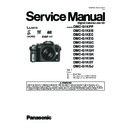Panasonic DMC-G1KPP / DMC-G1KEB / DMC-G1KEC / DMC-G1KEG / DMC-G1KGC / DMC-G1KGD / DMC-G1KGH / DMC-G1KGK / DMC-G1KGN / DMC-G1KGT / DMC-G1KGJ / DMC-G1KGC9 Service Manual ▷ View online
21
Do not leave the card where the temperature is high, where electromagnetic waves
or static electricity are easily generated or exposed to direct sunlight.
Do not bend or drop the card.
or static electricity are easily generated or exposed to direct sunlight.
Do not bend or drop the card.
s
The card may be damaged or the recorded content may be damaged or deleted.
s
Put the card in the card case or the storage bag after use and when storing or carrying the
card.
card.
s
Do not allow dirt, dust or water to get into the terminals on the back of the card and do not touch
the terminals with your fingers.
the terminals with your fingers.
s
Store the battery in a cool and dry place with a relatively stable temperature: [Recommended
temperature:15
temperature:15
QC to 25 QC, Recommended humidity: 40% to 60%]
s
Always remove the battery and the card from the camera.
s
If the battery is left inserted in the camera, it will discharge even if the camera is turned off. If
the battery continues to be left in the camera, it will discharge excessively and may become
unusable even if charged.
the battery continues to be left in the camera, it will discharge excessively and may become
unusable even if charged.
s
When storing the battery for a long period of time, we recommend charging it once a year.
Remove the battery from the camera and store it again after it has completely discharged.
Remove the battery from the camera and store it again after it has completely discharged.
s
We recommend storing the camera with a desiccant (silica gel) when you keep it in a closet or
a cabinet.
a cabinet.
s
Check all the parts before taking pictures when you have not used the camera for a long
period of time.
period of time.
s
Recorded data may be damaged or lost if the camera breaks down due to inappropriate
handling. Panasonic will not be liable for any damage suffered due to loss of recorded data.
handling. Panasonic will not be liable for any damage suffered due to loss of recorded data.
s
When you use a tripod, make sure the tripod is stable when this unit is attached to it.
s
You may not be able to remove the battery when using a tripod.
s
Make sure that the screw on the tripod is not at an angle when attaching or detaching the
camera. You may damage the screw on the camera if you use excessive force when turning it.
Also, the camera body and the rating label may be damaged or scratched if the camera is
attached too tightly to the tripod.
camera. You may damage the screw on the camera if you use excessive force when turning it.
Also, the camera body and the rating label may be damaged or scratched if the camera is
attached too tightly to the tripod.
s
Read the operating instructions for the tripod carefully.
s
If you attach a heavy interchangeable lens (more than about 1 k
g) to the camera body, do not
carry the camera by the strap. Hold the camera and the lens when carrying them.
Card
When not using the camera for a long period of time
About the picture data
About tripods
About the strap
22
Message Display
Confirmation messages or error messages will be displayed on the screen in some cases.
The major messages are described below as examples.
The major messages are described below as examples.
[THIS MEMORY CARD IS LOCKED]
The Write-Protect switch on the SD Memory Card and the SDHC Memory Card are
moved to [LOCK]. Move the switch back to unlock it.
[NO VALID PICTURE TO PLAY]
Record a picture or insert a card with a recorded picture and then play it.
[THIS PICTURE IS PROTECTED]
Delete the picture after cancelling the protect setting.
[THIS PICTURE CANNOT BE DELETED]/[SOME PICTURES CANNOT BE DELETED]
s
s
Pictures not based on the DCF standard cannot be deleted.
If you want to delete some pictures, format the card after saving necessary data on a PC
etc.
[NO ADDITIONAL SELECTIONS CAN BE MADE]
s
s
The number of pictures, which can be set at one time when [MULTI] has been selected for
[DELETE MULTI] or [FAVORITE] has been exceeded.
[DELETE MULTI] or [FAVORITE] has been exceeded.
Reduce the number of pictures set, and then repeat the operation.
s
More than 999 favourites have been set.
[CANNOT BE SET ON THIS PICTURE]
s
s
[DPOF PRINT] cannot be set for pictures not based on the DCF standard.
[MEMORY CARD ERROR
FORMAT THIS CARD?]
s
FORMAT THIS CARD?]
s
This card has a format which is not recognised by the camera.
Format the card again with the camera after saving necessary data on a PC etc.
[PLEASE CHECK THAT THE LENS IS ATTACHED CORRECTLY]
s
s
Check that the lens is attached correctly and then turn the camera off and on.
If the message persists, contact the dealer or your nearest Service Centre.
[MEMORY CARD PARAMETER ERROR]
Use a card compatible with this unit.
s
You can only use an SDHC Memory Card if using cards with 4 GB or more capacity.
[MEMORY CARD ERROR
PLEASE CHECK THE CARD]
s
PLEASE CHECK THE CARD]
s
An error has occurred accessing the card.
Insert the card again.
s
Or try with a different card.
23
[READ ERROR/WRITE ERROR
PLEASE CHECK THE CARD]
s
PLEASE CHECK THE CARD]
s
An error has occurred reading or writing the data.
Turn the camera off and remove the card. Insert the card again and turn the camera on.
Make sure the camera is turned off before removing or inserting the card to avoid
damage.
damage.
s
Or try with a different card.
[A FOLDER CANNOT BE CREATED]
s
s
A folder cannot be created because there are no remaining folder numbers that can be used.
Format the card after saving necessary data on a PC etc. If you execute
[NO.RESET] in the [SETUP] menu after formatting, the folder number is reset to 100.
[PICTURE IS DISPLAYED FOR 4:3 TV]/[PICTURE IS DISPLAYED FOR 16:9 TV]
s
s
The video cable is connected to the camera.
Press [MENU/SET] if you want to delete this message at once.
Select [TV ASPECT] in the [SETUP] menu if you want to change the TV aspect.
Select [TV ASPECT] in the [SETUP] menu if you want to change the TV aspect.
s
This message also appears when the USB connection cable is connected to the camera only.
In this case, connect the other end of the USB connection cable to a PC or a printer.
In this case, connect the other end of the USB connection cable to a PC or a printer.
[PRINTER BUSY]/[PLEASE CHECK THE PRINTER]
s
s
The printer cannot print.
Check the printer.
[THE LENS IS NOT ATTACHED PROPERLY.]
s
s
Detach the lens and then attach it again.
[THIS BATTERY CANNOT BE USED]
s
s
Use the battery (DMW-BLB13E) that can be used with the unit.
s
Detach the battery, and then attach it again. If the message is repeatedly displayed,
contact the retailer where you purchased the unit.
contact the retailer where you purchased the unit.
24
Functions that cannot be set or will not work
under some conditions
Due to the camera’s specifications, it may not be possible to set some of the functions or
some functions may not work in some of the conditions under which the camera is used.
The table below lists these functions and the corresponding conditions.
s
some functions may not work in some of the conditions under which the camera is used.
The table below lists these functions and the corresponding conditions.
s
For the functions which cannot be set or will not work in the Intelligent auto mode, refer to
“
Settings in Intelligent auto mode
”
.
Functions that cannot be set
or will not work
Main conditions in which the functions cannot be set or will not
work
[AUTO REVIEW]
s
When the burst mode is set
s
When taking a picture of auto bracket
[HIGHLIGHT]
s
Multi playback
s
Calendar playback
s
Playback zoom
[POWER SAVE]
s
When using the AC adaptor
s
When connecting to a PC or a printer
s
During a slide show
[AUTO LCD OFF]
s
When using the AC adaptor
s
When connecting to a PC or a printer
[AUTO POWER LCD]
s
When playing back pictures
Direction detection
function
function
s
When non-compatible lenses are used
[EX. OPT. ZOOM]
s
When set to [
], [
] or [
]
[DIGITAL ZOOM]
s
Advanced scene mode
s
± mode
s
When Intelligent ISO is set
s
When set to [
], [
] or [
]
[FLASH]
s
mode
s
,
and
in
mode
s
Å in [SCENE MODE]
s
mode
[FLASH SYNCHRO]
s
Advanced scene mode
s
± mode
s
mode
Exposure compensation
s
mode
s
mode
Burst
s
When flash emits light
Auto Bracket
s
When flash emits light
s
mode
s
When multi film bracket is set
Click on the first or last page to see other DMC-G1KPP / DMC-G1KEB / DMC-G1KEC / DMC-G1KEG / DMC-G1KGC / DMC-G1KGD / DMC-G1KGH / DMC-G1KGK / DMC-G1KGN / DMC-G1KGT / DMC-G1KGJ / DMC-G1KGC9 service manuals if exist.