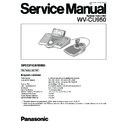Panasonic WV-CU950 Service Manual ▷ View online
1-4
●
Rear View
DC9V IN
MODE
DATA
SERIAL
CONTOROLLER
NO.
JOYSTICK
10/100 BASE-T
CAUTION
ATTENTION
CAUTION-
CONNECT TO
SPECIFED CLASS 2 POWER
SUPPLY ONLY. SEE MANUAL
SUPPLY ONLY. SEE MANUAL
$9
%0
$8
$7
$6
$5
%1
$5
Joystick connector (JOYSTICK)
This connector is used for connection with the joystick.
$6
Serial port (SERIAL)
This port is used for connection with a PC for system
configuration.
configuration.
$7
Data ports (DATA)
• These ports are used for connection with the system
controller and other system units via RS-485 communi-
cation.
cation.
• These ports used when adding other system controller
connections.
$8
Mode Selection switches (MODE)
The operation mode of system controller is selected
with these switches. (Refer to p. 24 for the setting.)
with these switches. (Refer to p. 24 for the setting.)
$9
Controller Number switch (CONTROLLER NO.)
When two or more system controllers are connected in
the system, this switch determines the unit number of
each controller. (Refer to p. 25 for the setting.) If con-
necting only one system controller in the system, set
this switch to “1”.
the system, this switch determines the unit number of
each controller. (Refer to p. 25 for the setting.) If con-
necting only one system controller in the system, set
this switch to “1”.
%0
DC 9V Input jack (DC 9V IN)
An AC adapter, supplied with the system controller, is
plugged into this jack.
plugged into this jack.
%1
10/100 Base-T port (10/100 BASE-T) (WV-CU950
only)
only)
This port is used for connection with Central Processing
Unit WJ-MPU855/850 via an Ethernet network.
Unit WJ-MPU855/850 via an Ethernet network.
LINK indicator:
This indicator lights up when the
system controller is linked to a network through this
port.
port.
ACT indicator:
This indicator lights up when the
system controller receives or sends data through
this port.
this port.
LINK indicator
ACT indicator
1-5
■
3D Joystick Unit
This joystick unit is used to operate combination cameras and pan/tilt heads manually.
OPEN
IRIS
CLOSE
FAR
FOCUS
NEAR
A
B
%4
%5
%3
%2
%7
%6
%2
Top button
The top button is pressed to recall a function already
assigned.
assigned.
%3
Zoom wheel controller
This controller is used for zooming cameras equipped
with specific lenses.
with specific lenses.
%4
Iris control buttons (IRIS CLOSE, OPEN)
These buttons close or open the lens iris of cameras
equipped with specific lenses.
equipped with specific lenses.
%5
Focus control buttons (FOCUS NEAR, FAR)
These buttons adjust the lens focus of cameras
equipped with specific lenses.
equipped with specific lenses.
%6
A and B buttons (A, B)
These buttons recall functions you assign.
%7
3D joystick
Controls the panning and tilting of combination cameras
and pan/tilt heads.
and pan/tilt heads.
1-6
4. Press the CAM (SET) button.
If the password entered is correct, all the settings will be
reset to the factory default.
reset to the factory default.
5. Check “End” on the LCD.
Check “End” has appeared on the LCD to inform you of
the initialization end.
the initialization end.
6. Turn off the power.
DIP SW SETTING
SW3 on the Ether Board do not make any Dip SW setting
other than Table-1. (Factory default setting)
other than Table-1. (Factory default setting)
ALL RESET
When the all reset mode is activated, all of the following set-
tings will be reset to the factory default.
tings will be reset to the factory default.
• Administrator password
• PS·Data communication setting
• LCD brightness, contrast, alarm buzzer, and button
• PS·Data communication setting
• LCD brightness, contrast, alarm buzzer, and button
buzzer settings
• Button functions and joystick button functions (F1 to F8,
A, B, and top buttons)
• Controller functions
(Time & Date Type)
(Auto Login)
(Operator Setup)
(Function Level)
(Camera Level)
(Cam Posi Map)
(Cam-Unit Map)
(HDD-Unit Map)
(LCD Title)
(Auto Login)
(Operator Setup)
(Function Level)
(Camera Level)
(Cam Posi Map)
(Cam-Unit Map)
(HDD-Unit Map)
(LCD Title)
Note: Calibration settings of panning, tilting, and zooming
will be maintained even after all reset.
3
Operation
1. Turn off the power.
Note: If you set the MODE Switch #1 to #5 to ON, you
can skip entering the administrator password in Step
3.
3.
2. Turn on the power while holding down the buttons 2,
4, and 6.
“Enter Set Button” will appear on the LCD to enter the
CAM (SET) Button.
“Enter Set Button” will appear on the LCD to enter the
CAM (SET) Button.
3. Enter the administrator password.
The password entered will be displayed as “
∗
” marks.
Notes:
• The factory default is “650”.
• To delete a character, press the CLEAR button.
• If you have entered a wrong password, the LCD dis-
• To delete a character, press the CLEAR button.
• If you have entered a wrong password, the LCD dis-
play will return to Step 2.
A l l R e s e t
A l l R e s e t
" E n t e r S e t B u t t o n "
A l l R e s e t
A d m i n P a s s w o r d
∗∗∗∗∗
A l l R e s e t
E n d
Ether Board
(Component side)
Table-1
SW3
1
ON
2
3
4
5
6
7
8
ON OFF
2-1
CALIBRATION PROCEDURE
1. Pan / Tilt Calibration
3
The Pan / Tilt Calibration is required in the fol-
lowing cases.
lowing cases.
•
After replacing the EEPROM, Pan / Tilt and Zoom wheel
Calibration is required.
(Default software data will be stored in the EEPROM
Calibration is required.
(Default software data will be stored in the EEPROM
automatically.)
•
In the case of changing of the combination of the Main
Unit and the 3D Joystick Unit as shown in the Exploded
View(10/10).
Unit and the 3D Joystick Unit as shown in the Exploded
View(10/10).
•
In the case of replacing of the Joystick Board (PCB 5) or
VR101 and other parts on it.
VR101 and other parts on it.
•
In case of replacing the Main Board (PCB 1) or EEPROM
(IC6 ) and other parts on it.
(IC6 ) and other parts on it.
•
In case that calibrated data has been changed by opera-
tion mistake.
tion mistake.
3
Procedure
1. Turn off the power.
2. To execute the Pan / Tilt Calibration Mode, Turn on the
2. To execute the Pan / Tilt Calibration Mode, Turn on the
power while pressing the [9] and [MON(ESC)] keys
simultaneously.
The LCD on the Front Panel will indicate as right.
simultaneously.
The LCD on the Front Panel will indicate as right.
3. Enter the administrator password.
Notes: • The factory default is "650".
• To delete a character, press the CLEAR button.
Note: Just example, It depends on Unit
4. Press the [CAM(SET)] key.
The LCD on the Front Panel will indicate as right.
5. Press the [CAM(SET)] key for the starting adjustment.
The LCD on the Front Panel will indicate as right.
6. Turn and keep the Joystick to fully upper side.
The LCD on the Front Panel will indicate as right.
7. Press the [CAM(SET)] key while turning the Joystick to
upper side.
The LCD on the Front Panel will indicate as right.
The LCD on the Front Panel will indicate as right.
8. Turn and keep the Joystick to fully down side.
The LCD on the Front Panel will indicate as right.
9. Press the [CAM(SET)] key while turning the Joystick to
down side.
The LCD on the Front Panel will indicate as right.
The LCD on the Front Panel will indicate as right.
10. Return the Joystick to center.
The LCD on the Front Panel will indicate as right.
Note : It needs your hand to release with flipping.
Note : It needs your hand to release with flipping.
11. Press the [CAM(SET)] key.
The LCD on the Front Panel will indicate as right.
12. Turn and keep the Joystick to fully right side.
The LCD on the Front Panel will indicate as right.
13. Press the [CAM(SET)] key while turning the Joystick to
right side.
The LCD on the Front Panel will indicate as right.
The LCD on the Front Panel will indicate as right.
P a n / T i l t C a l i b r a t i o n
A d m i n P a s s w o r d _ _ _ _ _
U : F 2 D : 0 9 T C : 7 8 0
R : E 6 L : 0 6 P C : 7 5 0
U : _ _ D : _ _ T C : _ _ 7 2
R : _ _ L : _ _ P C : _ _
U : _ _ D : _ _ T C : _ _ F 0
R : _ _ L : _ _ P C : _ _
U : F 1 D : _ _ T C : _ _ 7 D
R : _ _ L : _ _ P C : _ _
U : F 1 D : _ _ T C : _ _ 0 8
R : _ _ L : _ _ P C : _ _
U : F 1 D : 0 8 T C : _ _ 0 8
R : _ _ L : _ _ P C : _ _
U : F 1 D : 0 8 T C : _ _ 7 0
R : _ _ L : _ _ P C : _ _
U : F 1 D : 0 8 T C : 7 0 7 9
R : _ _ L : _ _ P C : _ _
U : F 1 D : 0 8 T C : 7 0
R : _ _ L : _ _ P C : _ _ F 1
U : F 1 D : 0 8 T C : 7 0
R : F 0 L : _ _ P C : _ _ F 0
Blinking
Click on the first or last page to see other WV-CU950 service manuals if exist.