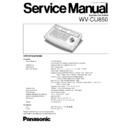Panasonic WV-CU850 Service Manual ▷ View online
ORDER NO. AVS0004256C8
System Controller
WV-CU850
C
2 0 0 0 M a t s u s h i t a C o m m u n i c a t i o n I n d u s t r i a l C o . , L t d .
A l l r i g h t s r e s e r v e d . U n a u t h o r i z e d c o p y i n g a n d
d i s t r i b u t i o n i s a v i o l a t i o n o f l a w .
d i s t r i b u t i o n i s a v i o l a t i o n o f l a w .
SPECIFICATIONS
Controller
Power Required:
12 V DC 800mA
Use exclusive AC Adapter supplied with the controller.
Use exclusive AC Adapter supplied with the controller.
LED Display:
4 digits for Monitor, 5 digits for Camera
LCD Display:
160 x 64 dot matrix
Keys and Joystick:
Numeric keys: 0, 1, 2, 3, 4, 5, 6, 7, 8, 9, SHIFT, CLEAR
Select keys: CAMERA, MONITOR
Sequence Control:GROUP PRESET, GROUP SEQ, TOUR SEQ
Select keys: CAMERA, MONITOR
Sequence Control:GROUP PRESET, GROUP SEQ, TOUR SEQ
NEXT, PREV, STOP, PAUSE, FWD RUN, REV RUN
Camera Control: Joystick pan-tilt (Variable speed)
CLOSE, OPEN, NEAR, FAR, WIDE, TELE
Alarm Control: ACK, ALARM, RESET, ARM
Function keys: LOGOUT, AREA, C PRESET, PGM PRESET, CAM POSI,
Function keys: LOGOUT, AREA, C PRESET, PGM PRESET, CAM POSI,
DIGITAL OUT, OSD
Special Function keys: F1, F2, F3, F4, F5, F6
Ethernet Port:
10Base-T, 8-conductor Modular Jack
Data Output Port:
6-conductor Modular Jack (RS-485, Full Duplex)
RS-232C port:
9-pin D-sub connector
Ambient Operating Temperature:
-10°C - +50°C (14°F - 122°F)
Ambient Operating Humidity:
Less than 90%
Dimensions:
330 (W) x 74 (H) x 221 (D) mm
13” (W) x 2-15/16” (H) x 8-11/16” (D)
13” (W) x 2-15/16” (H) x 8-11/16” (D)
Weight:
2.2 kg (4.8 lbs.)
AC Adapter
Input:
230 V AC 50 Hz, 17 W
Output:
12 V DC, 800 mA
Weight and dimensions shown are approximate.
Specifications are subject to change without notice.
Specifications are subject to change without notice.
WV-CU850
This service information is designed for experienced repair technicians only and is not designed for use by the
general public.
It does not contain warnings or cautions to advise non-technical individuals of potential dangers in attempting to
service a product.
Products powered by electricity should be serviced or repaired only by experienced professional technicians. Any
attempt to service or repair the product or products dealt with in this service information by anyone else could
result in serious injury or death.
general public.
It does not contain warnings or cautions to advise non-technical individuals of potential dangers in attempting to
service a product.
Products powered by electricity should be serviced or repaired only by experienced professional technicians. Any
attempt to service or repair the product or products dealt with in this service information by anyone else could
result in serious injury or death.
!
WARNING
STANDARD ACCESSORIES
AC Adapter......................................................................1 pc.
Ethernet Cable ................................................................1 pc.
Ethernet Cable ................................................................1 pc.
CONTENTS
MAJOR OPERATING CONTROLS AND THEIR FUNCTIONS..............................................................1
WIRING DIAGRAM .................................................................................................................................6
OVERALL BLOCK DIAGRAM................................................................................................................7
SCHEMATIC DIAGRAM
MAIN BOARD AND JOYSTIC BOARD .............................................................................................8
PANEL BOARD ...............................................................................................................................11
CONDUCTOR VIEW
MAIN BOARD AND JOYSTIC BOARD .............................................................................................9
PANEL BOARD ...............................................................................................................................10
EXPLODED VIEW.................................................................................................................................12
REPLACEMENT PARTS LIST ............................................................................................................13
WV-CU850
– 1 –
MAJOR OPERATING CONTROLS AND THEIR FUNCTIONS
■
Front View
q
Alarm Acknowledge indicator (ACK)
Lights up (red) when the activated alarm is acknowl-
edged manually by pressing the Alarm Acknowledge
(ACK) key.
Lights up (red) when the activated alarm is acknowl-
edged manually by pressing the Alarm Acknowledge
(ACK) key.
w
Monitor Busy indicator (BUSY)
Lights up (red) when you attempt to control a monitor
that is already used by a higher priority operator, or
when a higher priority operator selects the monitor you
are currently operating.
Operations from the System Controller are disabled until
this indicator goes off.
Lights up (red) when you attempt to control a monitor
that is already used by a higher priority operator, or
when a higher priority operator selects the monitor you
are currently operating.
Operations from the System Controller are disabled until
this indicator goes off.
e
Monitor LED Display (MONITOR)
Displays the Monitor Number currently controlled.
Displays the Monitor Number currently controlled.
r
Monitor Lock Indicator (LOCK)
Lights (red) to indicate that the currently selected moni-
tor is priority locked, and retains control of a monitor by
an operator.
Pressing the MONITOR key, while holding down the
SHIFT key, will toggle the indicator on and off.
Lights (red) to indicate that the currently selected moni-
tor is priority locked, and retains control of a monitor by
an operator.
Pressing the MONITOR key, while holding down the
SHIFT key, will toggle the indicator on and off.
ALARM
ACK
RESET
ALL
RESET
ARM
GROUP
PRESET
PRESET
PREV
S-CTL ID
OPE ID
NEXT
GROUP
SEQ
PAUSE
STOP
TOUR
SEQ
R E V
RU N
RU N
F W D
RU N
RU N
OSD
F.1
F.2
F.3
CMENU
OFF
F.4
CMENU
ON
F.5
F.6
CLOSE
IRIS
WIPER
OPEN
NEAR
FA R
U P
BUSY
AC K
LOCK
CAMERA
INFORMATION
MONITOR
A L A R M
LINK
OPERATE
DOWN
R
L
WIDE
TELE
AUTO FOCUS
ZOOM
MONITOR
LOCK
LOGOUT
AUX1 OFF
AUX1 ON
CALL
PRESET
PGM
PRESET
C A M
P O S I
D I G I TA L
O U T
CAMERA
(ENTER)
CAM ID
GEN
(ALARM)
0
8
7
DEF OFF
AUTO PAN
DEF ON
MSTATUS
ALL
5
9
6
4
2
3
1
SHIFT
CLEAR
(ESC)
(ESC)
System Controller WU–CU
850
BUSY
AREA
AUX2 OFF
AUX2 ON
DEFAULT
FOCUS
q
r
w e
t
y u
i
o
!0
!1 !2
!3 !4
!5
!6
!7
!8
!9
@0
@1
@5
@7
@8
@22
@4
@3
@6
#1
#2
#3
#6
@9
#4
#0
#5
#8
#7
#9
$0
t
LCD (Liquid Crystal Display) Display
(INFORMATION)
Displays numeric input, system status, general status,
etc.
Displays numeric input, system status, general status,
etc.
y
Camera Busy indicator (BUSY)
Lights up (red) when you attempt to control a camera
that is already used by a higher priority operator, or
when a higher priority operator selects the camera you
are currently operating.
Operations from the System Controller are disabled until
this indicator goes off.
Lights up (red) when you attempt to control a camera
that is already used by a higher priority operator, or
when a higher priority operator selects the camera you
are currently operating.
Operations from the System Controller are disabled until
this indicator goes off.
u
Camera LED Display (CAMERA)
Displays the Camera Number currently controlled.
Displays the Camera Number currently controlled.
i
Alarm Indicator (ALARM)
Lights (red) to indicate that an alarm condition exists.
To turn off the indicator, select the alarm by pressing the
Numeric and ALARM keys, then press the RESET key.
Lights (red) to indicate that an alarm condition exists.
To turn off the indicator, select the alarm by pressing the
Numeric and ALARM keys, then press the RESET key.
WV-CU850
– 2 –
o
Link Indicator (LINK)
Is on (green) when communication is established with
the Main CPU.
Is on (green) when communication is established with
the Main CPU.
!0
Operate Indicator (OPERATE)
Is on (green) while the controller’s power is turned on.
Is on (green) while the controller’s power is turned on.
!1
Alarm key (ALARM)
This key, in combination with the Numeric keys, is used
to select an alarm. To select an activated alarm, press
the Numeric keys, followed by the ALARM key.
This key, in combination with the Numeric keys, is used
to select an alarm. To select an activated alarm, press
the Numeric keys, followed by the ALARM key.
!2
Alarm Acknowledge key (ACK)
Acknowledges an activated alarm.
To acknowledge the activated alarm, first select the
alarm by pressing the Numeric keys, followed by the
ALARM key, then press the ACK key.
After acknowledging the alarm, press the RESET key to
reset the alarm. The ACK indicator will go off.
Acknowledges an activated alarm.
To acknowledge the activated alarm, first select the
alarm by pressing the Numeric keys, followed by the
ALARM key, then press the ACK key.
After acknowledging the alarm, press the RESET key to
reset the alarm. The ACK indicator will go off.
!3
Alarm Reset key (RESET)
Cancels an activated alarm.
Press this key to reset an alarm activated in the currently
active unit.
Pressing this key while holding down the SHIFT key can-
cels all currently activated alarms at a time (ALL
RESET).
Pressing RESET in the Camera Menu will reset the para-
meter of a selected item or open the Special Camera
Menu when the cursor is positioned on SPECIAL in the
menu. Pressing it while holding down the SHIFT key will
restore all factory default settings.
Cancels an activated alarm.
Press this key to reset an alarm activated in the currently
active unit.
Pressing this key while holding down the SHIFT key can-
cels all currently activated alarms at a time (ALL
RESET).
Pressing RESET in the Camera Menu will reset the para-
meter of a selected item or open the Special Camera
Menu when the cursor is positioned on SPECIAL in the
menu. Pressing it while holding down the SHIFT key will
restore all factory default settings.
!4
Alarm Arm key (ARM)
This key, in combination with the Numeric keys and
ALARM key, is used to arm or disarm cameras and mon-
itor for alarm response. Select an alarm number by
pressing the Numeric keys, followed by the ALARM key.
Then pressing this key repeatedly will arm or disarm the
alarm activation with the selected alarm.
This key, in combination with the Numeric keys and
ALARM key, is used to arm or disarm cameras and mon-
itor for alarm response. Select an alarm number by
pressing the Numeric keys, followed by the ALARM key.
Then pressing this key repeatedly will arm or disarm the
alarm activation with the selected alarm.
!5
Function keys (F1 - F6)
These keys provide access to camera attributes and
operating functions.
These keys provide access to camera attributes and
operating functions.
F1: Reserved for future use.
F2: Reserved for future use.
F3: Pressing F3 while holding down the SHIFT key will
F2: Reserved for future use.
F3: Pressing F3 while holding down the SHIFT key will
close the Camera Menu on the active monitor
screen (CMENU OFF).
screen (CMENU OFF).
F4: Pressing F4 while holding down the SHIFT key will
open the Camera Menu on the active monitor
screen (CMENU ON).
screen (CMENU ON).
F5: Reserved for future use.
F6: Used for joystick calibration
F6: Used for joystick calibration
!65
Joystick Controller (L / R / UP / DOWN)
The joystick is used to manually operate the PAN/Tilt
Head, or move the cursor in the Camera Menu on the
active monitor screen.
The joystick is used to manually operate the PAN/Tilt
Head, or move the cursor in the Camera Menu on the
active monitor screen.
UP:
Upward
DOWN: Downward
L:
L:
Left
R:
Right
!7
Iris Control keys (IRIS, CLOSE / OPEN)
Close or open the lens iris of cameras equipped with the
specified lens.
When these keys are pressed at the same time, the lens
iris is reset to the factory default setting.
These keys are also used to turn on the camera site
accessories. Pressing the CLOSE key while holding
down the SHIFT key will turn on the housing wiper of the
camera until the keys are released (WIPER).
Close or open the lens iris of cameras equipped with the
specified lens.
When these keys are pressed at the same time, the lens
iris is reset to the factory default setting.
These keys are also used to turn on the camera site
accessories. Pressing the CLOSE key while holding
down the SHIFT key will turn on the housing wiper of the
camera until the keys are released (WIPER).
!8
Focus Control keys (FOCUS, NEAR / FAR)
Adjust the lens focus of cameras equipped with the spec-
ified lens.
Pressing these keys at the same time will automatically
set the lens focus of a specified camera such as the WV-
CS654.
Adjust the lens focus of cameras equipped with the spec-
ified lens.
Pressing these keys at the same time will automatically
set the lens focus of a specified camera such as the WV-
CS654.
!9
Zoom Control keys (ZOOM, WIDE / TELE)
These keys are used for zooming cameras equipped with
the specified lens.
These keys are used for zooming cameras equipped with
the specified lens.
@0
Area key (AREA)
This key, in combination with the Numeric keys, is used
to change the monitoring area. Access is limited to super
users. Access by regular operators is prohibited. The
function allows users to apply logical numbers to moni-
tors and cameras.
Pressing this key while holding down the SHIFT key will
turn on the user's auxiliary 1 switch of the Receiver
(AUX1 ON).
This key, in combination with the Numeric keys, is used
to change the monitoring area. Access is limited to super
users. Access by regular operators is prohibited. The
function allows users to apply logical numbers to moni-
tors and cameras.
Pressing this key while holding down the SHIFT key will
turn on the user's auxiliary 1 switch of the Receiver
(AUX1 ON).
@1
Program Preset key (PGM PRESET)
This key, in combination with the Numeric keys and
CAMERA(ENTER) key, is used to preset the positions of
cameras in a system equipped with the specified cam-
eras.
To save a preset position, move the camera to the posi-
tion to be preset and select a preset number by pressing
the Numeric keys. Hold down this key, then press the
CAMERA(ENTER) key.
Pressing this key while holding down the SHIFT key will
turn on the user's auxiliary 2 switch of the Receiver
(AUX2 ON).
This key, in combination with the Numeric keys and
CAMERA(ENTER) key, is used to preset the positions of
cameras in a system equipped with the specified cam-
eras.
To save a preset position, move the camera to the posi-
tion to be preset and select a preset number by pressing
the Numeric keys. Hold down this key, then press the
CAMERA(ENTER) key.
Pressing this key while holding down the SHIFT key will
turn on the user's auxiliary 2 switch of the Receiver
(AUX2 ON).