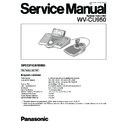Panasonic WV-CU950 Service Manual ▷ View online
CONTENTS
MAJOR OPERATING CONTROLS AND THEIR FUNCTIONS .........................................................1-1
ALL RESET .........................................................................................................................................1-6
CALIBRATION PROCEDURE.............................................................................................................2-1
WIRING DIAGRAM..............................................................................................................................3-1
SCHEMATIC DIAGRAM
MAIN BOARD
PARTITION DIAGRAM ..............................................................................................................4-1-1
[
1
]..............................................................................................................................................4-1-2
[
2
]..............................................................................................................................................4-1-3
[
3
]..............................................................................................................................................4-1-4
[
4
]..............................................................................................................................................4-1-5
ETHER BOARD (1/3)
PARTITION DIAGRAM ..............................................................................................................4-2-1
[
1
]..............................................................................................................................................4-2-2
[
2
]..............................................................................................................................................4-2-3
[
3
]..............................................................................................................................................4-2-4
[
4
]..............................................................................................................................................4-2-5
ETHER BOARD (2/3)
PARTITION DIAGRAM ..............................................................................................................4-3-1
[
1
]..............................................................................................................................................4-3-2
[
2
]..............................................................................................................................................4-3-3
[
3
]..............................................................................................................................................4-3-4
[
4
]..............................................................................................................................................4-3-5
ETHER BOARD (3/3) .......................................................................................................................4-4
PANEL BOARD ................................................................................................................................4-5
FUNCTION SWITCH BOARD ..........................................................................................................4-6
JOYSTICK SWITCH BOARD ...........................................................................................................4-7
JOYSTICK BOARD / CONNECTOR BOARD / SWITCH BOARD ...................................................4-8
CONDUCTOR VIEW
MAIN BOARD...................................................................................................................................5-1
ETHER BOARD ...............................................................................................................................5-2
PANEL BOARD / FUNCTION SWITCH BOARD .............................................................................5-3
JOYSTICK SWITCH BOARD / JOYSTICK BOARD / CONNECTOR BOARD /
SWITCH BOARD .............................................................................................................................5-4
EXPLODED VIEW
(1/10) ................................................................................................................................................6-1
(2/10) ................................................................................................................................................6-2
(3/10) ................................................................................................................................................6-3
(4/10) ................................................................................................................................................6-4
(5/10) ................................................................................................................................................6-5
(6/10) ................................................................................................................................................6-6
(7/10) ................................................................................................................................................6-7
(8/10) ................................................................................................................................................6-8
(9/10) ................................................................................................................................................6-9
(10/10) ............................................................................................................................................6-10
REPLACEMENT PARTS LIST ............................................................................................................7-1
1-1
MAJOR OPERATING CONTROLS AND THEIR FUNCTIONS
Note:
Available functions differ depending on connected
devices.
q
Operation indicator (OPERATE)
This indicator is lighting while power is supplied to the
system controller.
system controller.
w
Alarm indicator (ALARM)
This indicator blinks when an alarm is activated.
Blinking changes to steady light when the alarm is auto-
matically reset.
Blinking changes to steady light when the alarm is auto-
matically reset.
e
Alarm suspend indicator (ALM SUSPEND)
This indicator lights up when an alarm is suspended.
r
Shift button (SHIFT)
To activate the alternate function of each button, press
this button in combination with buttons associated with
special functions.
this button in combination with buttons associated with
special functions.
t
Clear button (CLEAR)
Clears the parameter entered with numeric buttons.
y
Alarm reset/Alarm all reset button (ALM RESET/
ALM ALL RESET)
ALM ALL RESET)
• In the PS·Data mode, this button cancels (resets) all the
alarm inputs at a time.
• In the terminal mode, this button cancels (resets) a
selected alarm input.
• In the terminal mode, when you press while holding
down the SHIFT button, this button cancels (resets) all
the alarm inputs at a time.
the alarm inputs at a time.
Note:
ALM ALL RESET is reserved for future use.
u
Alarm Acknowledge button (ACK)
This button acknowledges a selected alarm input, and
manual operation of alarm-related camera becomes
available.
manual operation of alarm-related camera becomes
available.
Note:
In the PS·Data mode, this function is reserved for
future use.
i
Alarm/Alarm suspend button (ALARM/ALM
SUSPEND)
SUSPEND)
■
Main Unit
●
Front View
CLEAR
OPERATE
ADJUST
MENU
F1
F2
F3
F4
EXIT
ENTER
ALARM
PLAY/PAUSE
SHUTTLE
HOLD
STOP
REV
FWD
REC STOP
REC
ALARM
ALM RESET
ACK
ALM SUSPEND
ALM ALL RESET
OSD
CAM FUNC
ALM RECALL
SEQ PAUSE
MON LOCK
TOUR SEQ
MULTI SCREEN
GO TO LAST
EL-ZOOM
AUX1 ON
MARK
AUX2 ON
OFF
OFF
WIPER
SEARCH
DEF ON
OFF
T&D SEARCH
SEQ STOP
LOGOUT
GROUP SEQ
SYS FUNC
1
3
HISTORY
RECORDER
PRESET
PGM
PRESET
CAM
POSI
CAM
(SET)
MON
(ESC)
UNIT
2
4
6
5
7
9
8
0
ALM
SUSPEND
SHIFT
+
—
SYSTEM CONTROLLER
WV-CU950
y
!0
i u
!3
q w e
r
t
$4
#8
$0
$33
$2
#9
$1
@4
!1
#2
#4
#3
#4
#3
#5
#6
#7
#1
#0
@9
!7
!6
!6
!5
!8
!9
@3
@3
@0
@2
@1
@1
@6 @8
@8
@5
@8
@7
!2
o
o
!4
1-2
• When you press while holding down the SHIFT button,
this button temporarily stops alarm inputs to all the sys-
tem units. When an alarm is suspended, "ALM SUS-
PEND" indicator lights up.
tem units. When an alarm is suspended, "ALM SUS-
PEND" indicator lights up.
• When you press after entering numeric buttons, this
button selects an alarm input.
Note:
This function is available only when the system
controller is connected to System 850 Matrix
Switcher.
Switcher.
o
Camera function/System function button
(CAM FUNC/SYS FUNC)
(CAM FUNC/SYS FUNC)
• Recalls a function of camera by the function number.
• When you press while holding down the SHIFT button,
• When you press while holding down the SHIFT button,
this button recalls a function of external system unit by
the function number.
the function number.
Note:
This function is available only in the PS·Data
mode.
!0
Alarm recall button (ALM RECALL)
Displays the log of alarms activated in the past.
!1
On-screen display button (OSD)
Toggles the display items on the active monitor.
!2
Monitor lock/Logout button (MON LOCK/LOGOUT)
• Every time you press, this button activates and deacti-
vates monitor lock.
• When you press while holding down the SHIFT button,
you can log out of the system.
!3
Tour sequence/Group sequence button
(TOUR SEQ/GROUP SEQ)
(TOUR SEQ/GROUP SEQ)
• Runs an assigned tour sequence on a selected monitor
for the specified duration.
• When you press while holding down the SHIFT button,
this button runs an assigned group sequence.
!4
Sequence pause/Sequence stop button
(SEQ PAUSE/SEQ STOP)
(SEQ PAUSE/SEQ STOP)
• Pauses a sequence.
• When you press while holding down the SHIFT button,
• When you press while holding down the SHIFT button,
this button stops a sequence.
!5
Go to last button (GO TO LAST)
Plays back the latest recorded image.
!6
Electronic zoom button (EL-ZOOM)
Enlarges an image presently displayed on an active
monitor.
monitor.
!7
Multiscreen selection button (MULTI SCREEN)
Divides a monitor screen in multiscreen segments to
display camera images simultaneously. Every pressing
this button can change multiscreen segment patterns.
(The available patterns differ depending on recorders.)
display camera images simultaneously. Every pressing
this button can change multiscreen segment patterns.
(The available patterns differ depending on recorders.)
!8
Mark button (MARK)
When you press this button during playback, playback
start point will be marked. You can start playback at the
start point.
start point.
Note:
This button is available only for Digital Disk
Recorder WJ-HD300 Series.
!9
Auxiliary 2 ON/OFF button (AUX 2 ON/OFF)
• Turns on an auxiliary device (AUX 2).
• When you press while holding down the SHIFT button,
• When you press while holding down the SHIFT button,
this button turns off the auxiliary device (AUX 2).
@0
Auxiliary 1 ON/OFF button (AUX 1 ON/OFF)
• Turns on an auxiliary device (AUX 1).
• When you press while holding down the SHIFT button,
• When you press while holding down the SHIFT button,
this button turns off the auxiliary device (AUX 1).
@1
Search/Time and date search button (SEARCH/
T&D SEARCH)
T&D SEARCH)
• Activates search functions of recorders.
• When you press this button while holding down the
• When you press this button while holding down the
SHIFT button, the date and time appears on the LCD for
time & date search playback.
time & date search playback.
@2
Defroster button (DEF ON/OFF)
• Turns on a defroster of camera housing .
• When you press while holding down the SHIFT button,
• When you press while holding down the SHIFT button,
this button turns off the defroster.
@3
Wiper button (WIPER)
Turns on or off a wiper of camera housing.
@4
Stop button (STOP)
Stops the playback of recorded images.
@5
Play/Pause button (PLAY/PAUSE)
• Starts the search playback of recorded images.
• When pressed during playback, this button pauses the
• When pressed during playback, this button pauses the
playback.
@6
Recording button (REC)
• Pressing this button starts recording by a recorder.
• Pressing this button for two seconds stops the recording.
• Pressing this button for two seconds stops the recording.
@7
Shuttle ring (Outside)/JogDial (Inside)
Shuttle ring:
Shuttle ring:
• When rotated to the right, the playback image is
fast-forwarded. (Fast-forward)
• When rotated to the left, the image is rewound. (The
playback speed differs depending on recorders.)
(Fast reverse)
(Fast reverse)
• Moves the cursor to the next or previous item on the
LCD.
• Moves to the next or previous main item on the
function list.
JogDial:
• Plays back recorded images frame by frame when
this dial is rotated during playback pause. (Single
frame skip)
frame skip)
• When rotated to the right, playback will be skipped
1-3
to the next record. When there is no newer record,
normal playback will be continued. (Skip)
normal playback will be continued. (Skip)
• When rotated to the left, playback will be skipped to
the previous record. When there is no former
record, normal playback will be continued. (Skip)
record, normal playback will be continued. (Skip)
• Selects a parameter setting or a character on setup
menus.
• Moves to the next or previous sub item on the func-
tion list.
@8
Shuttle hold button (SHUTTLE HOLD)
• If you press this button while rotating the shuttle ring,
playback speed will be maintained even after removing
a hand from the shuttle ring. (The LED indicator on this
button blinks during the fast playback.)
a hand from the shuttle ring. (The LED indicator on this
button blinks during the fast playback.)
Note:
This operation differs from “Hold playback
speed” performed by holding the shuttle ring of
recorder. When you hold the playback speed from
the system controller, the EL-ZOOM, MULTI-
SCREEN, and OSD buttons are unavailable.
recorder. When you hold the playback speed from
the system controller, the EL-ZOOM, MULTI-
SCREEN, and OSD buttons are unavailable.
• If you press this button again, normal playback speed is
recovered.
@9
History button (HISTORY)
When you press the + or – button while holding down
this button, camera images selected in the past are dis-
played in order or in reverse order.
this button, camera images selected in the past are dis-
played in order or in reverse order.
#0
– button [–]
This button is pressed when selecting a camera with
the lower channel number. During setup, this button is
pressed to decrease the value of selected parameter.
the lower channel number. During setup, this button is
pressed to decrease the value of selected parameter.
#1
+ button [+]
This button is pressed when selecting a camera with
the higher channel number. During setup, this button is
pressed to increase the value of selected parameter.
the higher channel number. During setup, this button is
pressed to increase the value of selected parameter.
#2
Recorder/Unit Selection button (RECORDER/UNIT)
• Selects a recorder.
• When you press while holding down the SHIFT button,
• When you press while holding down the SHIFT button,
this button selects a system unit.
#3
Preset/Program preset button (PRESET/PGM
PRESET)
PRESET)
• Recalls a preset position or the home position of combi-
nation camera.
• When you press while holding down the SHIFT button,
this button programs preset positions.
#4
Camera position button (CAM POSI)
This button is pressed to select the camera position (the
combination of camera number and preset position).
combination of camera number and preset position).
#5
Numeric buttons (0, 1 to 9)
Enters camera numbers, monitor numbers, or unit num-
bers, etc.
bers, etc.
#6
Monitor/Escape button (MON (ESC))
• Selects a monitor.
• When pressed during setup, this button determines the
• When pressed during setup, this button determines the
current selection to return to the main menu.
#7
Camera/Set button (CAM (SET))
• Selects a camera.
• When pressed during setup, this button selects an item
• When pressed during setup, this button selects an item
to go to a submenu.
#8
LCD (Liquid Crystal Display)
Displays the numbers of unit, monitor and camera cur-
rently selected. The LCD also displays the functions
assigned to F1 to F8 buttons.
rently selected. The LCD also displays the functions
assigned to F1 to F8 buttons.
#9
Adjustment button (ADJUST)
This button is pressed to perform the settings of LCD
brightness, LCD contrast, alarm buzzer, or button
buzzer.
brightness, LCD contrast, alarm buzzer, or button
buzzer.
$0
Menu button (MENU)
• Displays the list of menu functions on the LCD.
• Menu functions are assignable to the function buttons
• Menu functions are assignable to the function buttons
(F1 to F4/F5 to F8) or joystick function buttons (A, B,
and top buttons).
and top buttons).
Note:
This function is available only in the PS·Data
mode.
$1
Function buttons (F1 to F4/F5 to F8)
• In the PS·Data mode, this button recalls functions you
have assigned.
• In the PS·Data mode, when you press while holding
down the SHIFT button, the F1 to F4 buttons become F5
to F8.
to F8.
• In the terminal mode, this button activates a function
displayed on the LCD.
$2
Exit button (EXIT)
While a menu function, determined with the ENTER but-
ton, is being displayed on the LCD, this button is
pressed to return to the upper menu.
ton, is being displayed on the LCD, this button is
pressed to return to the upper menu.
$3
Enter button (ENTER)
While menu functions are displayed on the LCD, this
button determines the menu selection, and displays the
submenu on the LCD.
button determines the menu selection, and displays the
submenu on the LCD.
$4
Feet
When extending these feet, you can raise the front side
by approx. 1 cm {0.39 in.}.
by approx. 1 cm {0.39 in.}.
Click on the first or last page to see other WV-CU950 service manuals if exist.