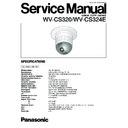Panasonic WV-CS320 / WV-CS324E Service Manual ▷ View online
– 2-16 –
8
Press the ENTER key for the next adjustment.
(13.1) 5100 ˚K R Gain Adjustment
Test Point:
Video Output Connector
8
Aim the Camera at the Colour Chip Chart.
8
Change the colour temperature from 3 200 ˚K to 5 100 ˚K
by mounting colour temperature conversion filters on the
lens.
8
Adjust data with the ARROW keys so that the Red gain
becomes 220 % ± 5 % (Burst Level = 100 %).
8
Press the ENTER key for the next adjustment.
(13.2) 5100 ˚K B Gain Adjustment
Test Point:
Video Output Connector
8
Adjust data with the ARROW keys so that the Yellow gain
becomes 100 % ± 5 % (Burst Level = 100 %).
8
Press the ENTER key for the next adjustment.
(13.3) 5100 ˚K R Phase Adjustment
Test Point:
Video Output Connector
8
Adjust data with the ARROW keys so that the Red Vector
phase becomes 108˚ ± 2˚.
8
Press the ENTER key for the next adjustment.
(13.4) 5100K B Phase Adjustment
Test Point:
Video Output Connector
8
Adjust data with the ARROW keys so that the Yellow
Vector phase becomes 160˚ ± 8˚.
8
Repeat adjustment from (13.1) to (13.4) until both
Chrominance Phase and Gain are adjusted to proper
positions as shown in Fig. 5-1-13 and Table 5-1-2.
8
Press the ENTER key for the next adjustment.
Fig. 5-1-13
Table 5-1-2
(14) Highlight Chroma Clip Adjustment
Test Point:
Video Output Connector
8
Connect the terminated Oscilloscope with 75
Ω
to the
Video Output Connector.
8
Aim the Camera at the White Chart or the White Paper.
8
Return the colour temperature from 5 100 ˚K to 3 200 ˚K
by removing colour temperature conversion filters from the
lens.
8
Set data to FF with the ARROW keys.
8
Adjust data with the RIGHT key so that the False
Chrominance Level becomes minimum for the first time as
shown in Fig. 5-1-14.
Fig. 5-1-14
8
After completing the adjustment, press the QUIT (F3) key,
then the computer will ask you if you want to save the
current adjustment status.
8
If you want to save, press the Y key, and then press the
ENTER key. Type xxxxxxxx.EV2 0000 04AF. Give an
appropriate file name for xxxxxxxx within 8 letters, but do
not use CS320E. Then press the ENTER key to finish the
adjustment procedure.
8
If you don't want to save, press the N key, and then press
the ENTER key to finish the adjustment procedure.
Minimize Chromi-
nance Level.
nance Level.
cy
g
M
G
Y
L
yl
B
b
G
C
Y
dG
10
°
0
°
10
°
dø
100%
75%
R
V
U
mg
r
20%
20%
dG
Phase
Gain
Red
108
°
±
2
°
220%
±
5%
Yellow
160
°
±
8
°
100%
±
5%
(Cyan)
290
°
±
8
°
160%
±
10%
– 2-17 –
5.2 Back Focus Adjustment
Note) This back focus adjustment is required in the following
cases;
1. Replacing the CCD image sensor.
2. Replacing the Sensor Board
5.2.1 Starting E.V.R. Adjustment Program
8
Insert new floppy disk containing DOS Operating System
and the E.V.R. Adjustment Program into IBM PC/AT and
turn on the IBM PC/AT.
8
At the prompt, type RADJ2 CS320EAF and press the
ENTER key, then the initial menu page as shown in Fig. 5-
2-1 will be displayed.
Fig. 5-2-1
5.2.2. Saving the Adjustment Data
This saving procedure is recommended to keep the current
adjustment status of the camera.
8
Press the SAVE (F5) key of the computer, and the
computer will ask you for the file name.
8
Type xxxxxxxx.EV2 0000 04AF. Give an appropriate file
name for xxxxxxxx within 8 letters, but do not use
CS320E.
8
Press the ENTER key.
5.2.3. Loading the Adjustment Data
This loading procedure is recommended to return the
adjustment status of the camera to the factory default setting
or the setting you saved before.
8
Press the LOAD (F1) key of the computer, and the
computer will ask you for the file name.
8
Type CS320E.EV2 or xxxxxxxx.EV2 (xxxxxxxx means a
file name you named before.) and press the ENTER key.
5.2.4. Adjustment Procedure
Q
Select the item "1.1. LENS REFRESH" with the ARROW
key and press the ENTER key.
W
After the camera stops moving, press the ENTER key.
E
When the lens stops at the center of the Dome Cover,
place the Camera facing down more than 5 degrees
(ideally 90 degrees) from the level as shown in Fig. 5-2-2.
R
Set the Radiation Chart 10 m away from the Camera as
shown in Fig. 5-2-2.
Fig. 5-2-2
If 10 m is not secured between the Camera and the
Radiation Chart:
Place the camera facing down more than 5˚ from the
level.
Pat the camera body gently. (See the Note below.)
Then place the camera carefully on the table as shown in
Fig. 5-2-3. (Do not give any vibration to the camera.)
Fig. 5-2-3
T
After confirming that there is no other object between the
Camera and the Radiation Chart, press the ENTER key.
∗∗∗∗∗∗∗∗∗∗∗∗∗∗∗∗∗∗∗∗∗∗∗∗∗∗∗∗∗∗∗∗∗∗∗∗∗∗∗∗∗∗∗∗∗∗∗∗∗∗∗∗∗∗∗∗∗∗∗∗∗∗∗∗
M E N U
PANASONIC REMOTE EVR ADJUSTMENT SYSTEM CCTV PRODUCT: CS320 EEPROM: 0
<CONTENTS> PAN / TILT
<INSTRUCTION> PLEASE CHOOSE MENU DATA BY ARROW-KEY
<INSTRUCTION> PLEASE CHOOSE MENU DATA BY ARROW-KEY
LOAD(F1)
QUIT(F3)
SAVE(F5)
P A L
1.1. LENS REFLESH
1.2. PAN / TILT POSITION TELE
1.3. BACK FOCUS ADJUST
1.2. PAN / TILT POSITION TELE
1.3. BACK FOCUS ADJUST
P a g e ( 1 / 1 )
Radiation Chart
10 m
more than 5˚
Radiation Chart
Air Holes
Table
10 m
Note: Reason for facing the camera down.
The Zoom-Lens unit has a moving lens inside. This moving lens
requires a tolerance (10 µm order) when starts to move.
Because of 1/4" CCD and x10 zooming ratio, the tolerance will
affect the focal point.
When adjusting the camera with the Lens facing down, the
tolerance will be always pulled downward by the gravity, which
makes it possible to adjust back focus as the best.
– 2-18 –
Y
Wait about 40 seconds until finishing the Back Focus
adjustment.
U
Confirm that the picture is clearly visible during zooming
wide by using the E.V.R. Adjustment Kit
I
If the picture is not clearly visible, press the ESC key, and
select the item "1.3. BACK FOCUS ADJUST" with the
ARROW key and press the ENTER key.
O
Repeat above adjustment steps
T
-
I
until the picture
becomes fine.
P
After completing the adjustment, press the QUIT (F3)
key, then the computer will ask you if you want to save
the current adjustment status.
{
If you want to save, press the Y key, and then press the
ENTER key. Type xxxxxxxx.EV2 0000 04AF. Give an
appropriate file name for xxxxxxxx within 8 letters, but do
not use CS320E. Then press the ENTER key to finish the
adjustment procedure.
}
If you don't want to save, press the N key, and then press
the ENTER key to finish the adjustment procedure.
5.3 Tilt Adjustment
Note) This tilt adjustment is required in the following cases;
1. Replacing the CCD image sensor.
2. Replacing the Sensor Board.
3. Moving the tilt sensor section of the Sensor Board
(Fig. 5-3-1).
Fig. 5-3-1
5.3.1 Starting E.V.R. Adjustment Program
8
Insert new floppy disk containing DOS Operating System
and the E.V.R. Adjustment Program into IBM PC/AT and
turn on the IBM PC/AT.
8
At the prompt, type RADJ2 CS320ETL and press the
ENTER key, then the initial menu page as shown in Fig. 5-
3-2 will be displayed.
Fig. 5-3-2
5.3.2. Saving the Adjustment Data
This saving procedure is recommended to keep the current
adjustment status of the camera.
8
Press the SAVE (F5) key of the computer, and the
computer will ask you for the file name.
8
Type xxxxxxxx.EV2 0000 04AF. Give an appropriate file
name for xxxxxxxx within 8 letters, but do not use
CS320E.
Tilt Sensor Section
Sensor Board
Lens
∗∗∗∗∗∗∗∗∗∗∗∗∗∗∗∗∗∗∗∗∗∗∗∗∗∗∗∗∗∗∗∗∗∗∗∗∗∗∗∗∗∗∗∗∗∗∗∗∗∗∗∗∗∗∗∗∗∗∗∗∗∗∗∗
M E N U
PANASONIC REMOTE EVR ADJUSTMENT SYSTEM CCTV PRODUCT: CS320 EEPROM: 0
<INSTRUCTION> PLEASE CHOOSE MENU DATA BY ARROW-KEY
LOAD(F1)
QUIT(F3)
SAVE(F5)
P A L
P a g e ( 1 / 1 )
1.1. TILT ADJUST MODE
1.2. TILT ADJUST SET
1.2. TILT ADJUST SET
<CONTENTS> DFlipOff, E-ZoomOff
U
Adjust the lens tilt position using the E.V.R. Adjustment
Kit so that the horizontal line on the chart overlaps with
the line on the Video Monitor as shown in Fig. 5-3-5.
Fig. 5-3-5
I
Press the ENTER key.
O
Confirm that the horizontal lines on the white paper and
the video monitor overlap each other when moving the
lens tilt position to the limit by the E.V.R. Adjustment Kit.
P
If the horizontal lines do not overlap each other, press
ESC key, and select the item "1.1. TILT ADJUSTMENT
MODE" with the ARROW key and press the ENTER key.
{
Repeat above adjustment steps
Q
-
P
until the
horizontal lines overlap each other.
}
After completing the adjustment, press the QUIT (F3)
key, then the computer will ask you if you want to save
the current adjustment status.
q
If you want to save, press the Y key, and then press the
ENTER key. Type xxxxxxxx.EV2 0000 04AF. Give an
appropriate file name for xxxxxxxx within 8 letters, but do
not use CS320E. Then press the ENTER key to finish the
adjustment procedure.
w
If you don't want to save, press the N key, and then press
the ENTER key to finish the adjustment procedure.
– 2-19 –
8
Press the ENTER key.
5.3.3. Loading the Adjustment Data
This loading procedure is recommended to return the
adjustment status of the camera to the factory default setting
or the setting you saved before.
8
Press the LOAD (F1) key of the computer, and the
computer will ask you for the file name.
8
Type CS320E.EV2 or xxxxxxxx.EV2 (xxxxxxxx means a
file name you named before.) and press the ENTER key.
5.3.4. Adjustment Procedure
Q
Select the item "1.1. TILT ADJUSTMENT MODE" with
the ARROW key and press the ENTER key.
W
Wait until the camera stops moving.
E
Draw the horizontal line on the center of the Video
Monitor Screen as shown in Fig. 5-3-3.
Fig. 5-3-3
R
Place the camera on the table as shown in Fig. 5-3-4.
T
Set the white paper 2 m away from the camera as shown
in Fig. 5-3-4.
Y
Draw the horizontal line at 145 mm from the top of the
table on the paper as shown in Fig. 5-3-4.
Fig. 5-3-4
Horizontal Line
Monitor Screen
Horizontal Line
Video Monitor
White
Paper
Paper
2 m
145 mm
Horizontal Line
Table
White Paper
Click on the first or last page to see other WV-CS320 / WV-CS324E service manuals if exist.