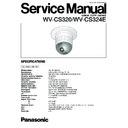Panasonic WV-CS320 / WV-CS324E Service Manual ▷ View online
2.4. Power Board Replacement Procedure
8
After disassembling the camera according to "2.1.
Disassembling Procedure for the Camera Head"
Q
-
E
, carry out the following procedure.
Q
Referring to Fig. 2-4-1, remove three screws that secure
the Insulation Case and remove the Insulation Case.
Fig. 2-4-1
W
Referring to Fig. 2-4-2, remove five screws that secure
the Power Board and remove the Power Board.
Fig. 2-4-2
– 2-8 –
E
Referring to Fig. 2-3-3, remove two screws that secure
the Mounting Angle and remove the Mounting Angle with
Slip Ring Connector Board.
Fig. 2-3-3
R
Referring to Fig. 2-3-4, remove E-ring on the hinge
between the Pan Chassis and the Tilt Chassis.
Fig. 2-3-4
T
Referring to Fig. 2-3-5, pull out the Shaft of the Pan
Chassis and the Tilt Chassis.
Fig. 2-3-5
Remove five screws.
Power Board
Remove three screws.
Insulation Case
Tilt Chassis
Pan Chassis
Shaft
E-ring
Pan Chassis
Remove two screws.
Mounting Angle
Slip Ring Connector Board
Y
Replace the Pan Chassis or the Tilt Chassis with new
one.
– 2-9 –
Power Board
E6
Power Supply
Chassis
Chassis
AC Electrode (N)
AC Electrode (L)
E5
Extension Cable C
Extension Cable B
Lens
Extension Cable A
CN201
CN204
Servo Board
CN600
Main Board
Fig. 2-5-1
2.5. How to Connect the Extension Cables for Servicing
Q
Connect the Lens and CN201 on the Main Board with the
Extension Cable A.
W
Connect CN204 on the Main Board and CN600 on the
Servo Board with the Extension Cable B.
E
Connect E5, E6 on the Power Board and the AC
Electrodes in the Power Supply Chassis with the
Extension Cable C.
– 2-10 –
3. Connection and Setting Up for
Adjustment
3.1. Connection
8
Fig. 3-1-1 shows the connecting diagram for the
adjustment of the WV-CS320/WV-CS324E.
Fig. 3-1-1
8
Connect the Underscanned Colour Video Monitor to the
Video Output Connector of the E.V.R. Adjustment Kit
through the Vectorscope using the coaxial cables.
8
Terminate the input terminal of the Underscanned Colour
Video Monitor with 75
Ω
.
8
Connect the Video Output Cable of the WV-CS320/WV-
CS324E to the CAMERA INPUT Connector of the E.V.R.
Adjustment Kit using the coaxial cable.
8
For WV-CS324E, connect the 24V AC Power Supply Unit.
8
Connect the +12 V DC Power Supply Unit to the E.V.R.
Adjustment Kit.
8
Connect the E.V.R. Adjustment Kit to IBM PC/AT type
using the Standard Straight RS-232C cable.
8
Connect the probe of the Oscilloscope or Frequency
Counter at the desired Test Point in each adjustment step.
3.2. Setting Up for the Remote E.V.R
Adjustment Kit
< Remote E.V.R Adjustment Kit >
8
Fig. 3-2-1 shows the Remote E.V.R. Adjustment Kit.
Fig. 3-2-1
< Switch Setting >
8
Referring to Fig. 3-2-2, remove four screws that secure
the Upper Cover and remove the Upper Cover.
Fig. 3-2-2
8
Set the switch SW3 on the board to the position as shown
in Fig. 3-2-3.
Fig. 3-2-3
8
Set the VP/STD CAMERA selection switch on the rear
panel to STD CAMERA position.
< Menu Setting >
8
Set the Mode Selection Switch on the Front Panel to the
"ALARM OFF"(center) position.
8
Keep pressing the Program Switch for 3 seconds or more
until "Program Menu" is displayed on the monitor screen.
8
Move the cursor to the "Controller Set Up" position by
pressing the Up and Down Switch.
8
Display the "Controller Set Up Menu" on the monitor by
E.V.R.
Adjustment Kit
Adjustment Kit
Personal Computer
Standard
RS-232C
RS-232C
24 V AC
Power Supply
(for WV-CS324E)
Power Supply
(for WV-CS324E)
220 - 240 V AC (for WV-CS320)
Floppy Disk
75
Ω
Vectorscope
Underscanned
Colour Video Monitor
Colour Video Monitor
+12V DC
Power Supply
Power Supply
WV-CS320
WV-CS324E
WV-CS324E
REMOTE
OPERATE
PROG
ALARM
RESET
RESET
NORMAL
SYSTEM
ALARM OFF
EVR
Left
Switch
Right
Switch
Mode Selection
Switch
Program
Switch
Up
Switch
Down
Switch
Set
Switch
IN
OUT
STD. CAMERA
VP CAMERA
VIDEO
CAMERA
DC12V IN
RS232C
VP/STD Camera Selection Switch
RS232C Connector
REMOTE
OPERATE
PROG
ALARM
RESET
RESET
NORMAL
SYSTEM
ALARM OFF
EVR
Remove four screws.
Upper Cover
<Rear>
<Fr
ont>
Board
SW3
ON
<SW3>
1
2
3
4
Select switch #2 to
ON position.
ON position.
– 2-11 –
pressing the Set Switch.
8
Move the cursor to the "Set Up Disable" position by
pressing the Up and Down Switch.
8
Change "Disable" to "Enable" by pressing the Set Switch.
8
After completing above setting, move the cursor to the
"Communication" position by pressing the Up and Down
Switch.
8
Display the "Communication Menu" on the monitor by
pressing the Set Switch.
8
After confirming the Baud Rate is 9600, finish this menu
by pressing the Program Switch twice.
< Installing E.V.R Adjustment Program >
8
The Example given here is for A 2 drive computer, your
procedure might vary slightly depending on the drive
configuration.
8
Confirm that the contents of CONFIG.SYS file on your
computer is DEVICE=ANSI.SYS(Basic).
8
Insert floppy disk containing E.V.R. adjustment program
into your floppy drive (for example,drive:A) and type A:
8
At the prompt, type CD IBMPC and press ENTER key.
8
Type COPY RADJ2.EXE B: and press ENTER key.
8
Type CD\ and press ENTER key.
8
Type CD SEQ and press ENTER key.
8
Type COPY CS320E.SEQ B: and press ENTER key.
8
Type COPY CS320EAF.SEQ B: and press ENTER key.
8
Type COPY CS320ETL.SEQ B: and press ENTER key.
8
Type COPY CS320EPR.SEQ B: and press ENTER key.
8
Type CD\ and press ENTER key.
8
Type CD EVR and press ENTER key.
8
Type COPY CS320E.EV2 B: and press ENTER key.
8
After completing installation of program, you are ready to
use the E.V.R. adjustment program.
3.3. Setting Up for Standard Picture
8
The adjustment should be done after 30 minutes warm-up.
8
Set the Logarithmic Gray Scale Chart.
8
Incident light of 1 400 lx ± 50 lx on the Logarithmic Gray
Scale Chart.
8
Aim the Camera at the Logarithmic Gray Scale Chart.
8
Set the Camera by the E.V.R. Adjustment Kit so that the
Logarithmic Gray Scale Chart becomes full picture on the
Underscanned Colour Video Monitor.
8
Adjust the Lens Focus by the E.V.R. Adjustment Kit to
obtain correct focal point.
8
The adjustments should be done with this Standard
Picture, unless otherwise specified.
4. EEPROM REPLACEMENT
PROCEDURE
After replacing EEPROM (Main Board IC300) with new part,
load the initial data to EEPROM according to the following
procedure.
Q
Turn off the power of the WV-CS320/WV-CS324E.
W
Short between TD777 on the Servo Board (Fig. 4-1) and
ground.
Fig. 4-1
E
Turn on the power of the WV-CS320/WV-CS324E.
R
Make connection according to "3.1. Connection".
T
Insert new floppy disk containing DOS Operating System
and the E.V.R. Adjustment Program into IBM PC/AT and
turn on the IBM PC/AT.
Y
At the prompt, type RADJ2 CS320E and press the
ENTER key, then the initial menu page will be displayed.
U
Press the LOAD (F1) key of the computer, and the
computer will ask you for the file name.
I
Type CS320E.EV2 and press the ENTER key.
O
When finishing the loading, press the QUIT (F3) key.
P
Press the N key, then press the ENTER key.
{
Turn off the power of WV-CS320/WV-CS324E.
}
Remove the short wire from TD777 on the Servo Board.
q
Reset the Preset Data according to "5.4 Preset Data
Reset Procedure".
w
Adjust the camera according to "5.1 Camera
Adjustment", "5.2 Back Focus Adjustment" and "5.3
Tilt Adjustment" if necessary.
TD777
Servo Board
(Pattern Side)
(Pattern Side)
Click on the first or last page to see other WV-CS320 / WV-CS324E service manuals if exist.