Harman Kardon SIGNATURE 2.0 (serv.man10) User Manual / Operation Manual ▷ View online
Quick Star
t Instr
uctions
5
Signature 2.0
DIGITAL AUDIO DATA INPUTS
ANTENNA
SUB
1
2
3
4
5
6
SURR
CENTER
SURR
CENTER
FRONT
1
2
3
4
6
5
3
2
RS-232
115V
~
60Hz
75 WATTS
IR
IN
IR
OUT
TRIGGER
OUTPUT
FM
AM
ANALOG AUDIO INPUTS
AUDIO OUTPUTS
REC OUTPUTS
6-CH DIRECT INPUTS
EXTERNAL CONTROLS
L
R
L
R
FRONT
1
1
Manufactured under license from Dolby Laboratories Licensing
Corporation. "Dolby", "AC-3", "Pro Logic" and the Double-D symbol
are trademarks of Dolby Laboratories Licensing Corporation.
Copyright 1992 Dolby Laboratories, Inc. All rights reserved.
Corporation. "Dolby", "AC-3", "Pro Logic" and the Double-D symbol
are trademarks of Dolby Laboratories Licensing Corporation.
Copyright 1992 Dolby Laboratories, Inc. All rights reserved.
SERIAL NUMBER
MODEL NO.: SIGNATURE SERIES 2.0
HARMAN KARDON
NORTHRIDGE
CALIFORNIA, USA
MADE IN USA
HARMAN KARDON
NORTHRIDGE
CALIFORNIA, USA
MADE IN USA
AVIS:
RISQUE DE CHOC ELECTRIQUE - NE PAS OUVRIR
C A U T I O N
C A U T I O N
RISK OF ELECTRIC SHOCK
DO NOT OPEN
WARNING:
TO REDUCE THE RISK OF FIRE
OR ELECTRIC SHOCK DO NOT EXPOSE THIS
EQUIPMENT TO RAIN OR MOISTURE.
OUT
MAIN
OUT
IN
MAIN
4
5
6
2
S – VIDEO
COMPOSITE VIDEO
REC
REC
SUB
IN
®
NRTL / C
LR110480
CSA E65
Connect to output
of composite
video sources
of composite
video sources
Connect 75-ohm
FM antenna here
FM antenna here
Connect AM loop
antenna here
antenna here
Connect to coaxial
digital audio output
of A/V sources, DVD,
HDTV, CD, etc.
digital audio output
of A/V sources, DVD,
HDTV, CD, etc.
Connect to optical
digital audio output
of A/V sources, DVD,
HDTV, CD, etc.
digital audio output
of A/V sources, DVD,
HDTV, CD, etc.
Connect to
composite
video input of
main monitor
composite
video input of
main monitor
Connect to
composite
video input
of VCRs
composite
video input
of VCRs
Connect to
S-Video input
of main monitor
S-Video input
of main monitor
Connect to
S-Video input
of VCRs
S-Video input
of VCRs
Connect to analog audio
output of A/V sources,
CD, tuner, etc.
output of A/V sources,
CD, tuner, etc.
Connect to audio
input of VCR or
audio recorders
input of VCR or
audio recorders
Connect to
a powered
subwoofer
or subwoofer
amplifier
a powered
subwoofer
or subwoofer
amplifier
Connect to
inputs of audio
power amplifiers
inputs of audio
power amplifiers
Connect to "Trigger
In" jack on Signature
Series or other compatible
power amplifier
In" jack on Signature
Series or other compatible
power amplifier
Connect AC Power
to non-switched
wall outlet
to non-switched
wall outlet
Connect to
S-Video
output
sources
S-Video
output
sources
Quick Start Connection and Setup
Remote
Button
TV
Video 1
Video 2
Video 3
Tuner
CD
Tape
Aux
Source
Equipment
Cable Box, Satellite
Receiver, TV Tuner
VCR
DVD
HDTV, Satellite with Digital
Audio, Laser Disc
Tuner (internal)
CD Player
Cassette or Tape Deck
Outboard Decoder
Video Input
Connection
Analog 2
Analog 1
Digital 1
Digital 2
(Internal Tuner)
Digital 3
Analog 5
6-Ch. Direct Inputs
Audio Input
Connection
Composite 2
Composite 1
S-Video 1
S-Video 2
Composite 2
N/A
N/A
Composite 1
1. Before proceeding, make certain that all equipment, including the 2.0, is unplugged from AC power. This will prevent
any damage due to the unintended activation of automatic turn-on circuits.
2. Use high-quality audio and video interconnect cables to connect your source equipment to the rear of the 2.0 as shown
in the diagram above and the table below. It is important to note that unlike conventional audio/video equipment, the 2.0
does not have inputs that are labeled for connection to a specific type of equipment (e.g., inputs labeled “CD,” “Tape” or
“VCR”). Instead, the 2.0 allows you to connect the analog or digital audio and composite or S-Video outputs of your source
equipment to any of the inputs. Then, using the setup procedures detailed on page 28 of this manual, you can custom
configure the input sources. However, for a quick starting point, follow the input suggestions outlined in the chart shown
below. They conform to the preset conditions for the 2.0.
Quick Star
t Instr
uctions
6
Signature 2.0
NOTE: To use the sources when they are connected as
shown in the chart on the previous page, press the button
name shown. The button names may not correspond
exactly to the type of source used for any input profile,
but you may rename the input source for the on-screen
display by following the instructions shown on page 27
of this manual.
3. Connect the video “Record Inputs” of your VCR to the
Composite
or
S-Video “Rec” Outputs
.
4. Connect the audio “Record Inputs” of your VCR
and/or audio tape recorder to the
“Rec” Outputs
on
the rear of the 2.0. There is no problem in sending the
feed to both recorders and two recordings may be made
at one time from the same source.
5. Connect the
Composite
or
S-Video “Main”
Outputs
to the matching Composite or S-Video input
on your TV monitor or projector.
6. Connect the AM and FM antennae supplied with the
2.0 to the proper antenna connections on the rear panel.
7. If a Signature Series audio power amplifier, or other
compatible amplifier, is being used, connect the power
trigger cable supplied with the 2.0 to the
Trigger
Output
on the 2.0 and the amplifier’s compatible
Trigger Input.
8. Connect the
Audio Outputs
of the 2.0 to the inputs
of your five-channel power amplifier. Be certain that
channels are properly matched (e.g., connect left to left,
right to right, etc.) Connect the
Sub Output
to the
mono “line level” input of a powered subwoofer, or to
the audio input of the amplifier channel feeding a passive
subwoofer. Connect the audio amplifier to the speakers,
carefully following the instructions provided with the
speaker and amplifier, and ensure that polarity is
matched between the speaker and amplifier when
connections are made.
9. Install the batteries in the remote control, being careful
to observe the (
+
) and (
–
) polarity indicators on the
remote and the batteries.
10. Connect all devices, including the 2.0, to AC
power and turn everything on EXCEPT for the 2.0
and any audio amplifier not connected to the 2.0’s
triggered output.
11. Press the
Master Power Switch
on the 2.0 in until
it latches and is flush with the front panel. A green
standby LED will light, and the front panel
Information
Display
will come on briefly to display the software
version installed in your unit and then a Power Off
Standby
message will show briefly. The unit will then
go into the Standby mode.
• To use the On-Screen Menu System, make certain that
your TV or other video display device is turned on and
switch to the proper video input at this point.
12. To turn the 2.0 on, press either the front panel
Standby
button, the
Main On
button on the remote,
or any of the source buttons on the remote (e.g.,
TV
,
Vid 1
,
Tuner
, etc.). The front panel
Information
Display
will illuminate, the amber standby LED will
go out and be replaced by blue illumination behind the
word “Signature” on the front panel. A message will
briefly appear in the on-screen display with the source,
surround mode and volume.
• If you are using a Signature Series amplifier or another
compatible amplifier connected to the
Trigger
Output
jack, it will receive a turn-on signal as soon
as the 2.0 is turned on. Note that with most amplifiers
there will be a short, intentional delay between the
turn-on signal and when the amplifier sends signals
to the speakers. This is a normal function designed to
prevent damage to your speakers.
• If you are using an amplifier not controlled by the 2.0’s
Trigger Output
, turn it on at least 10 seconds
AFTER the 2.0 is turned on.
Quick Star
t Instr
uctions
7
Signature 2.0
13. The factory presets for most settings are designed to
accommodate the typical home-theater system. If the
speakers being used are a “satellite/subwoofer” system
with compact speakers at the front left/right, center and
surround positions, and a subwoofer connected for low-
frequency reproduction, no further adjustment is needed.
However, if you have larger front, center or surround
speakers that are capable of low-frequency reproduction
below 100Hz, or if a subwoofer is not installed, you
should change the Speaker Setup, as shown on page 24
of this manual.
14. You may change the input source by pressing the
front panel
Source
buttons or any of the
Source
buttons on the remote. Volume for the 2.0 may be raised
or lowered using the front panel
Volume
knob or the
Volume Up/Down
buttons on the remote. Finally, to
change the surround mode, press
Surround
buttons on
the front panel or the
Mono +
,
Music
,
Movies
or
Stereo
buttons on the remote.
At this point you are “on the air”! Sit back and enjoy the
best in home entertainment.
Operating Hints
The following hints will help you to enjoy the sonic
power and operating flexibility of the Signature Series
2.0 while you become accustomed to the way it works.
Depending on the type of equipment in use in your
system, it may, or may not be necessary to follow
these hints:
• If you change the Speaker Setup, keep in mind that the
changes apply to all modes. You may not change the
Speaker Setup for one mode, and not another.
• When the front channel speakers are set to the LARGE
mode, the subwoofer output will only be active when a
Dolby* Digital source with Low-Frequency Effects (LFE)
or DTS are in use. In order to have a full-time output
from the subwoofer channel, the front speakers must be
set to SMALL. (This is the factory preset configuration.)
• If the Surround Mode indication flashes in the front
panel display, that is an indication that the input source
is not compatible with the desired mode. The flashing
mode is not the one originally selected, rather, it is the
mode automatically selected by the 2.0 to match the
input source. For example, when the Pro Logic* mode
is selected, but a Dolby Digital source is playing, the
2.0 will automatically select Dolby Digital, but the
mode will flash to remind you that while it is correct,
it is not the mode originally selected.
• Note that when a DVD is in use, the digital audio out-
put is interrupted when the player is in the pause, fast
search, slow speed or reverse modes. Since the 2.0 does
not receive a digital signal in these cases, it will
momentarily try the Pro Logic mode as an alternate.
This temporary mode change does not indicate any
fault or problem with the 2.0, and the unit will return
to the Dolby Digital or DTS Mode shortly after the
DVD is put back into a standard play mode.
• If one input source requires a significantly higher
volume level than others, or when there is a distinct
increase in the noise level or distortion with one input
in comparison to others, this is a sign that the input
level needs to be adjusted. See pages 29–30 of this
manual for instructions on adjusting the input level.
• When certain DVD players are used, it is normal to hear
an occasional click or pop noise when the DVD player
is put back into play after being paused, or when some
DVD discs change chapters. This is a normal side effect
of the way in which some DVD players and digital
decoders work, and it does NOT indicate a problem
with the 2.0 or with your DVD player.
Of course, this is only the tip of the iceberg. Although
you have successfully completed a minimal installation
we strongly recommend that you take time to read this
manual thoroughly. It will show you how to use the
many features, modes and controls that are a vital part of
the Signature 2.0. Correct setup and installation is impor-
tant to optimizing the sound quality of your new con-
troller, and will also make it easier to operate. A few
minutes spent reading the manual and making certain
that your new 2.0 is set up to meet the individual
characteristics of your system and listening room will
enable the 2.0 to deliver all the performance it is
capable of.
Fr
ont Panel Contr
ols
8
Signature 2.0
1
Master Power Switch:
This is the main power
control for the 2.0. To turn the unit on, press this switch
in until it latches and is flush with the front panel. To
turn the unit off press in briefly, and the switch will
unlatch and pop out. Once this switch is in the “ON”
position you may leave it there and use the remote
control or standby switch to turn the 2.0 on or off.
NOTE: Even when the
Master Power Switch
is in
the “OFF” position, the 2.0 is still connected to the AC
power source.
2
Standby Switch:
Press this switch to turn the unit
on from the Standby mode. Press it again to return to
the Standby mode. Note that in order for this switch to
operate the 2.0, the
Master Power Switch
1 must
be in the “ON” position, as indicated by the amber
Standby LED
5.
3
Source Selectors:
Press these buttons to change
the input source selection. Use them to scroll through the
list of sources you watch and listen to.
4
Surround Selectors:
Press these buttons to
change the surround mode in use. Note that the list
of modes available is different for digital or analog
audio sources.
5
Standby LED:
When this indicator lights in an
amber color, the 2.0 is in the Standby mode, and it is
ready to be turned on or off when either the
Standby
Switch
2, or the remote
Main On/Off
a is pressed.
When the
Standby LED
is out, but the
Power
Indicator
6 is illuminated in blue, the unit is on.
When both of these indicators are dark, the 2.0 is fully
off, indicating that the
Master Power Switch
1 is in
the “OFF” position or the 2.0 is not plugged into a live
AC power source.
6
Power Indicator:
This indicator is illuminated
in blue when the 2.0 is in full operation. If it is not lit,
and the
Standby LED
5 is amber, the unit is in the
Standby mode. When neither indicator is lit, the
2.0 is off, or the unit is not connected to a live AC
power source.
Mute
Tune
Surround
Source
2.0
Standby
On/Off
DVD Vol
Dolby Digital 10
1
2
3
4
7
9
!
)
8
5 6
Front Panel Controls
1 Master Power Switch
2 Standby Switch
3 Source Selectors
4 Surround Selectors
5 Standby LED
6 Power Indicator
7 Tune Buttons
8 Mute Button
9 Volume Control
) Information Display
! Remote Sensor Window
Click on the first or last page to see other SIGNATURE 2.0 (serv.man10) service manuals if exist.