Harman Kardon SIGNATURE 2.0 (serv.man10) User Manual / Operation Manual ▷ View online
Remote Contr
ol Operation
13
Signature 2.0
Although the basic functions of the Signature 2.0 may
be operated from the front panel, most operation will
be controlled through the wireless remote. The remote
is a powerful tool, and it is worth taking a few minutes
to familiarize yourself with the interaction of the various
controls. In addition to the functions listed below, the
2.0’s remote may be programmed to operate most
infrared controlled products on the market. For complete
information on how to program the remote, read
pages 17-18.
a
Main Power On/Off:
Press these buttons to turn
the 2.0 on or to place it in the standby mode.
NOTE: The
Master Power Switch
1 must be in the
“ON” position for these, or any other buttons on the
remote to operate any function on the 2.0.
b
Learn LED:
This indicator will illuminate when
a button on the remote is being programmed with
signals from another remote during the “learning” mode.
The light will go out when the signal is received
and memorized.
c
IR Transmitters:
Behind this translucent panel
are the infrared transmitters that send signals from the
remote unit to the 2.0. When pressing buttons to issue
commands, point this area towards the 2.0.
d
Sending LED:
This indicator should flash any
time a button is pressed to confirm that a command is
being sent to the receiver of another unit. If the light is
dim or does not illuminate when a button is pressed the
batteries in the remote should be replaced.
e
Use/Learn Switch:
This switch selects the
operation mode of the remote control. Slide it to the
left for normal operation. Slide it to the right when the
remote is being programmed.
f
Source Power On/Off:
Pressing these buttons
will send a turn-on, turn-off command to the source
device last accessed by pressing one of the
Source
Selection
buttons g. Note that these commands
may require programming of the remote control as
explained on pages 17-18.
g
Source Selection:
Pressing these buttons will
select the input source for the 2.0. It will also activate the
transport and numeric control buttons associated with
that device, enabling control of the source with the
2.0 remote. If the 2.0 is in the Standby mode when one
of these buttons is pressed, the unit will automatically
turn on and switch to the selected input.
h
Simulcast Button:
Using this button enables you
to listen to one source while you watch the video from
another. To use the Simulcast feature, first press the
Source Selection
button g for the desired video
source, followed immediately by pressing this button.
Release the
Simulcast
button, and press the desired
audio source within 5 seconds.
i
Menu Control Buttons:
These buttons control
the location of the on-screen cursor to select items from
on-screen menus, and they also act to select, move,
increase or decrease items from control functions. The
› button is often used to move from a main menu to
a sub-menu, the ‹ and › buttons are used to select
choices within menus, and the
⁄
and
¤
buttons are
used to move up and down through lists of selections.
j
Menu Button:
This button is used to activate the
On-Screen Menu Control System when it is not being
used, or to enter selections and exit from the control
system when it is active.
k
Treble Cut:
Press this button to activate the Treble
Cut feature. When the button is pressed a menu will
appear on the screen (see figure OSD-19 on page 42), and
you may reduce the high-frequency level of the output
by pressing the ‹ or ›
Menu Control
buttons i.
When you have completed the adjustment, press this
button again to enter the setting and remove the menu
from the screen.
l
Subwoofer Trim:
Press this button to activate
the Subwoofer Trim feature. When the button is pressed
a menu will appear on the screen (see figure OSD-21
on page 42) and you may adjust the subwoofer output
volume by pressing the ‹ or ›
Menu Control
buttons i. When you have completed the adjustment,
press this button again to enter the setting and remove
the menu from the screen.
Remote Contr
ol Operation
14
Signature 2.0
m
Bass Boost:
Press this button to activate the Bass
Boost feature. When the button is pressed a menu will
appear on the screen (see figure OSD-20 on page 42)
and you may adjust the subwoofer output volume by
pressing the ‹ or ›
Menu Control
buttons i. When
you have completed the adjustment, press this button
again to enter the setting and remove the menu from
the screen.
n
Balance Control:
Press this button to activate the
Balance Control feature. When the button is pressed a
diagram will appear on the screen (see figure OSD-9
on page 32) that shows a small circle as the current
listening position. To adjust the front/back fade and
left/right balance use all four
Menu Control
buttons
i to “move” the listening position with respect to the
center of the room. Press this button again to enter the
setting and remove the diagram from the screen.
o
Center Mode:
Press this button to select the
center mode. When the button is pressed a menu will
appear on the screen (see figure OSD-22 on page 43)
and you may then make a selection using the ‹ or ›
Menu Control
buttons i. Press the button again to
enter the setting and remove the menu from the screen.
p
Surround Control:
Press this button to turn the
surround channel output off or on. When the button is
pressed a menu will appear on the screen (see figure
OSD-23 on page 43) and you may then make a selection
using the ‹ or ›
Menu Control
buttons i. Turning
the surround channel feed off with this control will
change the setting only until the source is changed, at
which point the setup configuration selected in the
Spkr Setup Menu
will take effect. Press the
button again to enter the setting and remove the menu
from the screen.
IMPORTANT NOTE: Adjustments made using
the
Treble Cut
,
Subwoofer Trim
,
Bass Boost
,
Balance Control
,
Center Mode
and
Surround
Control
buttons k l m n o p are
temporary. When the mode or input source is changed,
or the 2.0 is turned off, the adjustment is canceled and
the system preset will return. To make a permanent
change to any of these settings, use the Effects
Menu
, as described starting on page 30.
q
TV Volume:
These buttons may be used to control
the volume of a TV, set-top converter box or other audio
device not connected to the 2.0. When shipped from the
factory, the buttons will control television sets with the
popular RC-5 remote code system. To use these buttons
to control other television sets you must program the
codes into the remote as described on page 37.
r
Main Volume Control:
These buttons control the
unit’s volume. Note that all channels are controlled
simultaneously.
s
Mute:
Press this button to temporarily silence the
audio output of the receiver. Press it again to return to
the previous volume level.
t
Transport Controls:
These buttons may be
programmed to control the transport functions of
compatible VCR’s, DVD player, CD player, cassette
decks, and other source equipment by following the
instructions on pages 17 and 18. As shipped from the
factory, the remote will control compatible Harman
Kardon CD players and cassette decks when the
CD
or
Tape Source Selection
buttons g have been
pressed. Some of these buttons also have specific
functions to operate the 2.0’s tuner when it is selected.
a) The
‡
and
·
buttons are used for seek tuning.
Each press of these buttons will cause the tuner
to search for the station with the next higher or
lower frequency that has a signal strong enough for
acceptable reception.
b) The
‚
and
—
buttons may be used to
manually tune stations in single frequency increments
or, by pressing and holding one of these buttons, it is
possible to quickly tune to a specific station.
u
Disk/Track:
When a compatible Harman Kardon
CD player or cassette deck is in use, this button has
different functions. It may also be re-programmed to any
compatible IR code function following the instructions
on page 18.
a) When
CD
is selected and the unit is a CD changer,
these buttons will change to the next disc
∏
or
previous disc
Â
.
Remote Contr
ol Operation
15
Signature 2.0
b) When
Tape 1
is the input source, and the tape
machine is a compatible Harman Kardon dual cassette
deck, these buttons will switch between the “A” and
“B” wells.
v
Enter:
Press this button to select a station after
you have entered its frequency or preset location using
the
Numeric Keys
w.
w
Numeric Keys:
When the 2.0’s tuner is in use,
press these buttons to access a radio station’s frequency
or to enter a station to a specific preset location. See page
46 for complete information on tuning stations and pro-
gramming preset memories. When other inputs are in use
these keys may be programmed to use with TV, CD, and
VCR functions that require numeric inputs. When
shipped from the factory, the remote is programmed
with the RC-5 control codes that activate many popular
brands. It may also be re-programmed for use with most
compatible infrared control systems by following the
instructions on page 17.
x
Display:
Press this button to show the details of the
current input source via the On-Screen Display System.
When a digital input is in use, the comprehensive display
(see figure OSD-26 on page 44) will also show information
when Dolby Digital sources are being decoded. Press it
again to remove the display from the screen.
y
Surround Mode Selectors:
Press these buttons
to select a Surround mode for the current listening
session. Note that the selection of available modes will
change based on the use of an analog or digital input.
a) Pressing the
Mono +
button will switch between
the current surround mode and mono enhancement
circuits that create an enveloping soundfield from a
mono input.
b) Pressing the
Music
button will scroll through the
list of surround modes that are most appropriate to
musical selections.
c) Pressing the
Movies
button will scroll through the
list of surround modes that are most appropriate for
movie soundtracks.
d) Pressing the
Stereo
button will switch between pure
two-channel stereo sound and the previously selected
surround mode.
IMPORTANT NOTE: Using these buttons will change
the surround mode for a current listening session only.
Once the input source is changed, the 2.0 will revert
to the surround mode that has been entered using the
Source Menu
. To permanently change the surround
mode that is assigned to an input source, use the Source
Menu as described on page 28.
z
Preset Tuning:
Pressing this button when the
tuner is active to scroll up through the list of stations
entered into the preset memory.
`
RDS Type Search:
When the FM tuner is active,
press this button to initiate a search for a station with
a specific program type. For more information on RDS
tuning, see page 48.
RDS:
When the 2.0 is tuned to an FM station
that is transmitting RDS data, press this button once to
display the station’s Text message. Press it again to
view information that the station is transmitting about
the station’s call letters, network affiliation or other
identifying information, as well as the station’s program
type (PTY). See page 48 for complete information on
using the RDS system.
Store:
When the tuner is in use, press this
button to enter a station into the preset memory after
selecting a location number between 1 and 30 using
the
Numeric Keys
w.
Battery Compartment:
Insert fresh AAA
batteries here, being certain to observe proper polarity
by matching the (
∏
) and (
Â
) indications on both the
batteries and case. To remove the cover press down
slightly on the raised ridges and gently push the cover
away from you. To replace the cover, slide it back
towards you until you hear the latch click.
Remote Contr
ol Pr
ogramming
16
Signature 2.0
Remote Control Programming
This product is equipped with a powerful remote
control. As supplied, it will operate the 2.0, as well as
most CD players and tape decks manufactured by
Harman Kardon. If your equipment requires different
codes, it may be programmed to copy the codes from
most infrared remotes.
Loading Batteries
The life of the batteries for the remote control is about
one year in normal operation. If the amber
Sending
LED
d does not flash when remote buttons are
pushed, that is an indication that the batteries need to
be replaced.
To change the batteries:
1. Remove the back cover by sliding it in the direction of
the arrows.
2. Remove the old batteries and insert fresh AAA type
cells. Be certain to observe the correct polarity by noting
the (
∏
) and (
Â
) marks on both the inside of the case
and on the battery cells. It is recommended that both
batteries be changed at the same time.
3. Close the cover until it clicks shut.
NOTE: It is important that the batteries be replaced
within ten minutes after the old batteries are removed
to avoid losing any remote codes that have been
programmed into the remote’s memory.
Remote Control Range
The remote will operate at a range of up to 15 feet from
the unit, when the batteries are fully charged. The
remote will also operate at an angle of up to 30° to
either side of the unit.
Always point the remote transmitter at the front of the
unit when issuing commands. If you find that remote
commands are not being received by the remote, it may
be necessary to use a remote IR sensor.
Mute
Tune
Surround
Source
2.0
Standby
On/Off
DVD Vol
Dolby
Dig
ital 10
Click on the first or last page to see other SIGNATURE 2.0 (serv.man10) service manuals if exist.