Harman Kardon SIGNATURE 2.0 (serv.man10) User Manual / Operation Manual ▷ View online
System Installation
21
Signature 2.0
NOTE: The 2.0’s input switching system will convert
S-Video inputs for display on a standard composite video
monitor, but it will NOT convert composite video signals
to the S-Video format. If your system uses a mix of both
standard and S-Video it is easiest to make connections
only to the standard video input of a monitor, although
that will remove the signal quality benefits of an “S”
connection. If both types of connections are made, it is
necessary to switch your video display from composite to
“S” so that the monitor’s input matches the output of the
device chosen by the 2.0.
Record Outputs
Connect the audio
Record Outputs
£ to the Record/
In jacks of an audio or video recorder. You may connect
the 2.0 to two different recorders, (e.g., an audio cassette
deck or Mini Disc and a VCR), but the same signal will
be fed to both recorders.
Connect the
Composite Video
and
S-Video Record
Outputs
› ⁄ to the Record/In jacks on a VCR or other
video recording device.
System Accessory Connections
If the IR sensors on some of the other pieces of equipment
in your system are blocked by cabinet doors or other
obstructions, the IR signals received by the 2.0 may be fed
to compatible devices by connecting the
IR Output
• to
the IR Input of other devices.
When the 2.0’s internal
Remote Sensor Window
!
is blocked, connect an external sensor to the
IR Input
¶,
or connect that jack to the IR output of another com-
patible device that the remote can “see.”
You may also connect both the
IR Input
¶ and the
IR
Output
•
to other devices so that the IR signal path is
daisy-chained.
If the 2.0 will be used in a system with an optional
Signature Series or Harman Kardon amplifier with a
turn-on trigger, or other compatible products, connect
the trigger connection cable by plugging one end into the
Trigger Output
ª, and the other end into the Trigger
Input of the amplifier or accessory device.
IMPORTANT NOTE: When using the trigger with
a device other than a Harman Kardon Signature Series
product it is important to make certain that the trigger
voltages and connection polarities are compatible. Consult
your dealer or Harman Kardon for more information about
specialized connections with the 2.0’s trigger output.
Mismatched trigger connections may cause damage to
equipment that is not covered by factory warranties.
When all of these connections are made only one more
important connection needs to be made: plug the
AC
Power Cord
‚
into a non-switched AC output, but
do not turn the 2.0 on quite yet. You are almost ready
to enjoy the Signature Series 2.0.
System Configuration
22
Signature 2.0
Front Channel Speaker Installation with Direct-View TV Sets or
Rear-Screen Projectors
Rear-Screen Projectors
Depending on the specifics of your room acoustics
and the type of speakers in use, you may find that
imaging is improved by moving the front left and right
speakers slightly forward of the center channel speaker.
If possible, adjust all front loudspeakers so that their
tweeters are aimed at ear height when you are seated in
the listening position.
The distance between the left and right speakers should be equal to
the distance from the seating position to the viewing screen. You may
also experiment with placing the left and right speakers slightly
forward of the center speaker
the distance from the seating position to the viewing screen. You may
also experiment with placing the left and right speakers slightly
forward of the center speaker
Center Front
Speaker
Optional Rear Wall Mounting
TV or Projection Screen
Right Front
Speaker
Left Front
Speaker
No more than 6 feet
when rear-mounted
speakers are used
Right Front Speaker
Left Front Speaker
Center Front Speaker
No more
than 24
²
System Configuration
Once you have made the physical connections between
the Signature 2.0 and the other equipment in your
system, it is necessary to make certain adjustments that
“tell” the 2.0 about the speakers and where they are
located in the listening room and to make adjustments
for the acoustics in the room. These adjustments will
also enable you to use the power of the 2.0’s menu
system so that input sources may be grouped and named
to suit your requirements. Finally, there are adjustments
and calibrations to be made that optimize the outputs
of the 2.0 to produce the best possible sound. A few
minutes spent to correctly configure the 2.0 for the
specifics of your system will add to the pleasure of your
listening experience.
Speaker Selection and Placement
The placement of speakers in a multichannel home
theater system will have a noticeable impact on the
quality of sound reproduced.
No matter which type or brand of speakers is used, the
same model or brand of speaker should be used for the
front left, center and right speakers. This creates a seam-
less front soundstage, and eliminates the possibility of
distracting sonic disturbances that occur when a sound
moves across mismatched front channel speakers.
Speaker Placement
Depending on the type of center channel speaker in
use and your viewing device, place the center speaker
directly above or below your TV or projector.
Once the center channel speaker is installed, position the
left and right front speakers so that they are as far away
from one another as the center channel speaker is from
the preferred listening position. Ideally, the front channel
speakers should be placed so that their tweeters are no
more than 24
² vertically off center from the tweeter in
the center channel speaker.
System Configuration
23
Signature 2.0
Using these guidelines, you may find that it takes some
experimentation to find the correct location for the front
speakers in your particular installation. Don’t be afraid to
move things around until the system sounds correct.
Optimize your speaker positions so that pans across the
front of the room sound smooth, and that sounds from
all speakers appear to arrive at the listening position at
the same time.
Surround speakers should be placed on the side walls of
the room, at or slightly behind the listening position. The
center of the speaker should face into the room. The
speakers should be located so that the bottom of the
cabinet is at least two feet higher than the listeners’ ears
when in the desired area, as shown below.
If side wall mounting is not practical, the speakers may
be placed on a rear wall, behind the listening position.
Again, they should be located so that the bottom of the
cabinet is at least two feet higher than the listeners’ ears.
The speakers should be no more than six feet behind the
rear of the seating area.
Subwoofers produce non-directional sound, so they
may be placed almost anywhere in a room. Subwoofer
placement is highly influenced by room size and shape,
and the type of subwoofer used. Follow the instructions
provided by the subwoofer’s manufacturer, or experi-
ment with the best location for a subwoofer in your
listening room.
At least 2 feet
At least 6 inches from ceiling
Configuring Your System
Once the speakers have been installed, the next step is to
configure the 2.0 and calibrate it for the specific equip-
ment in your system. First make certain that you have
installed the supplied batteries in the remote control, as
shown on page 16. Next, make certain that the
AC
Power Cord
‚ is plugged into a non-switched AC
wall outlet.
You are now ready to turn on the 2.0. Before proceeding,
place the
Master Power Switch
1 in the ON
position by pressing it in until the switch latches and
is flush with the 2.0’s front panel. The front panel
Information Display
) will light briefly and
display a message with the software revision number
(Figure FPD-1).
Figure FPD-1
It will then show a Power Off message (Figure
FPD-2)and then go dark.
Figure FPD-2
At the same time, the
Standby LED
5 will turn
amber, indicating that the unit is in the Standby mode
and ready to accept commands from the remote control.
NOTE: It is a good idea to write down the software
version that is installed in your unit in the place provided
in Appendix B. Although it is unlikely that you will
encounter problems with the 2.0, the exact revision
number of the software installed in your system is a
valuable diagnostic tool that may be helpful to Customer
Service Representatives when you contact Harman
Kardon via letter, phone or E-Mail.
Power Off Standby
Signature Series 2.0
Ver. X.X
System Configuration
24
Signature 2.0
The final preparation before proceeding with the
configuration is to make certain that your television,
monitor, or projector or other video display device is
turned on, and that it is adjusted so that the 2.0 is the
current video input. At this point you should also make
one last check that all sources, amplifiers and speakers
are properly connected to the 2.0, plugged into AC
power, turned on or in their standby modes.
Turn the 2.0 on using the front panel
Standby Switch
2 or the
Main Power On
switch a on the remote
control. Note that the
Standby LED
5 will go out and
the word “Signature” on the front panel will turn a soft
blue color to act as the
Power Indicator
6. If the 2.0
is connected to a Signature Series power amplifier via the
remote trigger cable it, too, will turn on.
When the power is first turned on, the
Information
Display
) will first show a brief turn-on message
(Figure FPD-3)
Figure FPD-3
and then it will revert to the standard information display
with the source name and the volume setting on the
right side of the display (Figure FPD-4).
Figure FPD-4
Speaker Setup
The first step in the configuration is to program the 2.0
so that it “knows” what kind of speakers are connected.
This information, pertaining to the characteristics of the
speakers, not their brand or model, establishes the bass
management of the 2.0.
To begin the process, press the
Menu
button j
and note that the main Setup Menu (Figure OSD-1)
will appear.
TV Vol
Dolby ProLogic 10
Signature Series 2.0
Power On Standby
Figure OSD-1
Press the
¤
Menu Control
button i twice until
the words Speaker Setup are highlighted on
the screen. Press the ›
Menu Control
button to go to
the Speaker Setup Menu (Figure OSD-2).
Figure OSD-2
The first three lines tell the system if the speakers used
are capable of extended low-frequency reproduction.
When making a setting, use the following as a guideline:
Small: Select this setting if the speakers used
are not capable of reproducing low-frequency
are not capable of reproducing low-frequency
information below 100Hz.
Large: Select this setting if the speakers are
traditional, full-range loudspeakers.
traditional, full-range loudspeakers.
NOTE: The words “Large” or “Small” do not refer to
the actual size of the speakers, but their ability to
handle low-frequency information. In general,
however, full-range speakers are larger in size than
frequency-limited satellite speakers since they often
include large woofers.
S p k r S e t u p M e n u
F r o n t L & R : S m a l l
C e n t e r : S m a l l
S u r r o u n d s : S m a l l
S u b w o o f e r : Y e s
S p e a k e r L e v e l s >
S p e a k e r D i s t a n c e s >
S e t u p M e n u
R e c o r d O u t p u t s >
S o u r c e s >
S p e a k e r S e t u p >
A d v a n c e d S e t u p >
Click on the first or last page to see other SIGNATURE 2.0 (serv.man10) service manuals if exist.